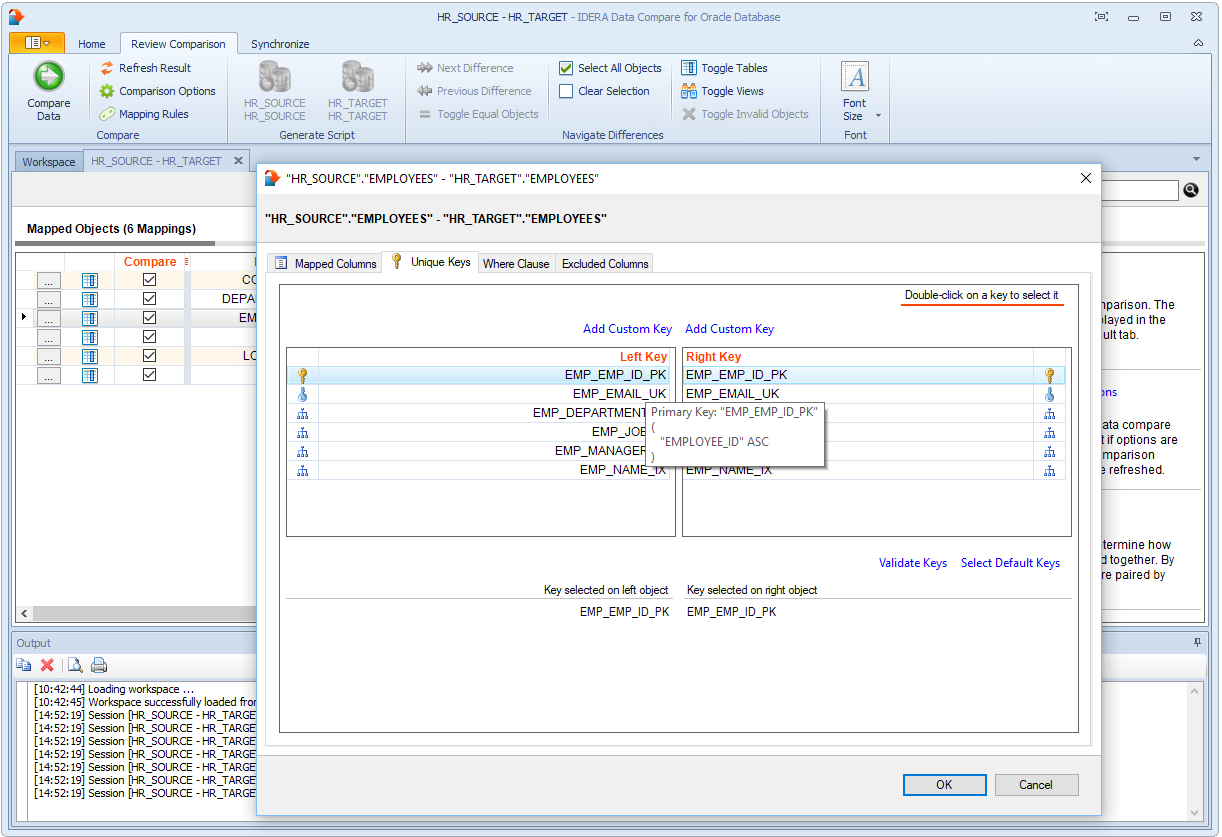The IDERA Data Compare Unique Keys tab is divided in two main sections. The top section contains two boxes with the list of unique keys that are potential candidates to be used as the comparison key for each table in the pair. Initially the boxes contain only the predefined unique keys that Data Compare found, but you can add other unique keys that can be a combination of any and all the columns on the given table.
The bottom section contains a box with the pair of unique keys that have been selected as the key to be used for the data comparison operation.
Data Compare picks the comparison key in the following order (whichever is found first):
- User-defined keys. User-defined keys (or custom keys) takes precedence over the built-in keys and indexes.
- Primary Key
- Unique Constraints
- Unique Indexes (Indexes that are not unique are not considered.)
When custom keys are selected, you should validate the keys by clicking Validate. By default, the keys are validated only for data-type compatibility. If you wish to validate your custom defined keys for uniqueness, then you should check that option in the Application Settings.
User-defined key validation is done as follows:
- Custom keys must have columns with the same name.
- Columns in the custom keys must have the same data type. Length, scale, precision, nullability, and other column properties are not considered.
- The uniqueness of the key is checked only if the Check custom key uniqueness option in the Application Settings is checked.
To select a key for data comparison, simply double click the appropriate key.
IDERA | Products | Purchase | Support | Community | Resources | About Us | Legal