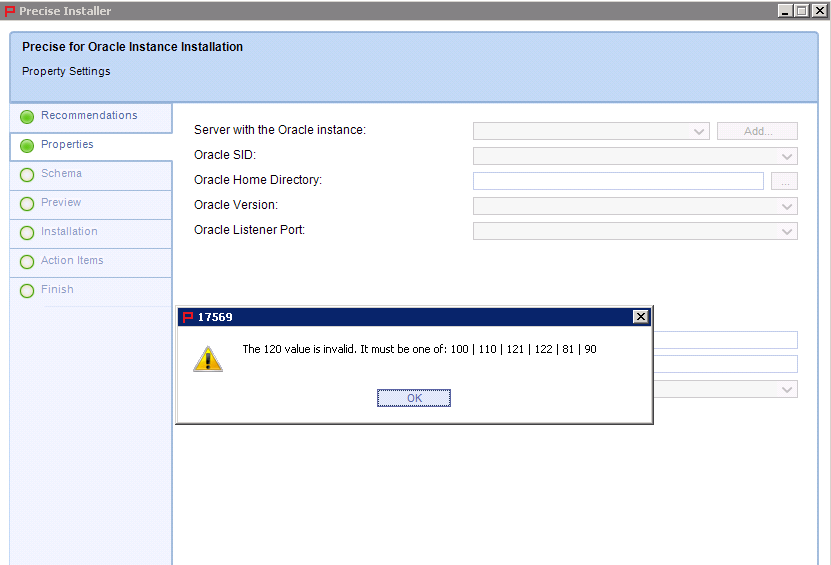Introduction to Precise 9.8.0.1
Introducing Precise 9.8.0.1
Precise 9.8.0.1 is an update on Precise 9.8.0 providing multiple enhancements and fixes. The update can be applied from the Precise Admin Point GUI. This document describes the new features introduced, the technologies supported, and the issues resolved by this update.
Prerequisites
Before applying the update, we need to ensure that the Precise framework and all monitored servers are on Precise 9.8.0.
Installing Precise 9.8.0.1
Precise 9.8.0.1 can be applied using the Admin Point > Management > Updates feature. While applying the update, select all packages from left to right so that all packages are applied. Selecting partial packages may lead to issues later. The version of Precise on which the update is applied has to be 9.8.0.
New Features and Enhancements for Precise 9.8.0
Support for Oracle 12cR2 (12.2.0.1) on Windows
Support has been added for monitoring Oracle 12.2.0.1 instances on Windows. For more information about monitoring Oracle 12c instances on Windows, see Oracle 12c on Windows.
Support for Oracle 12cR2 (12.2.0.1) on AIX
Support has been added for monitoring Oracle 12.2.0.1 instances on AIX.
Support for monitoring EBS 12.2 on Linux
Support has been added for monitoring EBS 12.2 on Linux. For more information about monitoring EBS 12.2 instances on Linux, see EBS 12.2 Monitoring.
Known Issues
- For existing oracle 12c instances installed before the update, editing an instance using the Admin Point > Installation tab shows a popup error of type:
Solution:- Go to Admin Point and open the Registry Editor.
- For all the monitored servers, where an Oracle 12c agent was already installed before the update was applied, do the following:
- Navigate to following location:
registry/connection-pools/jdbc/pools/<Instance_Name>-<Monitored_Server> - Find
<version>120</version>and replace the version 120 with one of the following:
121 (If the monitored Oracle version is 12cR1.)
122 (If the monitored Oracle version is 12cR2.) - Save and update all focals.
- Navigate to following location:
registry/instances/oracle/<Monitored_Server>/<Instance_Name>/ - Find
<version>120</version>and replace the version 120 with one of the following:
121 (If the monitored Oracle version is 12cR1.)
122 (If the monitored Oracle version is 12cR2.) - Save and update all focals.
- Navigate to following location: