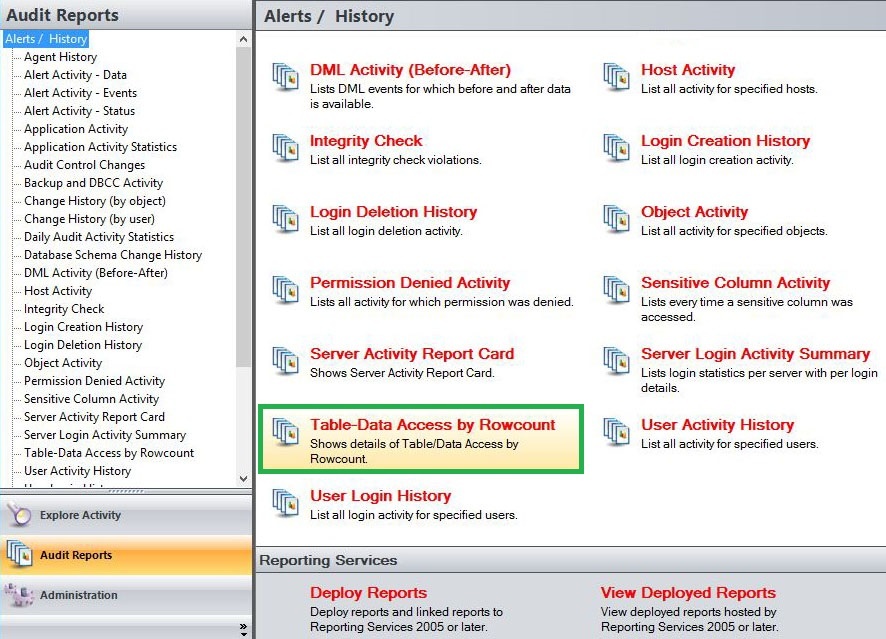The Table-Data Access by Row count lists all information about table/data accessed by Rowcount. Use this report to audit the frequency in which data is accessed, identifying suspicious behavior.
A filter can include a list of wildcards, separated by commas, where a wildcard is a string, which may contain asterisks. The following parameters are specific to the selected report and enable you to filter the data to include in the report.
Available actions
Server Instance
Allows you to select a registered instance on which you want to report. Select ALL to report on all instances.
Databases
Allows you to select or type the name of one or more databases on which you want to report.
Table Name
Allows you to select or type the name of one or more table names on which you want to report.
Login
Allows you to select the login from the drop down list of available logins. Select ALL to report on all logins.
Start Date
Allows you to select the start date for the range from which you want to report.
End Date
Allows you to select the end date for the range from which you want to report.
Start Time - Hour
Allows you to select the exact starting hour of the day for the range from which you want to report.
Start Time - Min
Allows you to select the exact starting minute of the day for the range from which you want to report.
Start Time - AM/PM
Select between AM or PM from the drop down list to configure the Start Time for Each Day range from which you want to report.
End Time - Hour
Allows you to select the exact ending hour of the day for the range from which you want to report.
End Time - Min
Allows you to select the exact ending minute of the day for the range from which you want to report.
End Time - AM/PM
Select between AM or PM from the drop down list to configure the End Time for Each Day range from which you want to report.
Schema
Allows you to type the name of the schema on which you want to report.
Column Name
Allows you to type the column names of one or more columns on which you want to report.
Application
Allows you to type the name of one or more applications on which you want to report.
Event
Allows you to type the name of one or more events on which you want to report.
Show SQL
Select between True or False from the drop down menu to filter the report by SQL Text.
Privileged User
Select between True or False from the drop down list to report on Privileged Users only or to report on All User types.
Default Status
Allows you to define the default status you want this report to filter on. Select between the following options; All, Same or Different.
Row Count Threshold
Allows you to type the number of Row count Threshold on which you want to report.
Run Report
Click this button to Run the report.
Default columns
Server Instance
The Server Instance column displays the name of the Instance Server where the event was captured.
Database
The Database column displays the name of the database where the event was captured.
Schema
The Schema column displays the name of the event´s schema.
Table Name
The Table Name column displays the name of the table where the event was captured.
Column Name
The Column Name column displays the name of the column where event was captured.
Login
The Login column displays the login name of the user who performed the event.
Role
The Role column displays whether the users login role is a Privileged or a Trusted user.
Number of Rows
The Number of Rows column displays the number of rows affected.
Application
The Application column displays the name of the application used to capture the event.
Event
The Event column displays a description of the event captured.
Date/Time
The Date/Time column displays the date and time the event was captured.
SPID
The SPID column displays the server process ID.
SQL
The SQL column when set to True, provides the SQL Statement for the captured event.