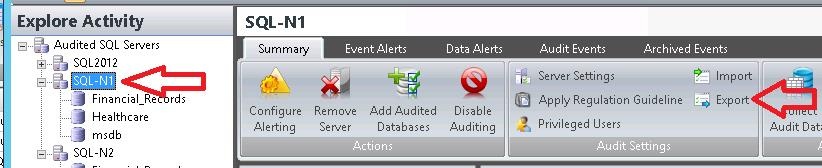After configuring the AlwaysOn Availability Groups on SQL Compliance Manager, review the following information to start auditing and modify your AlwaysOn databases.
- Removing a Listener from SQL Compliance Manager
- Exporting/importing audit settings for all AlwaysOn nodes
- Removing an AlwaysOn node from SQL Compliance Manager
Removing a Listener from SQL Compliance manager
Use the following steps to remove the listener from SQL Compliance Manager auditing.
- Open Server Manager.
- In the Server Manager tree, click Server Manager > Features > Failover Cluster Manager. The system displays Failover Cluster Manager.
- On the Other Resources area, right-click the SQLcomplianceAgent$[listener name], and select Bring Offline.
- Verify in the confirmation message that you want to take the resource offline.
- Keep Failover Cluster Manager open as you will return to this view after removing the listener from SQL Compliance Manager.
- Open the SQL Compliance Manager Management Console.
- Click the listener name on the Explore Activity panel, and click Remove. SQL Compliance Manager displays an error message concerning the inability to contact the agent when removing the listener.
- Click Yes to confirm that you want to continue with the removal of the instance.
- If you want to re-add this listener for auditing at a later time, do not continue with the next steps.
If you no longer want to use this listener, continue with the following steps for all nodes included in the AlwaysOn Availability Group. - Return to Failover Cluster Manager.
- On the Other Resources area, right-click the SQLcomplianceAgent$[listener name], and select Delete
- Verify in the confirmation message that you want to delete the resource.
- Open the Cluster Configuration Console by clicking Start > IDERA > Cluster Configuration Console.
- Select the virtual SQL Server listener, and click Remove Service.
- Click Yes in the confirmation message. The cluster service agent is removed.
- If you no longer need to add listeners, uninstall the Cluster Configuration console.
Exporting/importing audit settings for all AlwaysOn nodes
Users can select all of the appropriate audit settings for each AlwaysOn database and export these settings as XML files. You then can import the files into the remaining instances or nodes in the group.
To import the audit settings to each node, click Import on the Summary tab. Choose the exported XML file, the information you want to import, and the servers to which you want to apply the settings. Select all the other servers in the availability group as the target for audit settings. After users apply the settings from the file, each member of their availability group is set to audit in exactly the same way as noted in the exported file. This process also allows you to add additional databases that are the part of an availability group on these servers.
Removing an AlwaysOn node from SQL Compliance Manager
To remove an AlwaysOn node from SQL Compliance Manager, first stop the agent service using the Failover Cluster Manager before attempting to remove a node instance from SQL Compliance Manager. This step must be performed if you may want to add back to SQL Compliance Manager the removed node using the Manual Deployment option without any agent deployment. In this case, ignore the error message that appears after you remove the node.