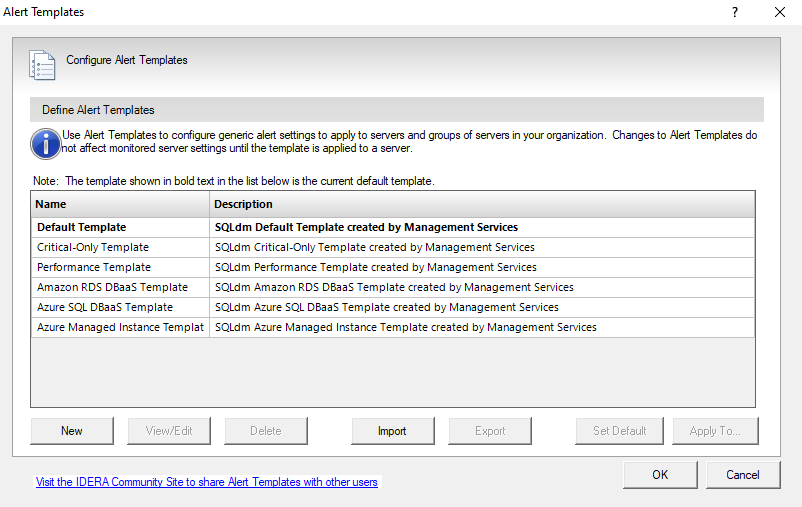The Alert Templates window allows you to configure generic alert settings that you can apply to servers and groups of servers in your organization. An event that causes a metric to no longer meet a condition or to exceed a threshold signals SQL Diagnostic Manager to raise an alert. The Alert Templates save you time and help you avoid mistakes by simplifying alert configuration across your environment.
SQL Diagnostic Manager has the following six Alert Templates that can be used to configure generic alert settings to apply to your monitored servers:
- Default Template
- Critical-Only Template
- Performance Template
- Amazon RDS DBaaS Template
- Azure SQL DBaaS Template
- Azure Managed Instance Template
Applying an alert template to a monitored server overwrites all existing alert configurations. You can make any custom changes to the alert configuration once the template is applied. If you make a change to a template that is applied to a server, you must also reapply the template to that server using the Apply To button.
Servers are not permanently attached to an applied alert template. SQL Diagnostic Manager does not propagate to the monitored server any changes made to the template unless explicitly applied.
A template allows you to apply the same alert configurations to multiple SQL Server instances. It helps you avoid simple mistakes such as transposing characters or leaving out metric details that could occur when you manually configure each server. Alert templates also help you roll out changes by making the updates in a single location and then rolling out the changes across your environment. If you are more interested in ad hoc alert configuration, remember that you can use a template to return a server to default settings if you make any changes that you later want to revert.
Access the Alert Templates window
You can open the Alert Templates window from the SQL Diagnostic Manager Console menu bar by selecting > Alert Configuration Templates.
Create a new alert template
Create a new alert template or edit the existing Default Template to suit your needs when alerting on your monitored SQL Server instances.
To create a new alert template:
- Select and click Alert Configuration Templates.
- Click New.
- Type a unique name and description.
- If you want to create a new template based on an existing template, select the name of the existing template from the Copy from list.
- If you want to use this new template as your default template, check Default Template.
- When you click OK, the "Would you like to apply this template to existing SQL Server instances?" message prompts. Click Yes to confirm or click No if you do not want to apply this template.
- If you click Yes, the Select Servers or Tags opens. Select Tags or Select Servers to which the alert template should be applied.
Change an existing template
SQL Diagnostic Manager allows you to make changes to an existing alert template. Select the template from the list, and then click View/Edit. If necessary you can delete any existing template except for the Default Template. To delete a template, select the template you want to delete, and then click Delete.
Import an existing template
SQL Diagnostic Manager allows you to import an existing alert template from the IDERA community site. Click Import and select an alert template.
Export an existing template
SQL Diagnostic Manager allows you to export an existing alert template. Select the template from the list, and then click Export. You can use the default location or specify a different path to save the export file.
Apply template changes to a tag or server
Once you create a new template or change an existing one, you should apply the updates to your tags or servers. Select the template from the list, click Apply To, select a tag or servers to which you want to apply the alert template, and then click OK.
Note that if the template you make changes to is already associated with a tag or server, these changes are not automatically applied when you change the template. You must use the Apply To button and select the appropriate tag or servers.
Set a template to use as the default
You can set an existing template as the default for SQL Diagnostic Manager to apply to all new servers added without specifying an alert template. To designate a template as the default, click the template in the list, click Set Default, and then click OK. If there is only one template in your list SQL Diagnostic Manager uses this template as the default.
Apply alert templates to individual databases or disks within an instance
SQL Diagnostic Manager allows you to apply alert templates to individual databases or disks within an instance. When creating an alert template with specific thresholds, you can manually select the database or disk to which the alert should apply.