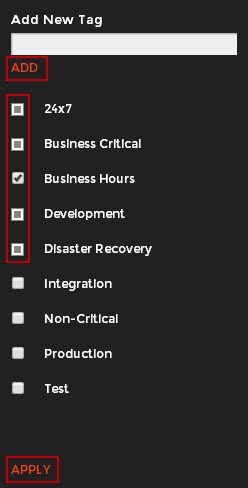SQL Elements allows you to bulk edit several properties on your registered instances so you can easily apply changes on your environment. Editing Tags is one of the options for performing bulk actions on your instances. You can choose to apply a new tag to a group of instances, for example, or delete a tag from selected instances.
To bulk edit tags on several instances:
- Go to the Instances tab. You can bulk edit tags on the Managed instances section or the SQL Licensing one.
- Select the instances you want to edit their tags.
- Click Edit Tags on the action items bar or on the gear icon next to any of the selected instances.
Below you can see the sections where you can perform this option:
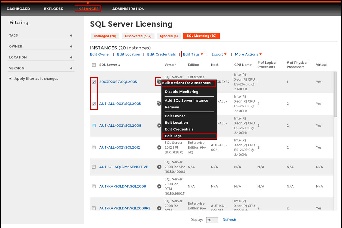
|
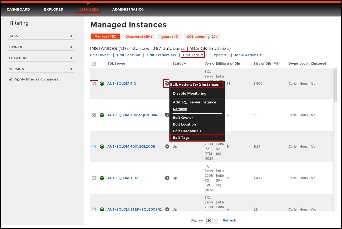
|
A window for editing tags opens. Those tags that are common for all instances appear checked. Tags that belong to any or several selected instances will have a shadowed selection box.
On this window you can perform the following actions:
- Add New Tag, type the name in the respective box and click ADD. SQL Elements displays the new tag on the list. The new tag is applied to all selected instances and is displayed as checked in the selection box.
- If you want to apply a tag from the displayed list to all selected instances, make sure the selection box is checked.
- Click Apply for all your changes and to exit this window.