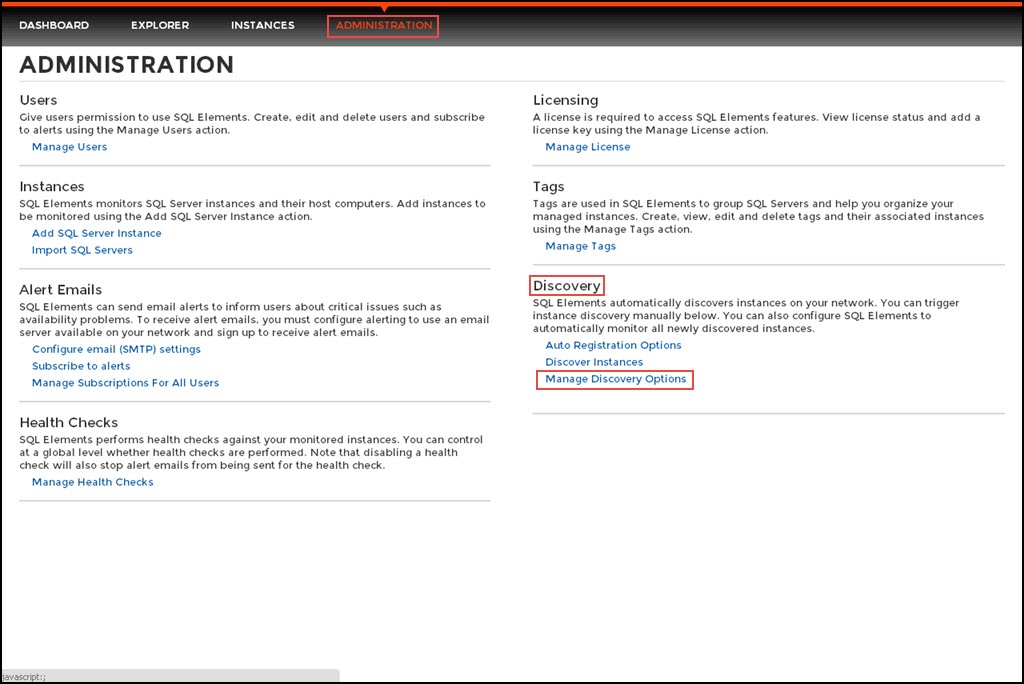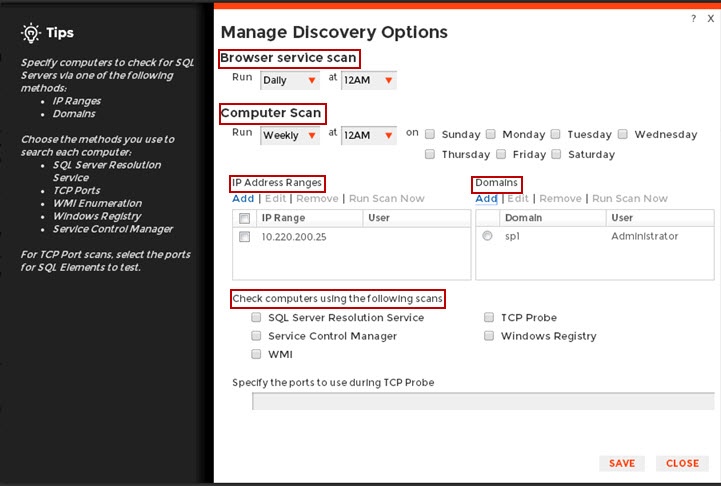You can specify those computers where you want SQL Elements to discover SQL Server instances. The Manage Discovery Options allows you to specify not only those computers where you want the discovery to be performed but you can also choose which methods you want to use to search in each computer.
To configure these options, go to Manage Discovery Options on the Administration tab.
What options can you set for Discovery?
Configure Browse service and Computer scan
You can set your preferred schedule for a Browser service scan and Computer scan. SQL Elements uses the Browser service scan to run the general discovery of SQL Server instances while the Computer scan is used to obtain a list of machines based on IP ranges or domains.
You can set the schedule of your preference (Daily, Weekly) for any of the mentioned scans. If you choose a Daily schedule, then set the specific time for the discovery job. if you set a Weekly schedule, specify the days of the week and the time when the scan will be performed.
Add IP address ranges for discovery
Use this section to specify those IP address ranges where SQL Elements will run scheduled discovery jobs. On this section you can:
- Click Add and enter the IP address ranges that you want SQL Elements to take into account for discovery jobs. You need to specify the type of account that SQL Elements will use to gather host computer information. Select Enable on those IP address ranges where SQL Elements will run the scheduled jobs.
- Click Edit to change the IP address ranges you entered before to edit their credentials, the IP range information, or enable/disable them for scheduled jobs.
- Click Remove to delete any available IP address ranges.
- Additionally, you can select those IP addresses where you want to run an immediate scan. After selecting your IP addresses, click Run Scan Now.
Add Domains for discovery
The Manage Discovery Options allows you to add domains for discovering SQL Server instances. Go to the Domains section, click Add, and specify DNS Name, the domain name with the account that will be used to connect to this domain (User and Password). Select Enable if you want SQL Elements to use the domain for running scheduled jobs.
You can Edit/Remove the domains you entered before. You can also select those domains that you want to scan immediately by clicking Run Scan Now.
Specify scan methods
Choose the methods you want to you use when scanning each computer for SQL Server instances. SQL Elements allows you to choose from:
- SQL Server Resolution Service
- Service Control Manager
- WMI
- TCP Ports
- Windows Registry
You can select more than one scan method.
When you select TCP Probe, you have to specify the ports that SQL Elements will use to scan.
Take into account that when executing WMI scans on large IP ranges, a No buffer Available Space exception may occur. For more information about this, click here.