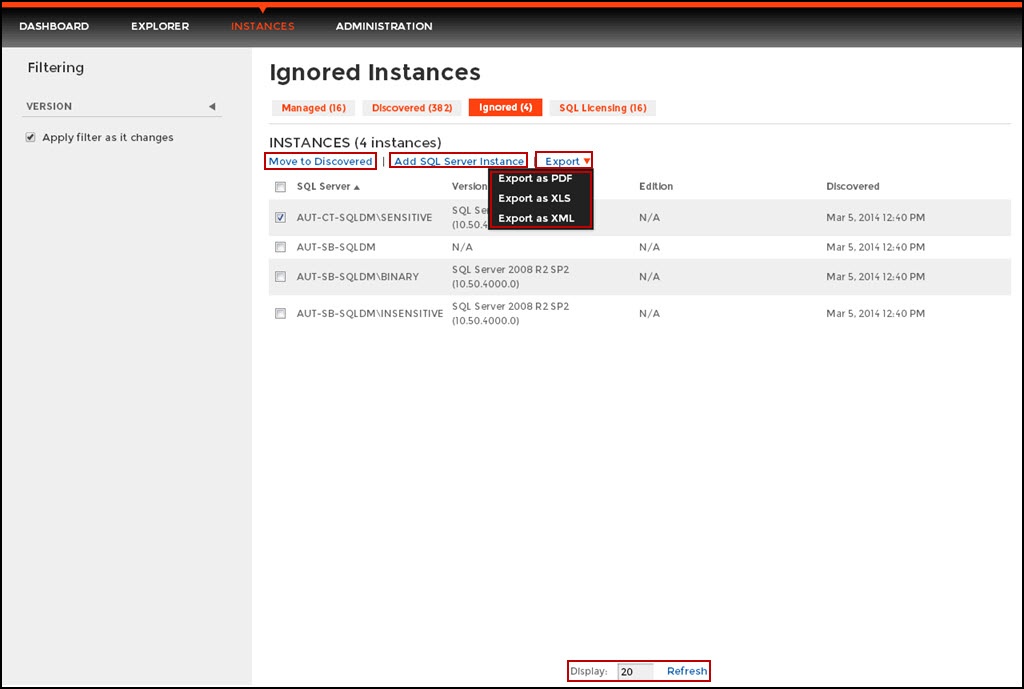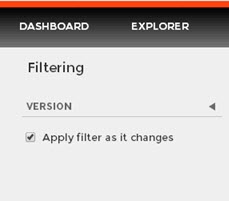While SQL Elements continuously searches your network for new SQL Server instances, you may not always want to manage all these instances. By ignoring instances, you take them out of the Discovered view and SQL Elements adds them to the Ignored view.
The Ignored instances view also contains those instances that you were previously monitoring but then you decided to remove. For more information on how to remove instances, refer to Removing instances.
You can perform the following actions on your ignored instances:
- Move to Discovered
- Add SQL Server Instance
To perform any of these options, select your instances, and click Add SQL Server Instance or Move to Discovered respectively.
Exporting reports
You can also export the information available on the Ignored instances view, just go to the Export option, located on the action items bar, and select your preferred format for exporting (PDF, XLS, or XML).
Tip
You can set the number of instances you want SQL Elements to show per page. Go to the Display option at the bottom of this view, type the number you want, and click Refresh.
What filter options are available on this view?
On the left side of the Ignored Instances view you have the option for filtering by Version.
If you want to filter by specific versions, select them from this section. Enable or disable the option Apply filter as it changes depending if you want to see the changes as you apply the filters, or if you prefer to select your filters first and see the results when you finish.
Tip
SQL Elements displays the filters you select on the top section of your ignored instances view under Filtered by. You can remove filters from this section too.