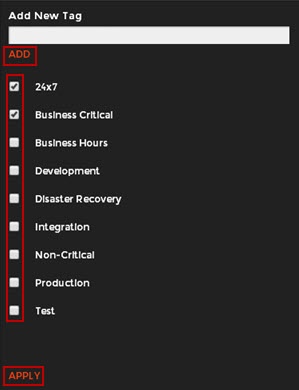SQL Elements allows you to manage tags for a specific instance. When you access this option you can choose which tags you want to add or delete for the respective instance.
You can edit tags for a single instance using one of the following paths:
- On the Instance details view, go to the sidebar on the right, find the section Tags, and click the pencil icon.
- On the Instances tab, go to the Managed Instances view, select your instance and click Edit Tags on the action items bar or find the same option by clicking the gear icon next to the instance.
- On the Instances tab, go to the SQL Licensing view, select your instance and click Edit Tags on the action items bar or find the same option by clicking the gear icon next to the instance.
Below you can see the sections where you can access the option for managing tags for a single instance:
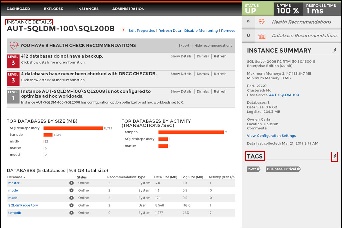
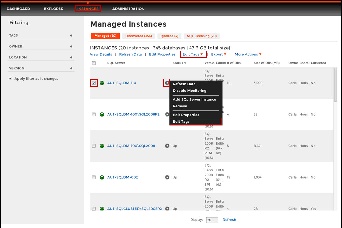
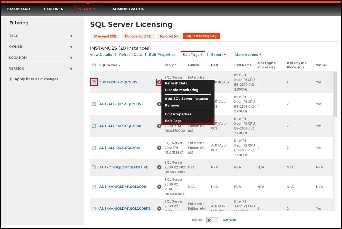
SQL Elements opens a window for managing the instance´s tags. On this window you can:
- Type a new tag and click ADD. The new tag is now added to the list. You can add several tags by separating them with a semicolon.
- Check or uncheck those tags you want to add or remove for this instance. Tags that were previously added and new added tags are checked by default.
When you finish making your edits, click APPLY.
Tip
You can also remove tags by clicking directly the tags names on the sidebar without opening the Manage tags window.
Warning
- The tag name must begin with an upper or lowercase alphanumeric character.
- Your tag name must have a maximum length of 20 characters.