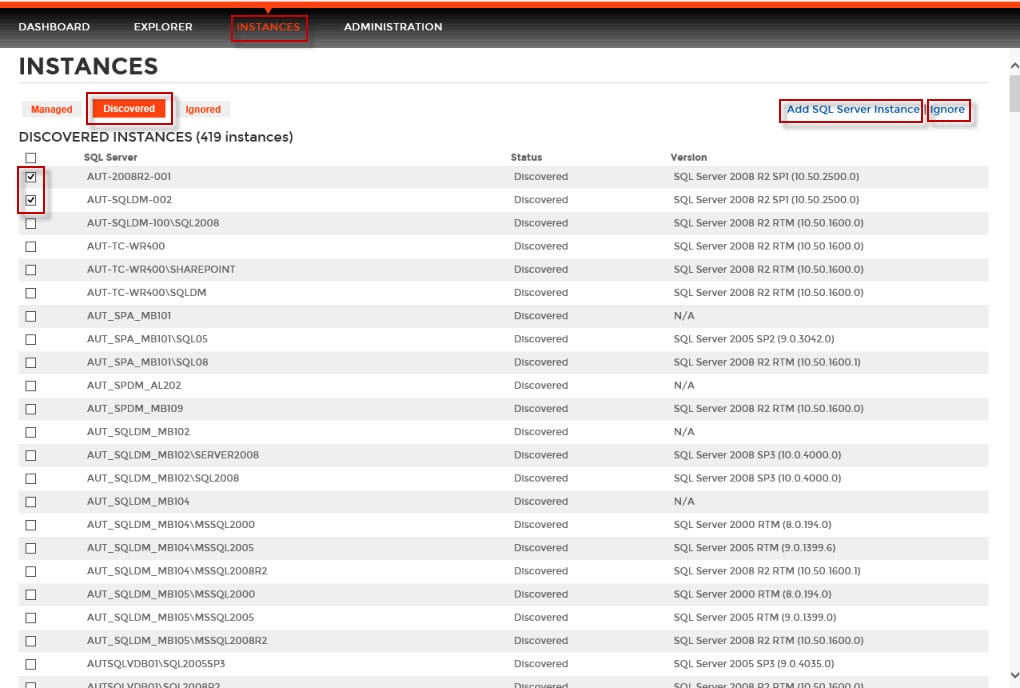SQL Elements continuously searches your network to find new SQL Server instances. To see newly discovered instances, go to the Discovered option on the Instances tab. SQL Elements shows you a list of those instances not monitored in your environment yet. From this view you can add or ignore instances.
Note
If you have the auto-registration option enabled, all newly discovered instances will be automatically registered. Those instances that were discovered before this option was enabled will remain on the Discovered view.
Adding instances
If you want to monitor some of these instances, click the respective checkboxes next to the instances you want to add, and then click Add SQL Server instance on the top right section of this view.
SQL Elements opens the wizard for adding new SQL Server instances, and automatically adds the names of the instances you selected before. For more information on how to register SQL Server instances, go to Adding SQL Server instances .
Tip
On this view, you can find the Microsoft SQL version next to the instances status to help you decide which instances you want to add or ignore.
Ignoring instances
You can also choose to ignore any of these discovered instances; for this purpose, mark the checkbox next to the instance you wish ignore, and click the Ignore option located on the top right section of this window.
SQL Elements no longer shows the ignored instances on the Discovered view but adds them to the Ignored view.
Access from the Dashboard
To access the Discovered instances view, you can also do it by clicking New Instances on the right sidebar of the dashboard. For more information, go to Viewing information on the Dashboard.