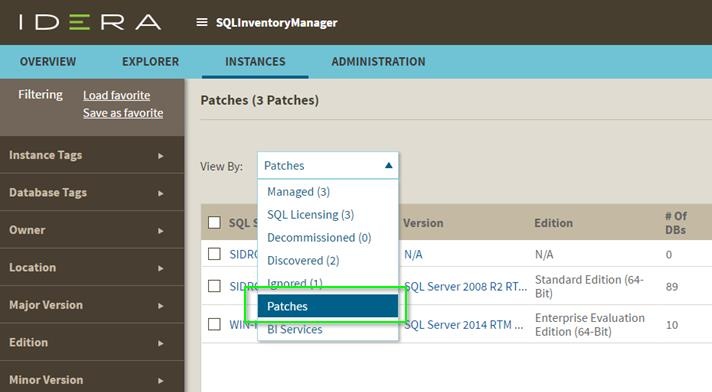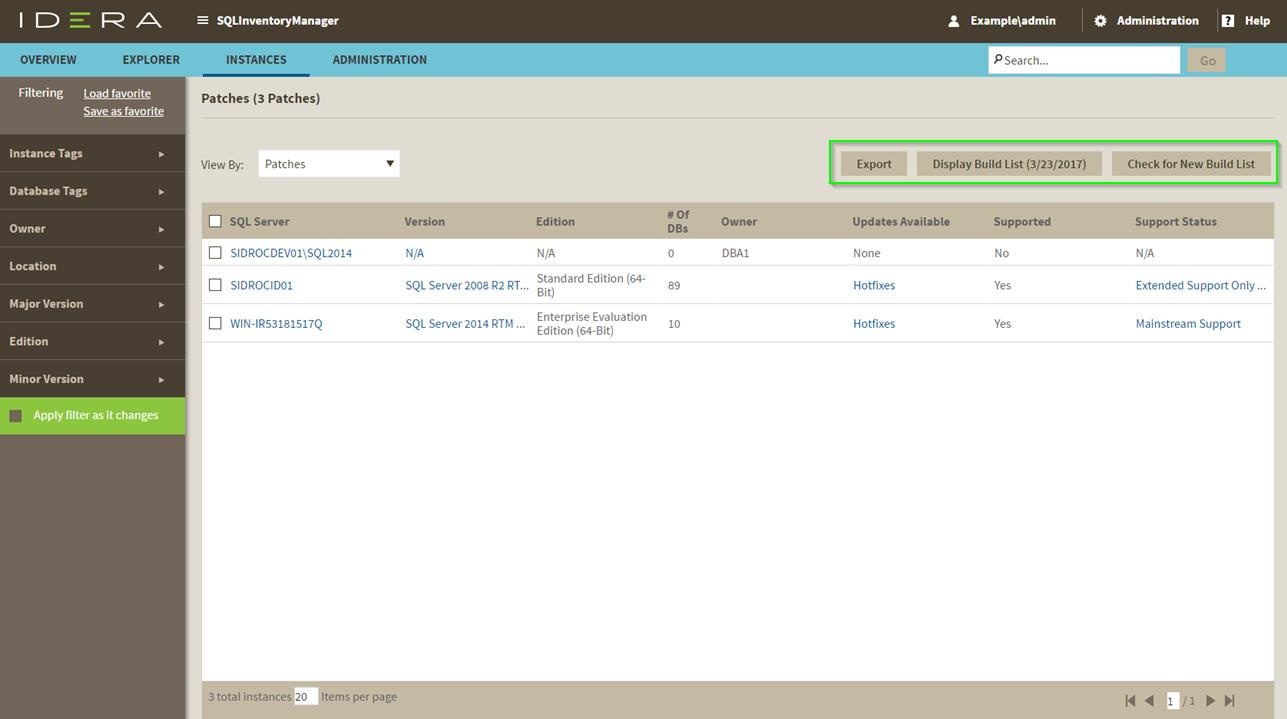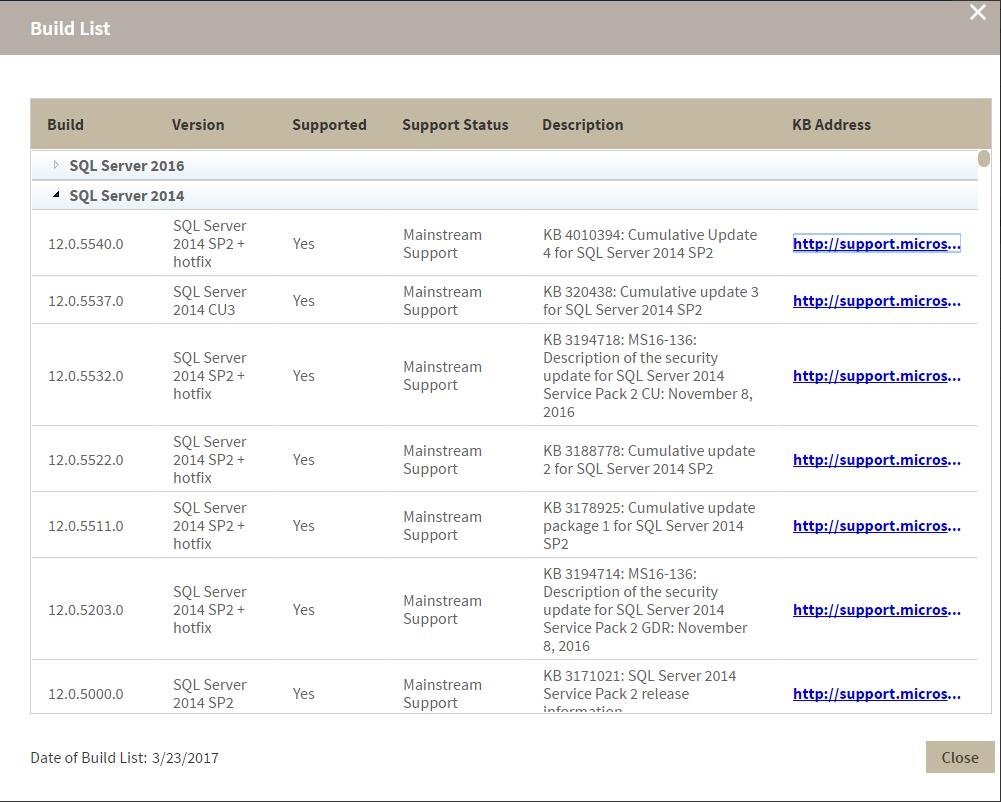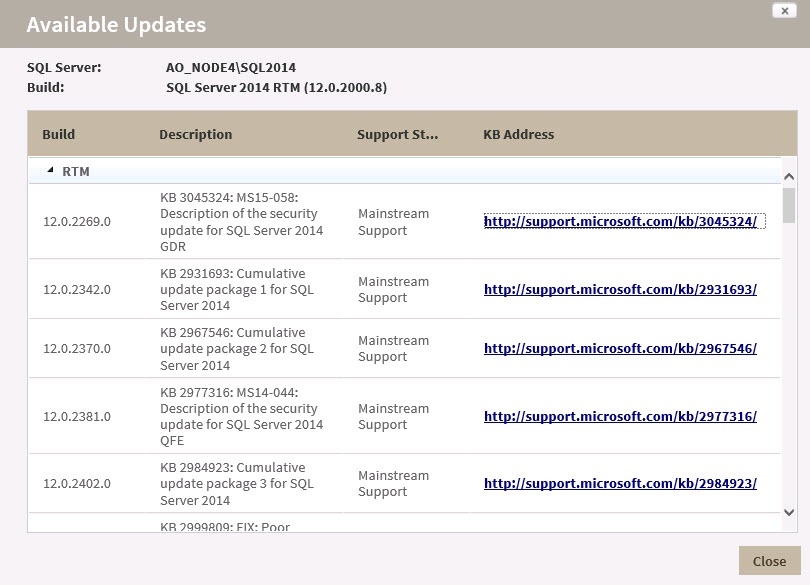The IDERA SQL Inventory Manager Patches view helps you manage SQL Server patches and keep your environment correctly patched.
The Patches view lists your managed SQL Server instances, including whether they are running a supported version of SQL Server. In addition, you can get information about the patches running on your SQL Server and whether additional hotfixes are available for your SQL Server level. If your SQL Inventory Manager Installation is behind a proxy, click here for instructions on how to update the Build List manually.
Access the Patches view by going to the Instances view and then clicking the arrow icon to the right of the current view title, such as Database Instances.
The Patches view allows you to:
- Verify that your SQL Servers instances are patched to the same and appropriate level.
- Identify whether any SQL Server instances are running unsupported versions of SQL Server (or versions whose support is about to expire).
- Use quick links to Microsoft Knowledge Base articles to get more information about applied and new hotfixes.
- Keep up with the latest patches by downloading the most recent list compiled by IDERA.
Available actions
Display Build List (mm/dd/yyyy)
Displays the SQL Server build list associated with the date in parentheses. You can expand/contract the content for each SQL Server version by clicking the small arrow icon next to the version name.
You can get additional information about the build by clicking the link for the associated Microsoft Knowledge Base article, if available.
Check for New Build List
Verifies that the build file on your IDERA SQL Inventory Manager server matches the latest build file on the IDERA server. If the current build list on your machine is older, your list is updated, and the changes are applied to the Patches view for the managed instances. IDERA SQL Inventory Manager displays a message if your list matches the latest list on the IDERA server.
Export
On the action items bar of the Patches view, you can find the Export option, allowing you to choose your preferred format for exporting the information available. You can export it as a PDF, XLS, or XML file. The filters you select on this view will be considered for your exported reports.
View available updates
If a hotfix is available, click the link to view a list of available updates for this SQL Server instance. You can get additional information about the build by clicking the link for the associated Microsoft Knowledge Base article, if available.
View support status
The Supported column displays Yes or No, indicating whether Microsoft supports the SQL Server version with the specific build.
Support Status
The Supported Status column provides the current status and a link to the Microsoft page for extended support and lifecycle. Options include:
- Mainstream Support
- Retired
- Extended Support Only as of [date]
Update Build List manually
Starting with version 2.4, users can manually update the Build List when SQL Inventory Manager is behind a proxy.
Follow these instructions to update the Build List manually:
- Download the latest Build List file from http://www.idera.com/files/SQLServerVersionList.xml
- Rename the downloaded file to SQLServerVersions.xml.
- Go to the folder ~\Idera\SQLInventoryManager\CollectionService.
- Replace SQLServerVersions.xml with the newly downloaded file.
- Click the Check for New Build List button.
- Reload the page.