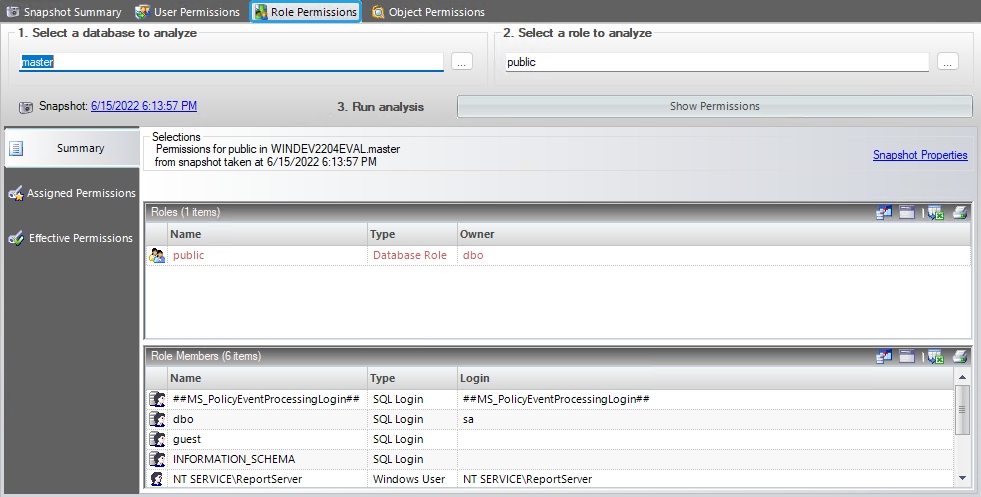The Role Permissions window of IDERA SQL Secure allows you to explore SQL Server permission information for specific roles on audited SQL Servers in your enterprise.
Find role permissions for a particular database
To view Role Permissions, in the Explore Permissions view follow these steps:
- Click a snapshot from the Audited SQL Servers tree on the left.
- Select the Role Permissions tab.
- Select a database to analyze by either typing the database name into this box or by clicking the ellipsis button , selecting the database you want to analyze, and then clicking OK.
- Select a role to analyze by either typing the name of the role into the field or by clicking the ellipsis button , selecting the role you want to analyze, and then clicking OK.
- Click the Show Permissions button to see the results.
Change the audit data
To change which audit data you are exploring, click the hyperlink text, on top of the Summary section, that lists the date and time of the currently selected snapshot (by default, this date and time represents the last successful snapshot). SQL Secure opens a new window that displays all available snapshots, their status, and whether they are baseline snapshots or not.
Additionally, you can select any of the available snapshots and click Properties to access the respective Snapshot Properties window.