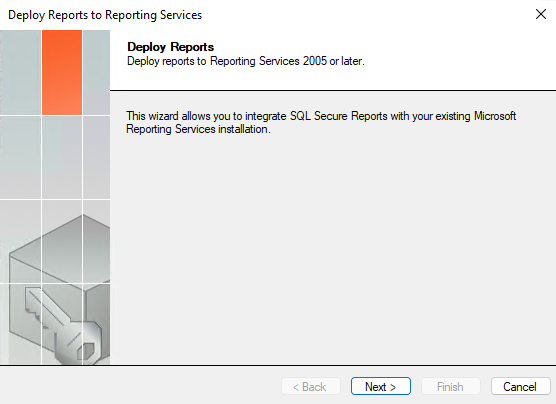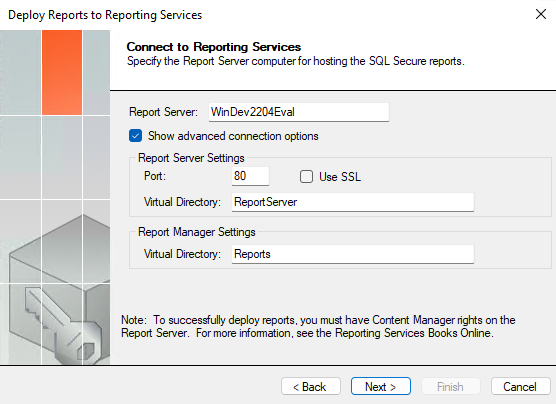You can deploy the IDERA SQL Secure Reports to your existing Microsoft Reporting Services installation.
If you previously deployed SQL Secure Reports, verify which version of Reporting Services is currently running in your environment. SQL Secure supports Reporting Services version 2005 or later.
If you are upgrading reports from SQL Secure 2.0, delete all of the previously-installed SQL Secure reports before deploying new reports.
To integrate your SQL Secure Reports with your existing Microsoft Reporting Services Installation you must deploy them by clicking Deploy Reports to Reporting Services in the Microsoft Reporting Services section of the Reports view. The Deploy Reports to Reporting Services window opens, click Next and you will access the following sections:
Connect to Reporting Services
The Connect to Reporting Services section allows you to specify the Report Server to which you want to deploy the IDERA SQL Secure Reports. The Deploy Reports wizard automatically applies connection settings based on a default Microsoft Reporting Services installation. You can use the default connection settings, or specify custom connection settings.
To specify connection settings, click Show advanced connection options, and then enter the appropriate settings.
Click Next to go to the next section.
To successfully deploy reports, you must have Content Manager rights on the Report Server. For more information, see the Reporting Services Books Online.
Specify Repository as report data source
The IDERA SQL Secure Repository section allows you to determine:
- Repository Server - Specify the name of the SQL Server instance that hosts the Repository
- Repository Credentials - The Windows user account SQL Secure should use to connect to the Repository. You can use the same account that the Collection Service runs under, or you can specify a different account. The specified account should have permission to execute stored procedures on the Repository database.
Click Next to go to the next section.
Specify the Reports virtual directory
This Report Deployment Location section allows you to specify the name of the folder where the reports should be stored. This folder belongs to the Virtual Directory specified in the Reporting Services connection settings, and is displayed when you access the reports using the Report Manager interface.
You can also specify whether you want to overwrite existing reports. Click Overwrite existing reports to enable this option. By overwriting existing reports, you ensure all deployed reports are current. If you decide not to overwrite existing reports , the Deploy Reports wizard installs only the reports that are new or updated in this version of IDERA SQL Secure.
Click Next to continue to the Summary section before finishing the wizard.
Finish the Reports Deployment
Review the provided summary, and then click Finish. When you finish this wizard, IDERA SQLSecure installs the corresponding RDL files in the specified virtual directory on your Report Server.
If you want to change a setting now , click Back to return to the appropriate window. You can also change your deployment settings later through the Report Manager interface installed with Microsoft Reporting Services.