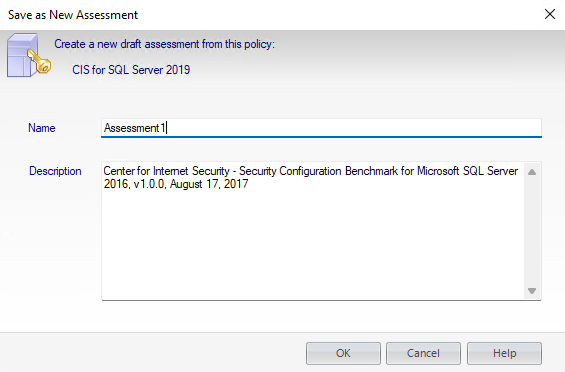Use the Save as New Assessment option to create a new assessment that uses the same audit data and settings of an existing assessment. Specify a unique name and description for this new assessment, and then click OK.
To Save as New Assessment use any of the following options
- Right-click an existing policy or assessment from the Policies tree of the Security Summary view. Select Save as New Assessment.
- Select an existing policy or assessment from the Policies tree of the Security Summary view. Click Save as New Assessment from the ribbon options of the Summary tab.
Both options open a new window where you have to specify the name for the new assessment and the description.
Consider using a name and description whose details will help you later when you refer back to this assessment.
Explanation notes associated with security checks in the selected assessment are not copied to the new assessment. To transfer notes from one assessment to another, compare the assessment security checks and then select which explanation notes you want to copy.