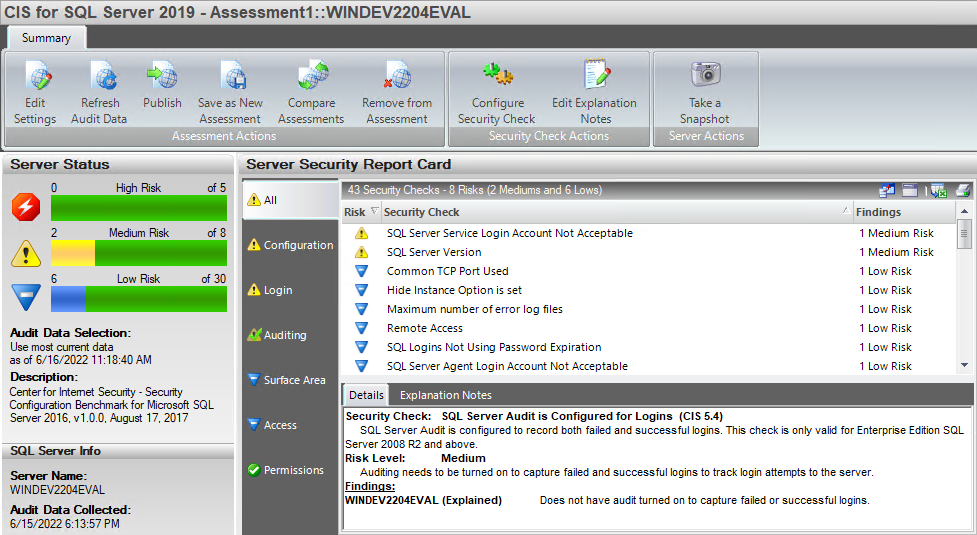Approved assessments accurately represent your security status at a specific point in time. An approved assessment represents the final step, or stage, in your audit process. Approved assessments typically contain your accepted and official security status in response to an audit. When you approve an assessment, it is automatically locked and set to approved mode.
Use the approved mode to safely archive the assessment, preserving your findings and explanation notes.
To approve assessments:
- The assessment must be published. Go to Working with published assessments for more information.
- Select your published assessment from the Policies tree of the Security Summary view and click Approve in the ribbon menu options of the Summary tab of your published assessment.
You can perform the following actions in the approve mode:
- Manually add or remove notes about an approved assessment by editing the Notes field on the assessment Properties window.
- Continue to use the Change Log tab to review activity that previously occurred on this assessment. However, no other changes are allowed.
Actions and Tasks for Approved Assessments
The following options are available in the Summary tab of a selected approved assessment:
View Assessment Settings
Allows you to view the configuration settings for an approved assessment, such as the security checks performed by the assessment.
Save as New Assessment
Allows you to create a new assessment that uses the same settings and audit data as the selected assessment. When you save a new assessment, SQL Secure lists the assessment in the Draft Assessment folder under the associated policy in the Policies tree.
Compare Assessments
Allows you to compare the findings and settings of an approved assessment against another saved assessment or the original policy. You can compare different types of assessments (draft, published, or approved). When you compare this assessment against the original policy from which it was saved, you can identify changes that have occurred since the assessment had been saved.