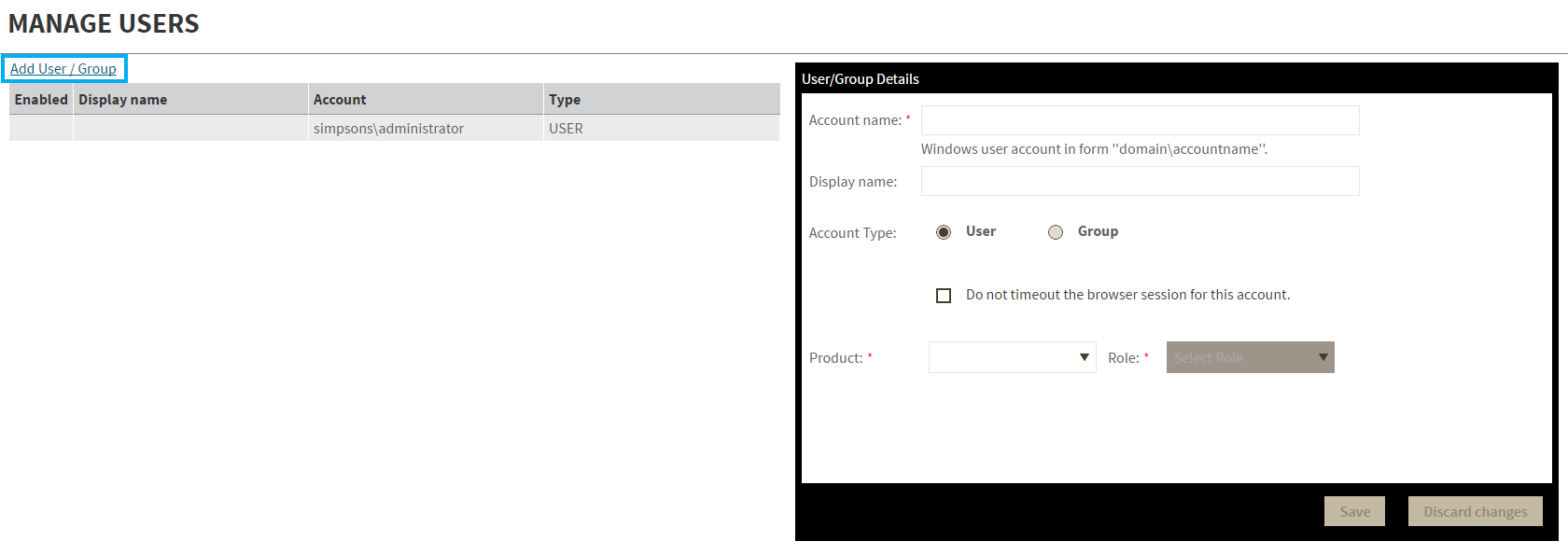The Manage Users option allows users to grant access to other team members or groups and manage their roles. Users with administrative privileges are divided in: In the Role field, you can assign a user the Dashboard Administrator or Dashboard guest role if you select the IDERA Dashboard in the Product field. If you select an IDERA product in the Product field, you can assign a user the Product Administrator, Product user, or Product guest role. Click SAVE. Provide the new user with the following URL: http://<ServerName>:9290 or http://<localhost>:9290 to access the IDERA Dashboard. This option allows you to edit the account name and display name, disable the account, and add new permissions. To edit a user or group follow these steps: To remove a user or group, select the User / group from the list and click the DELETE button. A confirmation dialog displays; click YES to remove or NO to cancel.Add a user / group
Edit a user/group
Delete a user / group from the IDERA Dashboard
IDERA Website | Products | Buy | Support | Community | About Us | Resources | Legal