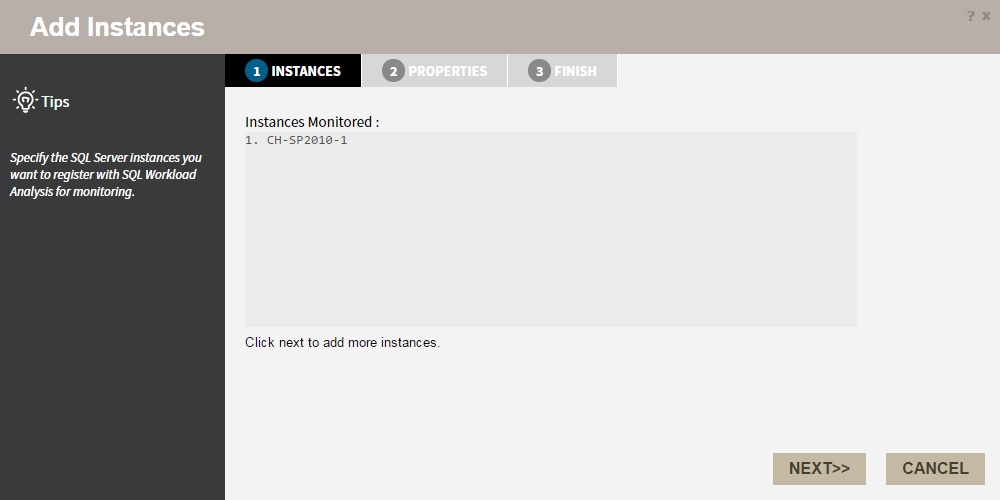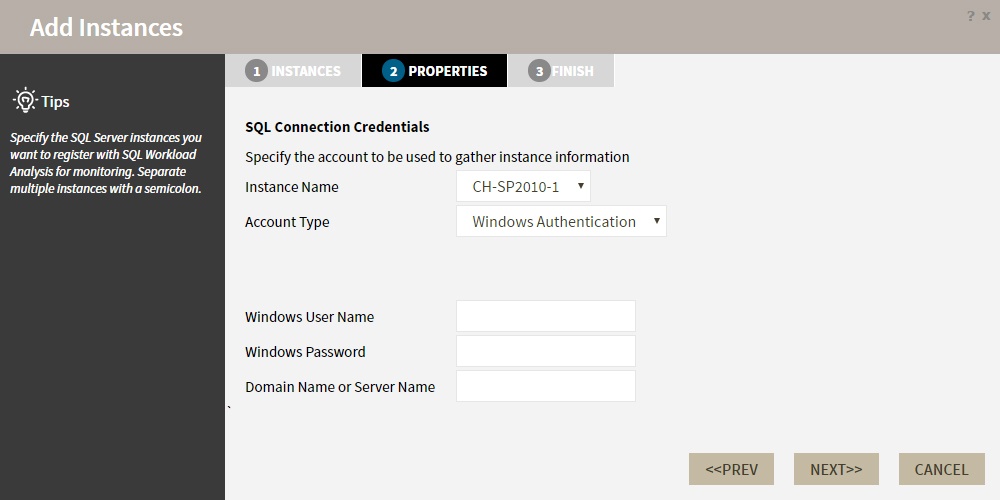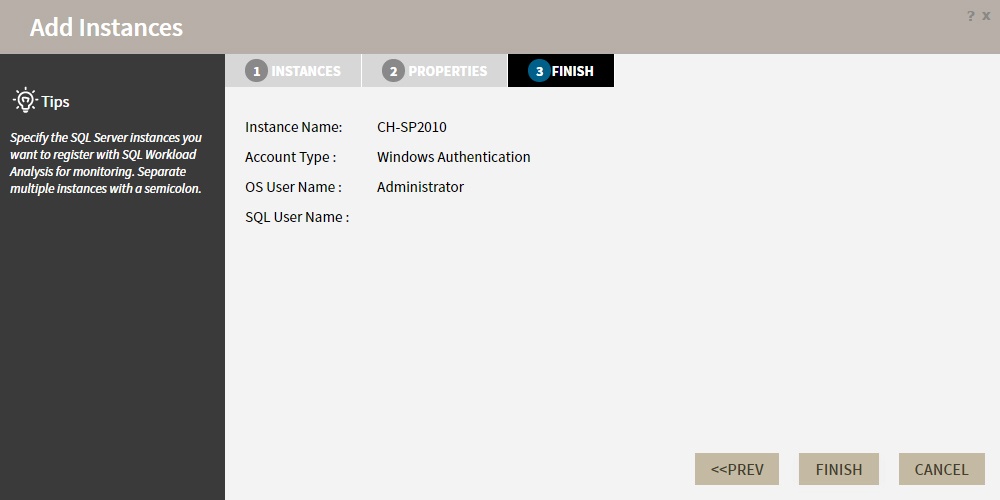In order to monitor an instance with SQL Workload Analysis, you need to register it with SQL Workload Analysis. This section helps you register one or more instances with SQL Workload Analysis.
Access the Add Instance Wizard
You can access the Add Instance wizard from the Add SQL Server Instance option in the Administration tab.
To add an Instance follow these steps:
1. Instances
The Instances tab displays a list of the instances currently monitored by SQL Workload Analysis.
Click NEXT to add a new instance for monitoring.
2. Specify the Instance name and the connection credentials
Enter the Instance name or choose an instance from the list of instances already registered in the IDERA Dashboard. Choose if you want to use SQL Server Authentication or Windows Authentication from the Account Type list.
If you choose SQL Server Authentication, select Enable OS Statistics Collection to retrieve OS Statistics information, type the user name and password. If you choose to use Windows Authentication , type the respective user name, password, and domain name.
For more information on the minimum required permissions, see Required accounts and permissions.
3. Finish
On this section, you can review your Instance Registration Details such as: Instance Name, Account Type, and User Name.
To change registration details you can click PREV to go back to previous screens until you find the one you need to modify.
After you review your registration details click FINISH.
IDERA Website | Products | Buy | Support | Community | About Us | Resources | Legal