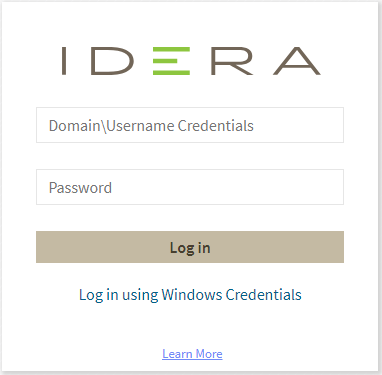Page History
| Expand | ||
|---|---|---|
| ||
...
Once you have installed and configured your IDERA Dashboard, you can log in to the web console by doing either of the following:
...
- Open your selected Browser. Make sure it is compatible with the IDERA Dashboard browser requirements.
- Type the IDERA Dashboard product URL: https://<machinename>:<port> where <machinename> is the name of your host or machine, and <port> is the port specified during installation. The default URL is https://<localhost>:9291 or https://<machinename>:9291.
- When the IDERA Dashboard web console launches on your browser, use your Windows user account <domain\user> with the respective password to log in to the product.
...
Internet Explorer 11 displays any local connection in compatibility mode by default. It displays the IDERA Dashboard also in this mode.
Follow the next steps to change this:
...
...
Refresh the page and log in with your credentials.
| Scroll pdf ignore | ||||||||||||
|---|---|---|---|---|---|---|---|---|---|---|---|---|
| IDERA Website | Products | Purchase | Support | Community | About Us | Resources | Legal