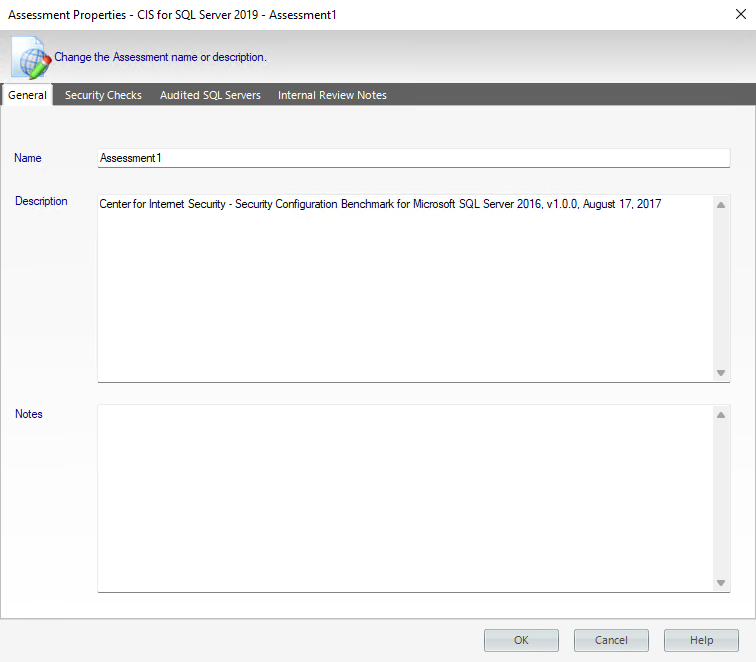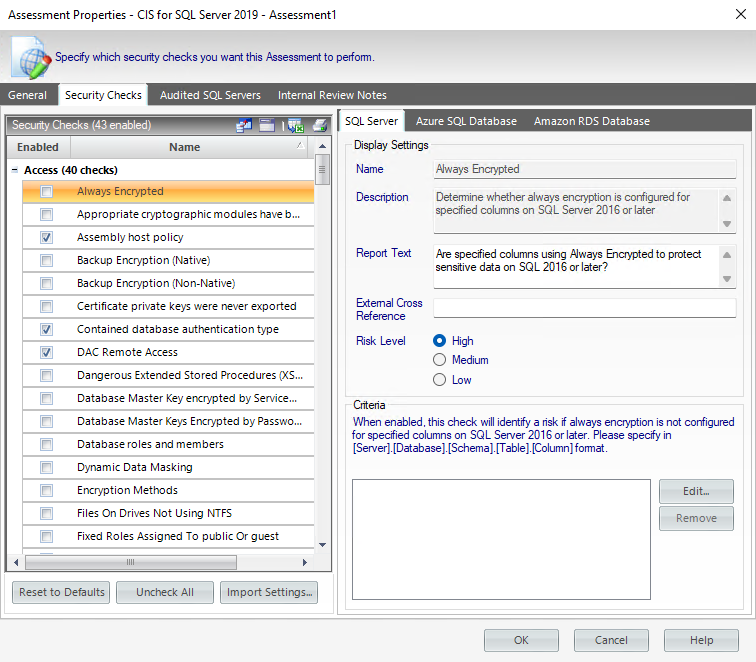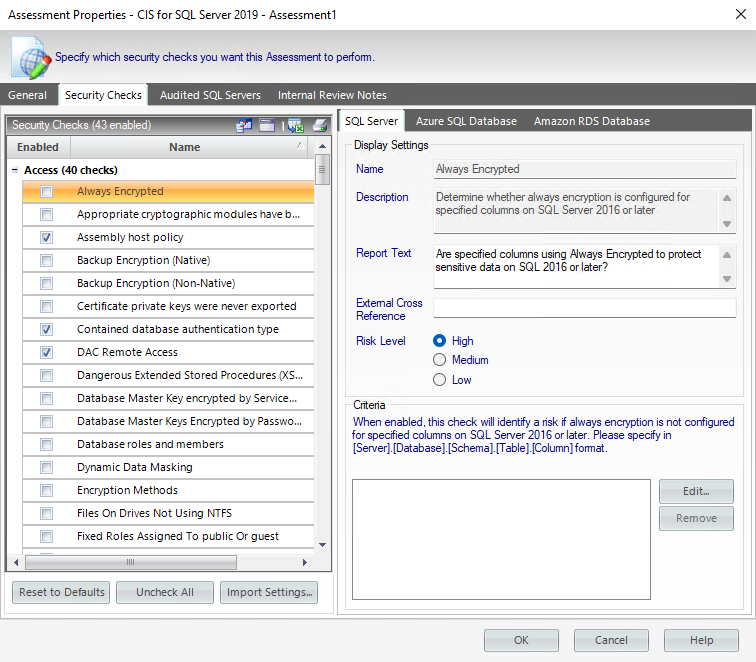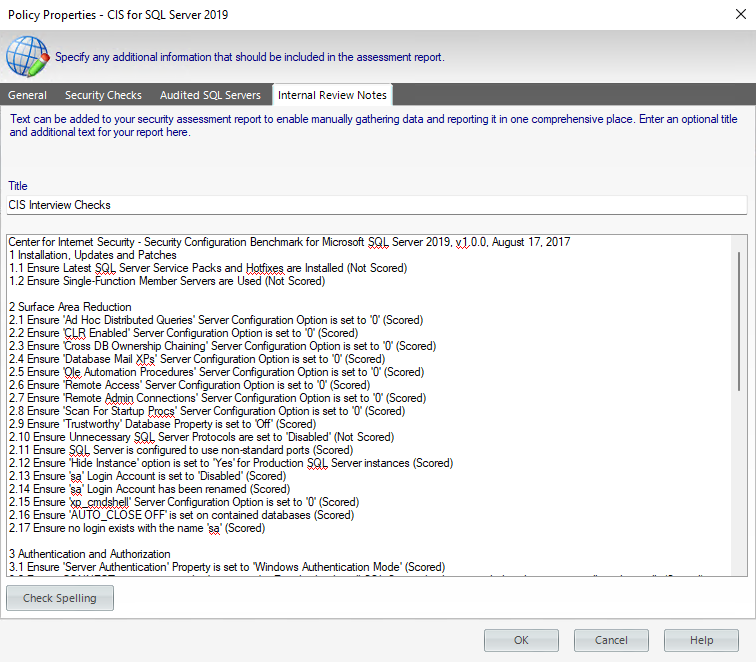Page History
...
The General tab of the Assessment Properties window allows you to update the name and description of the selected assessment as well as any notes you want to provide.
The Notes field allows you to enter notes, questions, and other information about this assessment. Use these notes as a "cheat sheet" to remember details about your environment or security assessment from one audit to another. This approach ensures you gather all the data you need.
...
Security checks assess the vulnerability of specific Windows OS and SQL Server objects based on your criteria. The security checks performed by the selected assessment were copied from the policy associated with this assessment. You can modify the criteria of these checks to better fit your auditing needs for this assessment. Changes made to the assessment security checks will not affect the associated policy.
Available fields
...
The Audited SQL Servers tab allows you to change which registered SQL Server instances are assigned to this assessment within IDERA SQL Secure. You can add or remove instances from this assessment to better match your current auditing needs. Each registered SQL Server instance can belong to multiple assessments.
Edit the instance list, and then click OK. SQL Secure automatically re-runs the assessment based on this new scope.
...
The Internal Review Notes tab allows you to edit the manually-collected data applied to your assessment. Manually-collected data is security information that cannot be gathered and assessed through IDERA SQL Secure.
SQL Secure adds your Internal Review Notes to the Risk Assessment report, providing a fuller picture of your assessment status. These notes can also serve as a questionnaire to be used for manually gathering additional data that may be required in your assessment.
...