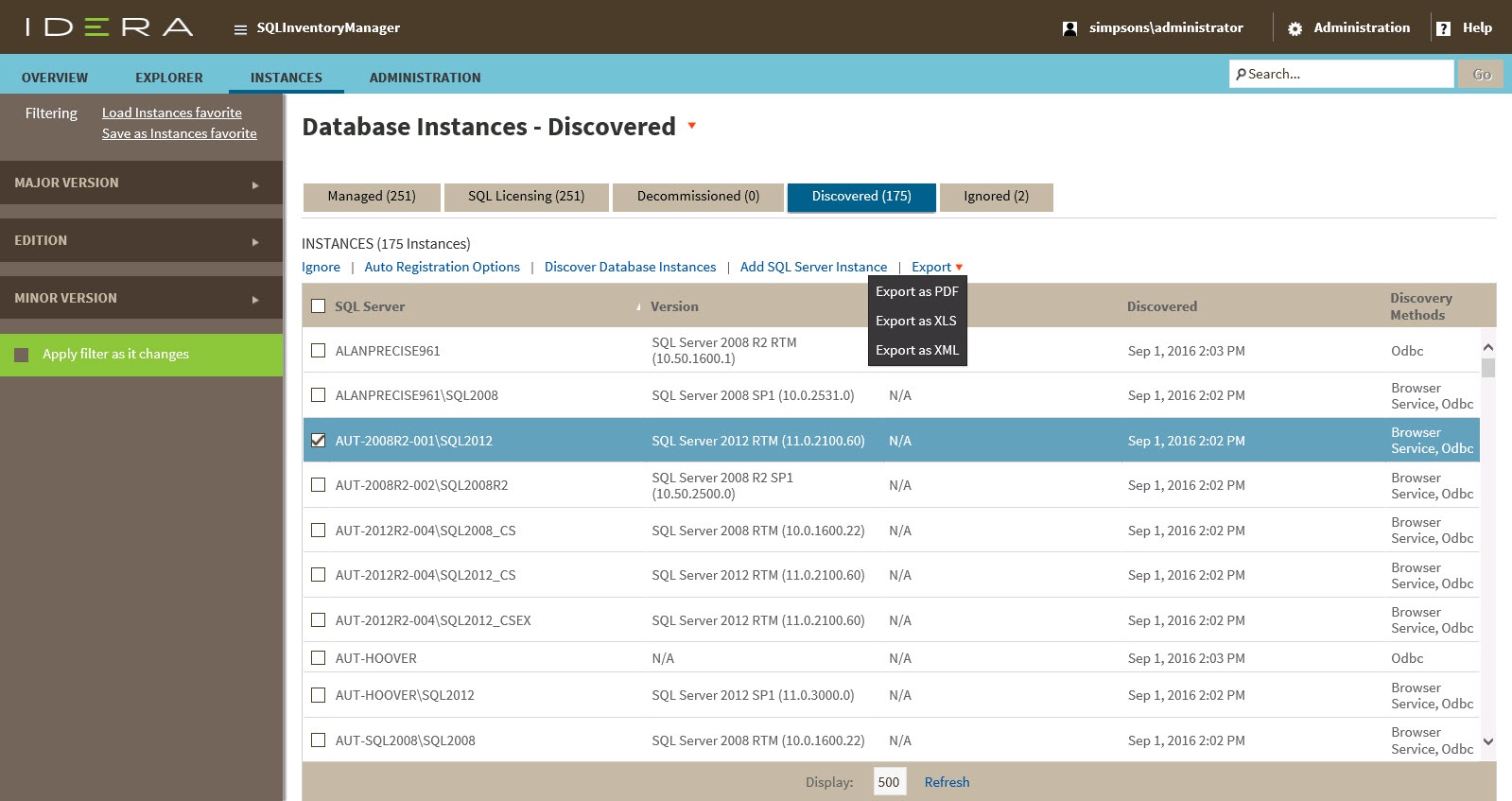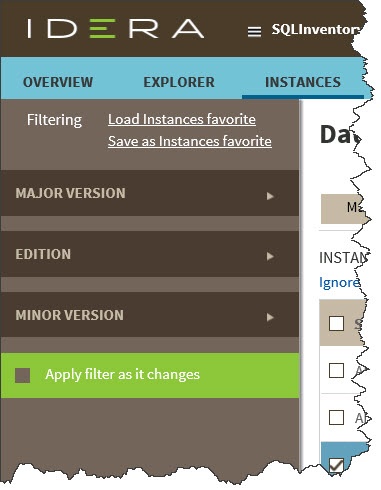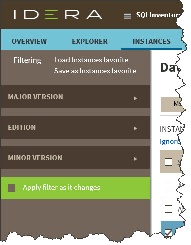Page History
IDERA SQL Inventory Manager continuously searches your network to find new SQL Server instances. To see newly -discovered instances, go to the Discovered option on the Instances tabto the Discovered option on the Instances tab. IDERA SQL Inventory Manager shows you a list of those instances not monitored in your environment yet. From this view you can add, ignore instances, access the auto registration options, launch the discovery job, and export reports.
What actions can you perform on the Discovered Instances view?
Ignoring instances
You can choose to ignore any of the discovered instances; for this purpose, mark the checkbox next to the instance you want to ignore, and click the Ignore option located on the action items bar of this window.
SQL Inventory Manager no longer shows the ignored instances on the Discovered view but adds them to the Ignored view.
Auto registration options
Available actions
Auto Registration Options
Use this option to enable Use this option so that SQL Inventory Manager enables the automatic registration of newly-discovered SQL Server instances. By clicking this option, IDERA SQL Inventory Manager opens a dialog window that allows you to specify which SQL Server editions you want to be excluded exclude from auto registration.
Auto registration only applies to newly-discovered instances and will does not affect instances that were discovered before the option was is enabled. IDERA SQL Inventory Manager will does not register more instances than you have available licenses.
Discover
...
Database Instances
Use this option to start the discovering instances job, take into account database instances job. Options allow you to select whether you want to include a browser scan and/or ODBC scan. Note that this process may take some a long time to complete.
Adding instances
If you want to monitor some of these instances, click the respective checkboxes next to the instances you want to add, and then click click Add SQL Server Instance Instance on the actions bar options.
SQL Inventory Manager opens the wizard for adding new SQL Server instances, and automatically adds the names of the instances you selected before. For For more information on how to register SQL Server instances, go to Adding Adding SQL Server instances.
Export reports
If you want to export the information displayed on the Discovered Instances view, go to the the Export option option, located on the on the action items bar, and select your preferred format (PDF, XLS or or XML) for exporting.
...
Ignoring instances
The Ignore option appears in the action items bar once you select one or more instances in the list. You can choose to ignore any of the discovered instances. Select the instance(s) you want to ignore, and then click Ignore located on the action items bar of this window.
IDERA SQL Inventory Manager no longer shows the ignored instances on the Discovered view but adds them to the Ignored view.
Available filters
On the left side of the Discovered Instances view, you have a number of filtering options.
Click If you want to filter by specific minor or major versions, click the down arrow to expand your options. Check , and then check the box(es) or the version(s) you want to view. Enable or disable the option use as a filter. Use Apply filter as it changes depending if you want to see the changes as you apply the filters or if you prefer to select your filters first and see the results when you finishlist changes based on your selected criteria.
Other available filtering options include:
- Load Instances favorite. Use a saved "favorite" filter set to view the Discovered Instances list.
- Save as Instances favorite. Save the current filter set as a "favorite" to use again.
| Tip | ||
|---|---|---|
| ||
SQL IDERA SQL Inventory Manager displays the filters you select on the top section of the Discovered Instances view under under Filtered by. You can deselect filters from this section too. |
| Info | ||
|---|---|---|
| ||
To access the Discovered Instances view, you can also click New Instances on the right sidebar of the overview. For more information, go to Viewing information on the SQL Inventory Manager Overview. |
...
If you want to configure the discovery job, go to the the Administration tab tab and click Manage click Discovery Center Options on on the Discovery section. On this dialog window you can specify not only those computers where you want SQL Inventory Manager to perform the discovery job but also you can choose which methods you want to use to search in each computer. You can schedule your discovery jobs, add IP address ranges and those domains that SQL Inventory Manager will use for discovery. For more information on how to configure your manage discovery options, click hereabout configuring discovery options, see How to manage Discovery Center options.
| Excerpt |
|---|
IDERA SQL Inventory Manager lets you discover and visualize your SQL Server environment. Learn more > > |
...