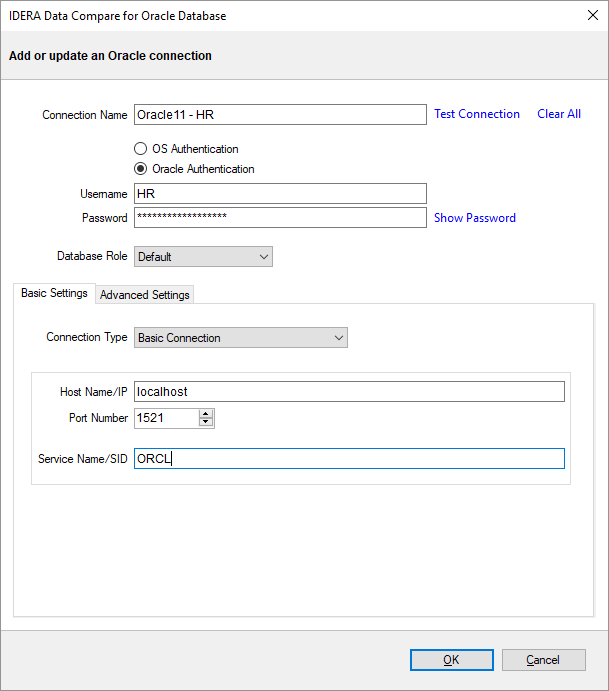Page History
Before comparing databasesOracle schemas, you will need to add them Oracle connections to the workspace. The IDERA Data Compare Add Databases Connection functionality can be accessed from the ribbon (the Home tab) or from the Add DatabasesOracle Connection action link at the top left section of the Workspace tab.
On the Add Database dialog window choose the server where the database(s) you want to add resides. You can click on the Refresh item of the drop down to discover the SQL Server instances running on your network. If the application is not able to discover the instance you are looking for either because it is not exposing itself, or it is not running on your local area network, or it is not listening on the default port then you can type in ServerName (or IP address)\Instance Name on the drop down box. If the SQL Server is not listening on the default port you can specify a custom port on the following format:
[ServerName or IP Address]\[Instance Name],PortNumber
Once you have chosen the server and the authentication method (including login name and password if you chose database authentication) you can click on the Refresh link at the top of the Databases box and the application will connect to the server using the information you provided and populate the Databases box with the list of all user databases in that server. You can select one or more databases to add to the workspace.
By default, IDERA Data Compare will use the connection properties set at the Application Settings, however, you can change the connection properties for this server only if you need to.
Connection window, you can specify:
- Connection Name. A descriptive name for the Oracle connection.
- Authentication type. Indicates whether Oracle authentication or operating system authentication will be used. If Oracle authentication is specified, an username and password is required as well.
- Role. Indicates the set of privileges associated with the connection. You can choose the default role, SYSDBA or SYSOPER.
In the Basic Settings tab, you can choose the connection type and specify settings required by the connection. There are four connection type you can choose from:
- Basic Connection. Requires the name or IP of the host system for Oracle database, the port number and the service name.
- TNS Identifier. Requires a connect identifier that exist in the Oracle tnsnames.ora. You cannot use this type of connection to establish a connection to a remote Oracle database. The file tnsnames.ora must exist on the local system.
- Easy Connect. Requires an easy-connect string for the Oracle database. The format of the easy-connect string is
username/password@[//]host[:port][/service_name]. Because username and password are already included in the easy-connect string, the credential specified at the top section of the Add Connection form is ignored when the easy-connect option is selected. - Connect Descriptor. Requires a connect descriptor in the format:
(DESCRIPTION =
(ADDRESS_LIST =
(ADDRESS =
(PROTOCOL = TCP)(Host = <hostname>)(Port = <port>)))
(CONNECT_DATA = (SERVICE_NAME = <sid>))
)
In the Advanced Settings tab you can specify:
- Connection Timeout. A timeout (in seconds) for the Oracle connection. The default value is 30 seconds.
- Query Timeout. A timeout value for Oracle queries (command).
- Pooled. A flag that indicates whether the Oracle connection should be pooled.
The Test Connection link allows you to verify whether the settings are correct and the connection to Oracle database can be established. You can add Oracle connection to the workspace by clicking OK.
By default, all Oracle connections use the advanced settings specified in the Application SettingsIn the other properties edit box, you can specify additional connection properties as name=value pairs separated by semicolons: name1=value1;name2=value2;...
| Excerpt |
|---|
Total compare from data to schema with IDERA Comparison Toolset. Learn more > > |
...