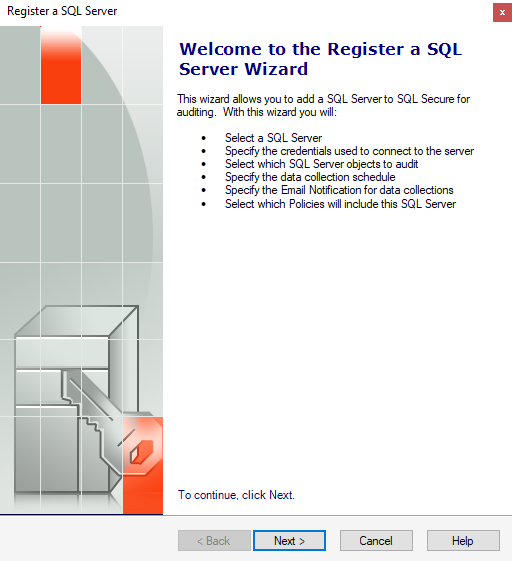Page History
The Register a SQL Server wizard allows you to designate the Before auditing with IDERA SQL Secure, you need to register those SQL Server instances that you want SQL Secure to audit. The monitor. You can register servers using the Register a SQL Server wizard allows you to do the following:
- Select the SQL Server instance you want to audit with SQL Secure
- Specify the credentials used to connect to your SQL Server instance and collect data
- Select which objects you want SQL Secure to audit
- Schedule collection times
- Configure your email notifications
SQL Server wizard or by importing a file containing details of your SQL Server instances in .CSV format. The wizard is recommended if you have only a few instances while the import option is best for larger environments. For more information about importing your SQL Server instances, see Import SQL Server instances.
| Note |
|---|
Take into account that you have to complete the Register a SQL Server wizard for every SQL Server instance you want to monitor before it |
| Info |
The Register a SQL Server wizard must be completed before SQL Server instances can be audited by SQL Secure. For every SQL Server instance you would like to audit, |
On the Register a SQL Server
...
The Register a SQL Server Wizard will prompt you for wizards, you will be able to specify the SQL Server location, credentials to use for auditing, object filter criteria, and then the schedule of your audits, and email notifications configuration. Once you have set up your SQL Server instance for auditing, SQL Secure will apply your settings and display this the registered instance in the Security Summary Security Summary and Explore Permissions tree panes. These configuration settings are stored in the Repository.
Monitoring Always On Availability Groups
Users can monitor Always On Availability Groups using IDERA SQL Secure. Note that instead of monitoring the listener, you must monitor each individual node of the Availability Group. This is because the security configurations for each of the different nodes of the Availability Group are not always identical and monitoring only the listener could possibly leave gaps in the security check.
Access the Register a SQL Server wizard
You can open this wizard from the following locations:
- File menu - Register a SQL Server option.
- Security Summary view - Register a Server option in the ribbon menu options from the Summary, Settings, or Users tabs.
Register a SQL Server using the Register a SQL Server wizard
SQL Server instances must first be added to SQL Secure before the auditing process can begin. To add The Register a SQL Server wizard guides you through several sections that allow you to specify the required settings for SQL Secure to audit your server. In this wizards you will:
...
- the SQL Server instance you want to audit with SQL Secure
- Specify the credentials used to connect to your SQL Server instance and collect data
- Select which objects you want SQL Secure to audit in your instance
- Schedule collection times for snapshots
- Configure your email notifications
- Choose if you want to take a snapshot after registration
- Review all configured settings in the wizard
If you select to enter the credentials , click Next and the Enter Credentials window will open. Enter the credentials you would like to use for auditing, re-enter your password, and then click Next.
If the login configuration for the SQL Server you wish to audit is case-sensitive , you must enter your login information in a case-sensitive format on the Credentials window.
Select to either enter snapshot filters manually or to copy existing filters from another server configuration.
If you want to define the data collection filters manually , enter them on the Specify data collection filter window and click Next.
If you want to copy data collection filters from another server , select the registered server from the list and click Next.
Verify that the servers you want to register are listed on the SQL Server Registration Complete window, and then click Finish.
SQL Secure tells you who has access to what on your SQL Server databases. Learn more > >
...