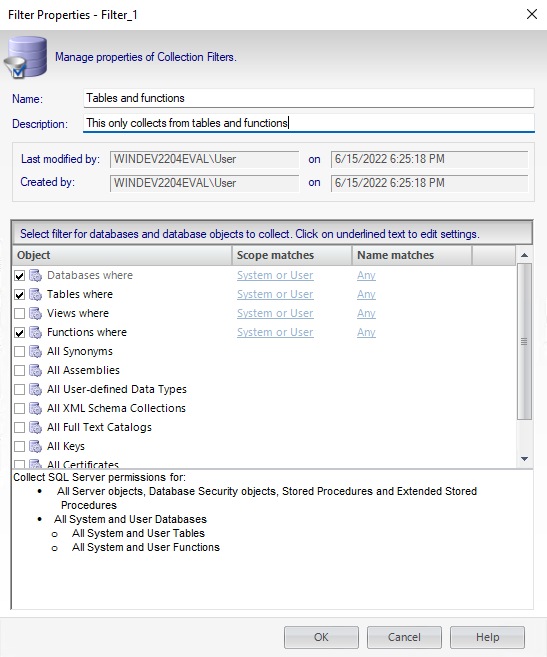Page History
The Filter Properties window allows you to edit the properties of your snapshot filter. You can edit the name and description of your filter, see when it was last modified, and choose which audit data you want to collect in your snapshots.
| Infotip |
|---|
Consider using the default filter settings in your initial policy assessments until you know exactly which data your policies will require. Using the default filter settings ensures that all the data required by your policies is collected. |
Access this window
To access the Filter Properties window:
- Right-click a SQL Server instance in the Policy Servers tree on in the Security Summary view, and then select Properties.
- On the Filter tab of the Audited SQL Server Properties window, click Properties.
SQL Secure tells you who has access to what on your SQL Server databases. Learn more > >
...
- The Audited SQL Server properties window opens.
- Click the Filters tab.
On the window you can see a list of all available filters. - Select the filter you want to edit, and then click Properties at the top right of the list.
The Filter properties window opens, you can edit the name, description, and the objects you want to include in your snapshot. For more information about selecting objects and determining their settings, go to Specify database objects.
...