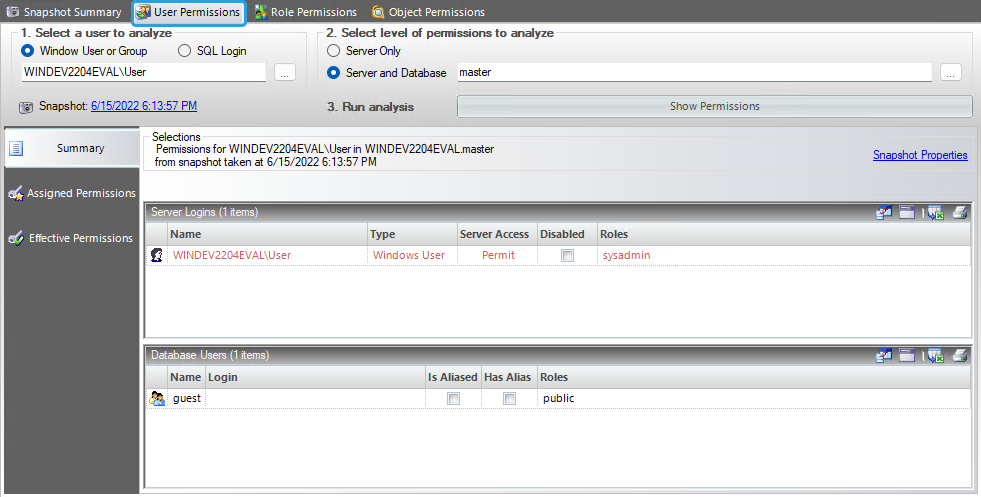Page History
The IDERA SQL Secure Explore User Permissions window allows you to explore SQL Server permission information for specific users on audited SQL Servers in your enterprise.
Find the permissions associated with a particular user
To view User Permissions, in the Explore Permissions view follow these steps:SQL Secure provides the option of simply typing in the
- Click a snapshot from the Audited SQL Servers tree on the left.
- Select the Users Permissions tab.
- Select a user to analyze, it could be a Windows User or Group or SQL Login.
- Type the account name of the user for whom you would like to search permissions
...
- or use the ellipsis button to browse all users and groups contained in the collected audit data (snapshot).
Change the audit data
To change which audit data you are exploring, click the hyperlink text that lists the date and time of the currently selected snapshot (by default, this date and time represents the last successful snapshot).
Find the permissions associated with a particular user
- To view about the options for filtering and finding your users, go to Select a Windows Account or Select a SQL Server Login.
- Select the level of permission to analyze, it could be a Server Only or a specific Server and Database. If you select Server Only, SQL Secure searches the permissions in all your current SQL Server instance. If you select Server and Database, you can type a specific database inside your SQL Server or click the ellipsis button to see all available databases in your server.
- On the Run analysis section, click
- Select the SQL Server instance you would like to search from the Audited SQL Servers list.
- Select to search for a user by either their Windows user name or SQL Login account.
- Enter the account name of the user to search for or click the Browse button to locate the specific user.
- Enter the database to search or click the Browse to select the appropriate database.
- Click Show Permissions. User Permission information appears displays on the bottom half of the window. The information is displayed on four separate tabstwo sections: Server Logins, and Database Users. The data is also separated into three tabs: Summary, Assigned Permissions, and Effective Permissions.Click Save to save your results or Print to print out a listing of the user's permissions.
You can use the icons on the top right section, you have the following options:
- Select Columns: A new window displays where you can select the columns you want to display by checking the boxes.
- Group By Box: By clicking this option you can see a new section where you can drag a column header and crater boxes ordered by this column, you can select more than one column.
- Save: You can save the results on an Excel spreadsheet.
- Print: This option lets you print the results as a list.
| Tip | ||
|---|---|---|
| ||
For more information on permissions, |
...
Change the audit data
To change which audit data you are exploring, click the hyperlink text that lists the date and time of the currently selected snapshot (by default, this date and time represents the last successful snapshot).
Check the password health of a user's login
Use the Object Permissions tab to check the password health of a specific SQL login. You can also configure how SQL Secure detects and enforces password health.
SQL Secure tells you who has access to what on your SQL Server databases. Learn more > >
...