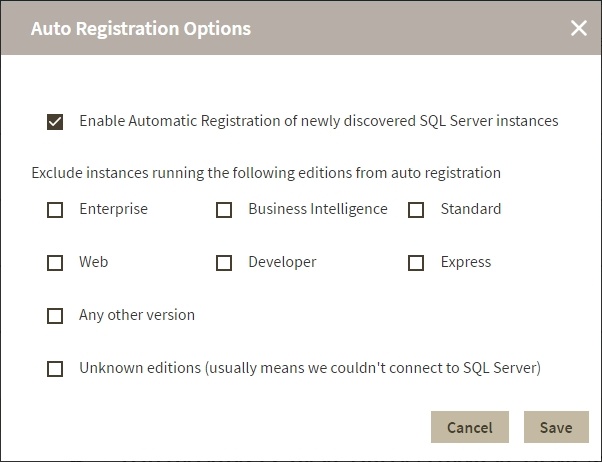Page History
If you want to register all SQL Server instances every time new ones are discovered, IDERA SQL Inventory Manager allows you to automatically register them as they are continuously discovered. This option also lets you to choose which SQL Server editions you want to exclude from auto registration.
To turn on this option, go to the Administration tab, and click the option Auto Registration Options located on the Discovery section.
| Note |
|---|
Auto Registration doesn't register cloud instances or databases automatically. You need to register cloud instances or databases manually through the Add Instance Wizard. |
You can find the Auto Registration Options in the following sections:
- Overview. Click Auto-Registration on the Status sidebar.
- Instances > Discovered view. Click Auto Registration Options on the actions items bar.
- Administration. Click Auto Registration Options in the Discovery section.
| Warning |
|---|
IDERA |
| Warning |
SQL Inventory Manager does not register instances that were discovered before turning on this option and does not register more instances than the number available for your license. |
The Auto Registration Options window opens. Select Enable Automatic Registration of newly discovered SQL Server instances. On this window IDERA SQL Inventory Manager allows you to exclude the following editions:
- Enterprise
- Business Intelligence
- Standard
- Web
- Developer
- Express
Additionally, you can select Any other version when you only want the previous options to be taken into account for registration and you want to exclude any other editions.
Choose Unknown editions to exclude registering those SQL Server instances that IDERA SQL Inventory Manager cannot connect to.
When you enable Auto Registration, IDERA SQL Inventory Manager automatically registers newly discovered instances but it does not assign them owner, location, or any other tags; additionally, they are all registered using IDERA SQL Inventory Manager service credentials. You can later add or change this information individually from the Editing properties window or by editing several instances at once from the Instances view (Managed and SQL Licensing views), for more information refer to Managed instances.
| Warning | ||
|---|---|---|
| ||
Take into account that unsupported SQL Server versions will are not be auto registered. |
| Tip | ||
|---|---|---|
| ||
If you want to get the latest discovered instances, you can trigger the instance discovery job by clicking Discover instancesDatabase Instances on the same section. |
You can also find the Auto Registration Options from the following sections:
- Overview - Click Auto-Registration on the Status sidebar.
- Instances > Discovered view - Click Auto Registration Options on the actions items bar.
| Excerpt |
|---|
SQL Inventory Manager lets you discover and visualize your SQL Server environment. Learn more > > |
...