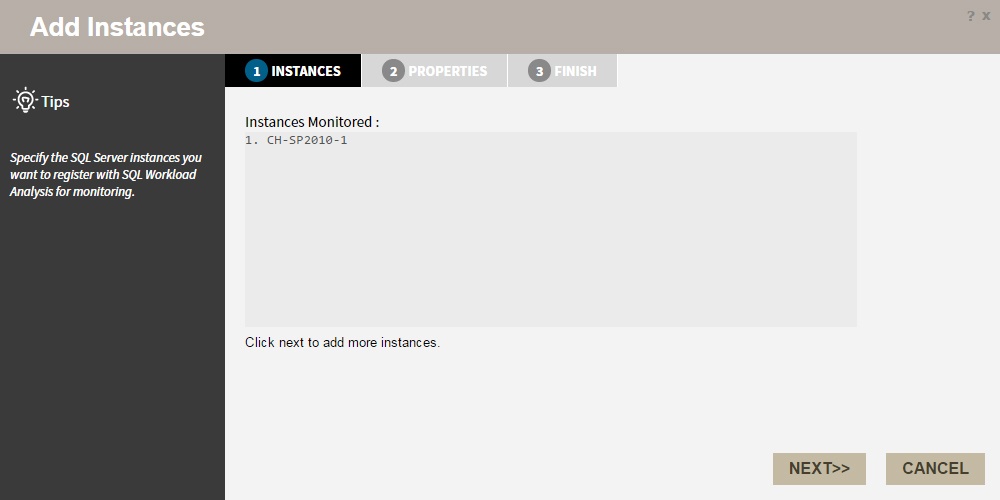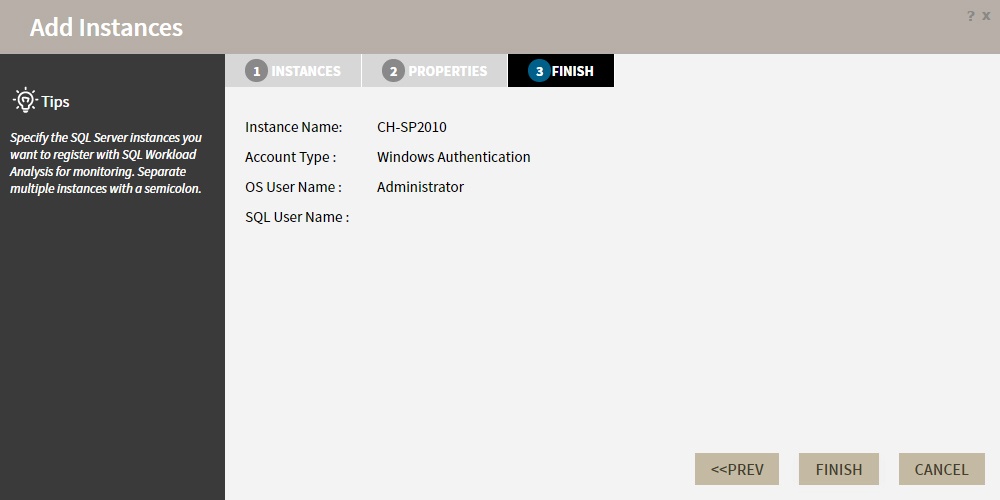Page History
...
To add an Instance follow these steps:
1.
...
Instances
The Instances tab displays a list of the instances currently monitored by SQL Workload Analysis.
Click NEXT to add a new instance for monitoring.
2. Specify the Instance name and the connection credentials
Enter the Instance name or choose an instance from the list of instances already registered in the IDERA Dashboard. Choose if you want
In the SQL Server instance field, type the name of the instance or instances you want to monitor with SQLWA. Use a semicolon to separate instances.
Click NEXT
2. Specify the connection credentials
In this section, you can choose to use SQL Server Authentication or Windows Authentication from the Account Type list.
...
| Tip |
|---|
For more information on the minimum required permissions, see Required accounts and permissions. |
3. Finish
To change registration details you can:
...
On this section, you can review your Instance Registration Details such as: Instance Name, Account Type, and User Name.
...
To change registration details you can click
PREV to go back to previous screens until you find the one you need to modify.
After you review your registration details click FINISH.
| Scroll pdf ignore | ||||||||||||
|---|---|---|---|---|---|---|---|---|---|---|---|---|
Newtabfooter |
Newtabfooter |
|
...
SQL Workload Analysis makes SQL Server performance tuning easy.
...