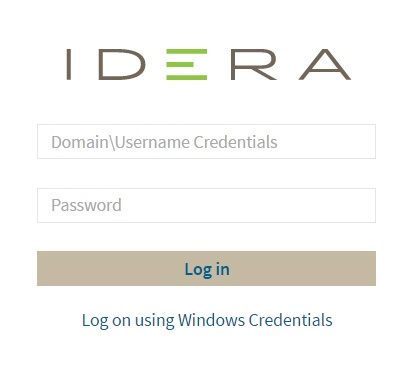Page History
Once you have installed and configured your IDERA Dashboard and SQL and SQL Workload Analysis deployments, you you can log in to the web console by doing the following:
- Open your selected Browser. Make sure it is compatible with the IDERA Dashboard console requirements.
- Type the IDERA Dashboard product URL: http://<machinename>:<port> where <machinename> is the name of your host or machine, and <port> is the port specified during installation. The default URL is http://<localhost>:9290 or http://<machinename>:9290.
When the IDERA Dashboard web console launches on your browser, use your Windows user account <domain\user> with with the respective password to log in to the product.
| Scroll pdf ignore | ||||||||||||
|---|---|---|---|---|---|---|---|---|---|---|---|---|
Newtabfooter |
Newtabfooter |
|
...
SQL Workload Analysis makes SQL Server performance tuning easy.
...