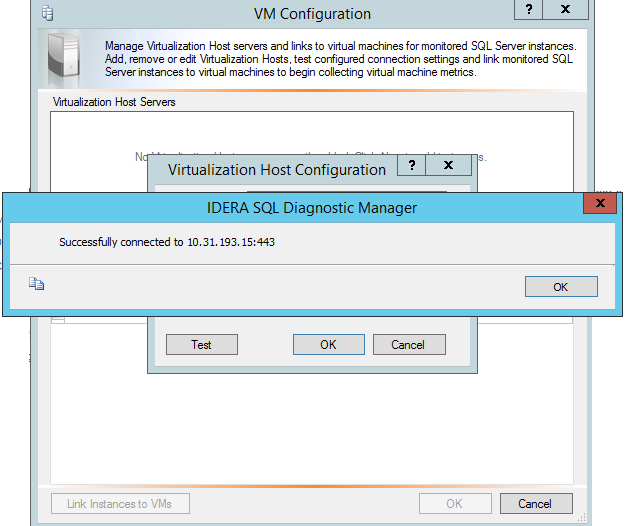Page History
...
To open the VM Configuration window, select Tools > VM Configuration, or click VM Configuration from the Manage Servers window. You can also access this window from the Virtualization tab of the Server Properties window by clicking the VM Configuration button.
...
SQL Diagnostic Manager allows you to add a new host server vCenter Server through the VM Configuration window. Click New, and then complete the access information for the server. When you complete all the available fields, SQL Diagnostic Manager allows you to verify connectivity with this server. Click Test to make sure you typed the correct access credentials. Click OK after a successful test.
...
, follow these steps to add one:
- Click New.
- In the Virtualization Host Configuration window fill in the blanks as follows:
- Server: The vCenter server has to be written as the IP or vCenter Server name:443 (Default port #443).
- Name: Use a friendly name to distinguish your server from other vCenters.
- User and password: Use the domain account that is running the SQLDM Services that has read access to vCenter.
- Click Test to test the configuration data.
- Click OK to add the vCenter Server to the list of Virtualization Host Servers.
| Warning | ||
|---|---|---|
| ||
See Hyper-V user requirements for information on how to successfully collect Hyper-V host and VM metrics. |
...
You can test the connection to your listed host servers by selecting the appropriate server from the list, and then clicking Test.
SQL Diagnostic Manager displays an icon with your current connection status. If the connection fails, click View/Edit and verify your connection details. Make the necessary changes to access your host server, click Test, and then click OK to save your changes after a successful test.
...
To associate a monitored SQL Server instance to a virtual machine:
- Verify that the instance you want to associate to with the host appears in the list.
- Click the Virtualization column for the appropriate virtual instance, and then select the associated host server from the drop-down list.
- Click the Virtual Machine column, and then select the name of the virtual machine where this instance resides. SQL Diagnostic Manager populates this drop-down list based on the servers on the selected host server.
- Click Link Instances to VMs.
- Click OK to save your changes and close this window.
| Scroll pdf ignore | |||||||||||||||||||||||||||||||||||||||||||||||||||||||||
|---|---|---|---|---|---|---|---|---|---|---|---|---|---|---|---|---|---|---|---|---|---|---|---|---|---|---|---|---|---|---|---|---|---|---|---|---|---|---|---|---|---|---|---|---|---|---|---|---|---|---|---|---|---|---|---|---|---|
Newtabfooter |
Newtabfooter |
Newtabfooter |
Newtabfooter |
Newtabfooter |
Newtabfooter |
Newtabfooter |
| ||||||||||||||||||||||||||||||||||||||||||||||||||
| Newtabfooter | |||||||||||||||||||||||||||||||||||||||||||||||||||||||||
| IDERA Website | Products | Purchase | Support | Community | About Us | Resources | Legal