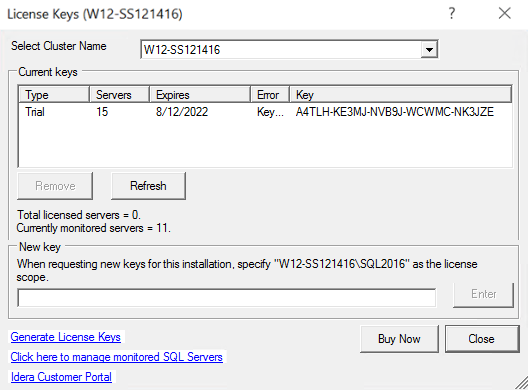Page History
SQL Diagnostic Manager provides a new self-service licensing model that allows you to generate new license keys by logging in to the
or by using the license manager utility. Newtablink alias IDERA Customer Portal url https://idera.secure.force.com/
| Note |
|---|
To upgrade to SQL Diagnostic Manager 9.0 or higher versions, a new license key is required. |
Log in the IDERA Customer portal and generate a new license key
To To generate a new license key:
- Open the License Keys window by selecting Help > , click , select Manage Licenses from the Toolbar menu, and click Generate License Keys.
- On the Manage Licenses window, click View Licenses.
- On the Login to the IDERA Customer Portal window, type your email address in the corresponding space.
- Enter your password in the appropriate space.
- Click Log in and follow the instructions in the IDERA Customer PortalPortal.
Use the license manager utility and generate a new license
To generate a new license key:
- Open the License Keys window by selecting Help > , click , select Manage Licenses from the Toolbar menu, and click Generate License Keys.
- On the Manage Licenses window, click the Edit icon ( ).
- On the Enter credentials to connect window, type your username in the appropriate space.
- Enter your password in the corresponding space.
- Select the authentication method by clicking the Windows button or the SQL button.
- Click Log in and follow the instructions.
| Panel | ||||||
|---|---|---|---|---|---|---|
| ||||||
SQL Diagnostic Manager version 10.0 is designed to integrate with License Manager 2.0, allowing for a self-service licensing model. However, an issue in the Generate License Keys link of the License Keys window fails to direct to License Manager. To solve this issue follow the steps below: To update the License Manager configuration file:
|
SQL Diagnostic Manager identifies and resolves SQL Server performance problems before they happen. Learn more > >
...
...