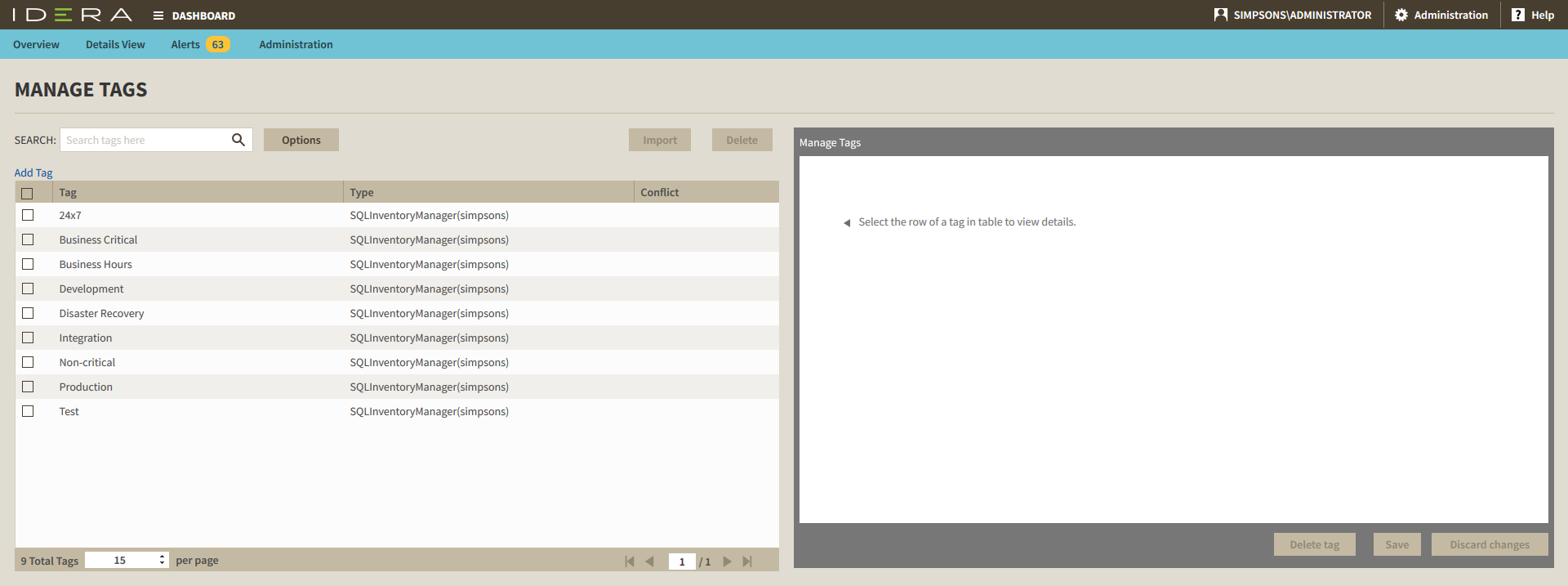Page History
Tags can help you organize your managed instances and databases. While you can still create a tag within any IDERA product supporting that functionality, tags created in the IDERA Dashboard can be used in other IDERA SQL products. Create, import, view, edit, and delete tags and their associated instances and databases using the Manage Tags action.
To access tag management in the IDERA Dashboard, either select Manage Tags from the Administration menu or click Manage Tags on the Administration view of the IDERA Dashboard.
Global versus local tags
Tags created in the IDERA Dashboard 3.0.x and later are known as global tags and are available to all products that are integrated with that version of the IDERA Dashboard. Local tags are available only within the IDERA product in which they are created.
...
- In the Manage Tags view, click Add Tag. The IDERA Dashboard displays the Manage Tags dialog.
- Type the Tag name
- Click Add Instance to select the instances where the tag will be assigned
- Click Add Database to select the databases where the tag will be assigned
- Click Save to add the new tag.
Editing a global tag in the IDERA Dashboard
Simply selecting Selecting the row of an existing global tag allows you to add and or remove instances and databases associated with the global tag as well as change the name of the global tag itself. Use the following steps to edit a global tag.
- In the Manage Tags view, click therow of the global tag you want to edit. The IDERA Dashboard displays the Manage Tags dialog, populated with the known detail for that global tag.
- Make the necessary changes. If you want to add an instance or database to this global tag, click Add instance or Add database. The IDERA Dashboard displays additional fields for you to add appropriately.
- Click Save.
...
- In the Manage Tags view, click the row of the global tag that you want to delete. IDERA The IDERA Dashboard displays the Manage Tags dialog.
- If there are any instances or databases assigned to the tag, remove them. You cannot delete a tag when instances are assigned to that tag.
- Click the Delete tag. The IDERA Dashboard displays a warning message that requires a confirmation of whether you want to delete that selection.
- Click Yes. IDERA The IDERA Dashboard removes the global tag. If you did not mean to delete the global tag, click No.
...
| Scroll pdf ignore | |
|---|---|
| |
IDERA Dashboard provides an integrated user experience for the IDERA products in your environment. |
...
...