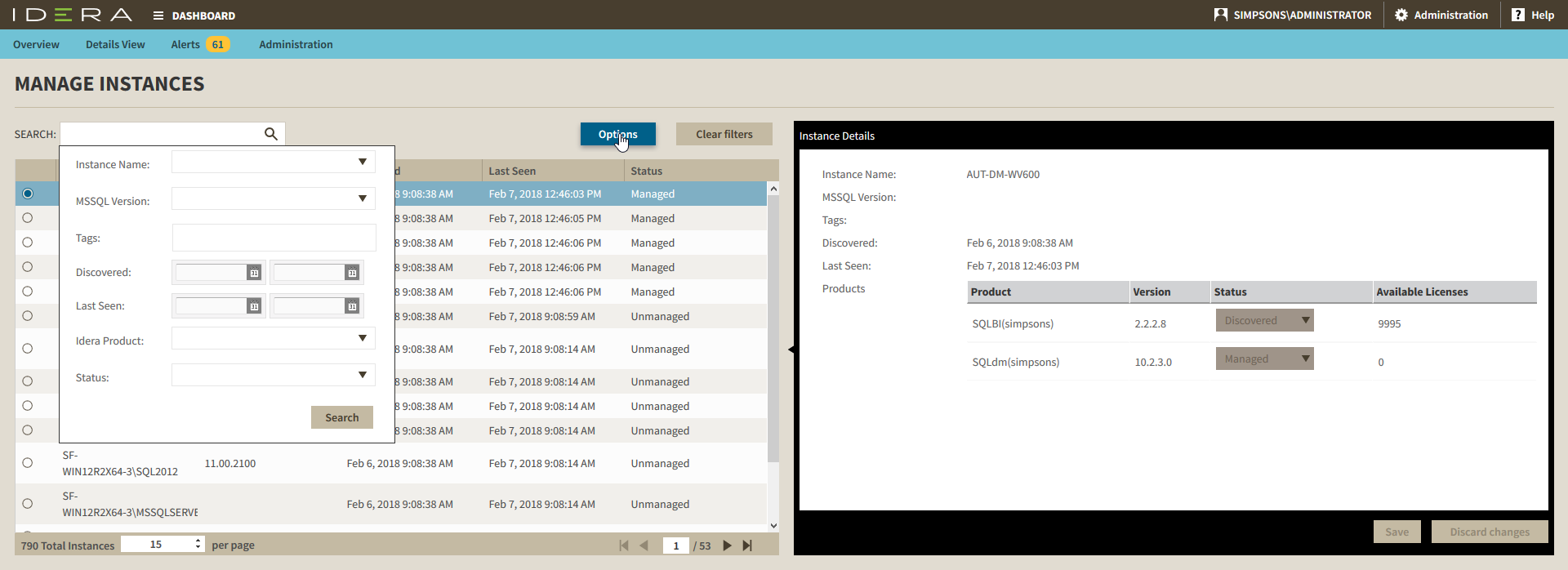Page History
...
To view coverage or remove registered instances that no longer exist in your SQL Server environment, either select Manage Instances from the Administration menu or click Manage Instances on the Administration view, and the Managed Instances window displays. The View filter allows you to select from:
- All - : Lists all instances discovered in your SQL Server environment and network.
- Managed - : Lists only those managed instances in various IDERA products.
- Unmanaged - : Lists instances discovered on the network but not registered.
Removing an instance from the IDERA Dashboard
Clicking the Delete icon for an existing instance, allows you to remove instances that no longer exist in your environment. Use the following steps to delete an instance:
- In the list of instances, click the Delete icon for the instance that you want to delete. The IDERA Dashboard displays a warning message that requires a confirmation whether you want to delete that selection.
- Click Yes. The IDERA Dashboard removes that instance and users can no longer access that instance through the Dashboard. If you did not mean to delete the selected instance, click No.
| Excerpt |
|---|
IDERA Dashboard provides an integrated user experience for the IDERA products in your environment. |
...
...