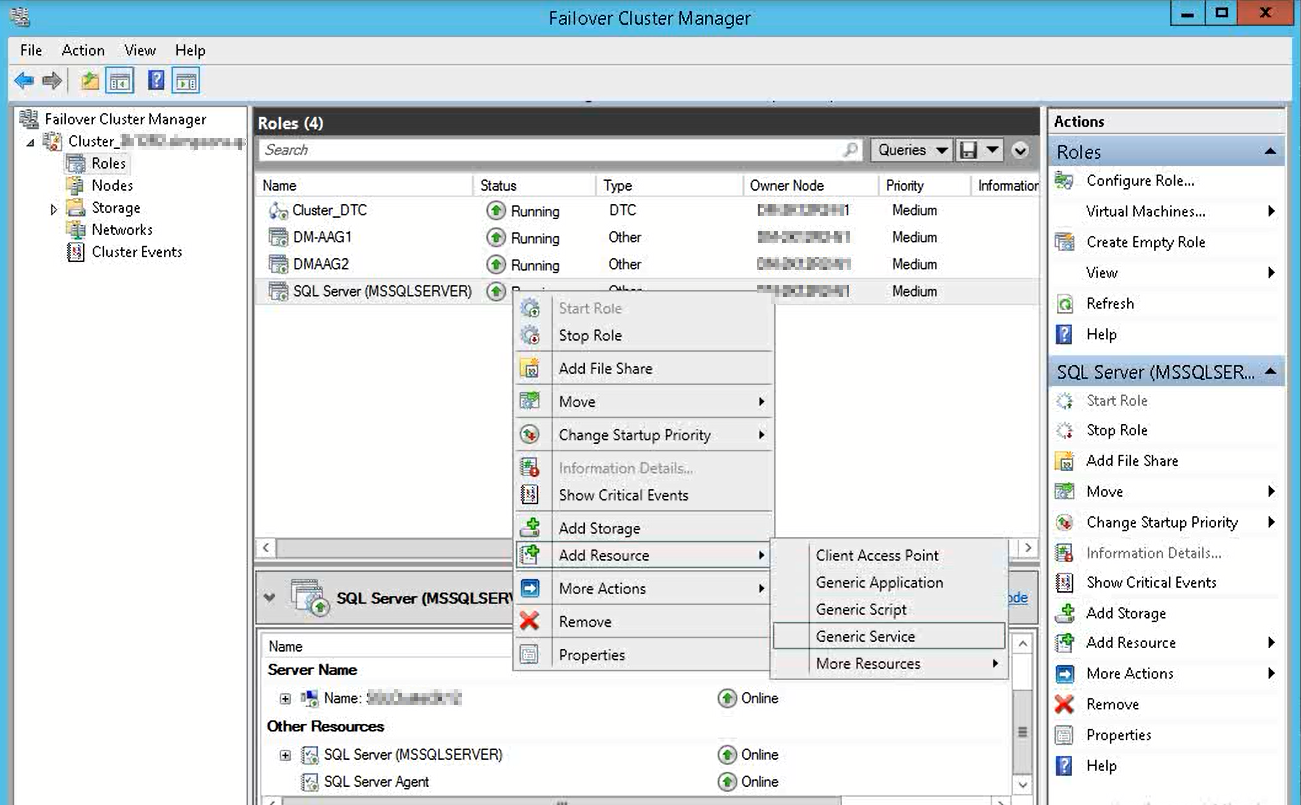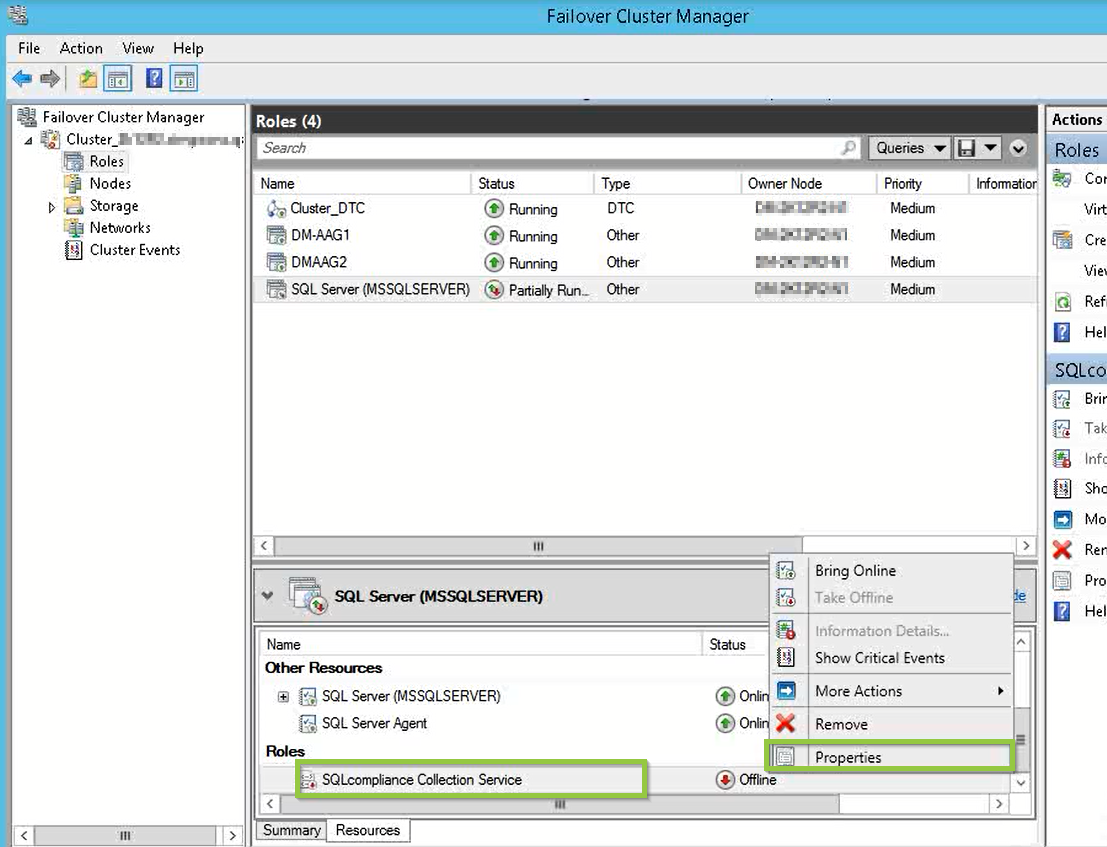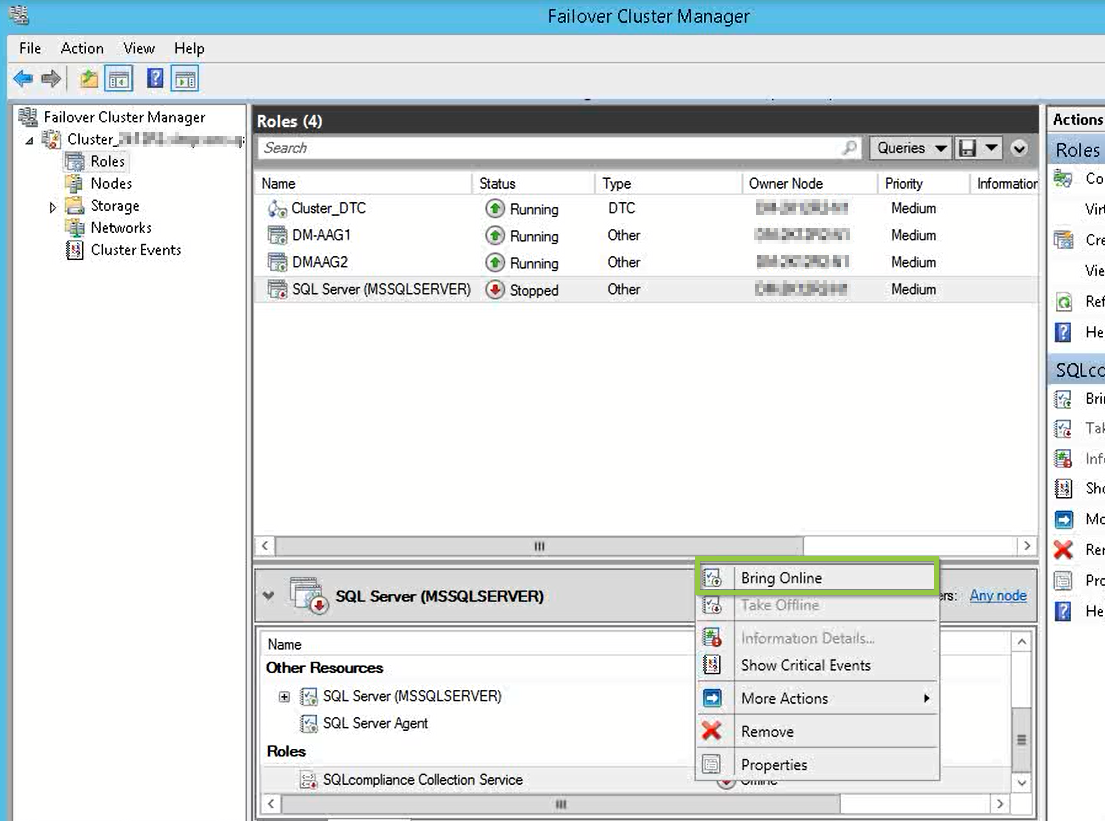Page History
...
Registering SQL Compliance Manager services with Microsoft Failover Cluster Manager allows the Microsoft Cluster Service to manage the services in failover situations. The following configuration ensures the high availability of the services during a failover.
Below you can find two sets a set of instructions to register the SQL Compliance Manager services as a clustered resource:
...
Adding
...
SQL Compliance Manager
...
Collection service to an existing role
Creating a new role for SQL Compliance Manager services
To create the clustered service resource:
After finishing the installation in all nodes, go to the active node and follow the steps below.
- Open the Microsoft Failover Cluster Manager, go to the Failover Cluster Manager, and select Roles
- Right-click on the SQL Server role, point to Add Resource, and select Generic Service
- Microsoft Failover Cluster Manager displays the New Resource Wizard
- Select the SQLcompliance Collection Service, click Next, review the generic service configuration summary, and click Finish
- In the Roles section, right-click the SQLcompliance Collection Service, and select Properties
- Log onto the currently active cluster node using an administrator account, and then start the Microsoft Failover Cluster Manager.
- Right-click the SQL Server role, and then select Add Resource > Generic Service.
- Complete the New Resource Wizard to create the SQLcompliance Collection Service.
- Right-click the service you just created, and then select Properties.
On the General tab, check the Use Network Name for computer
name check box.name box, and click Apply
Info If this actions throws an error, try again after configuring the following information:
Go to the Dependencies tab, add the following resources: SQL Server and SQL Server Agent, and click Apply.
- On the Registry Replication tab, click AddClick Add to add a new root registry key.
Type
SQLcompliance,Software\Idera\
then click OK.Start the new generic service by bringing the resource online.SQLcomplianceandclick OK
Note The Registry Replication tab is not available in Windows Server 2012.
If you are using Windows Server 2012, you must use the "Add-ClusterCheckpoint" PowerShell cmdlet to add the necessary setting.
For more information, see Add ClusterCheckpoint.
- In the Roles section right-click the SQLcompliance Collection Service and Bring the resource Online.
- Open the Microsoft Failover Cluster Manager on the other nodes and verify if the SQLcompliance Collection Service is online.
| Scroll pdf ignore |
|---|
IDERA Website | Products | Buy | Support | Community | About Us | Resources | Legal |