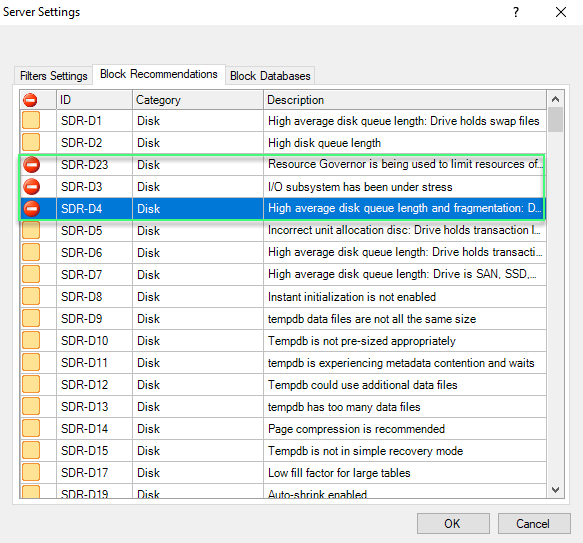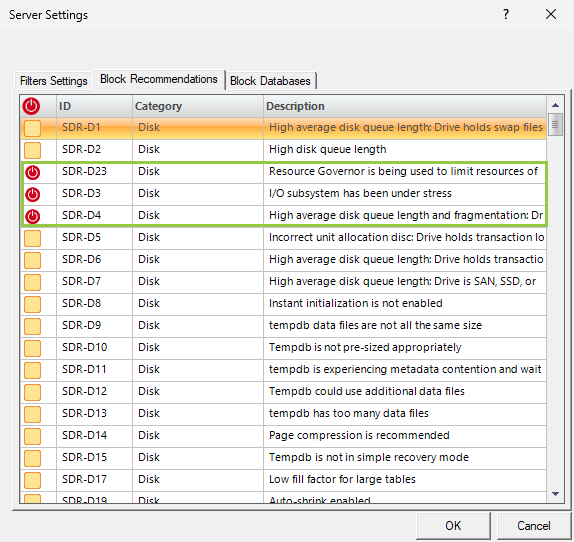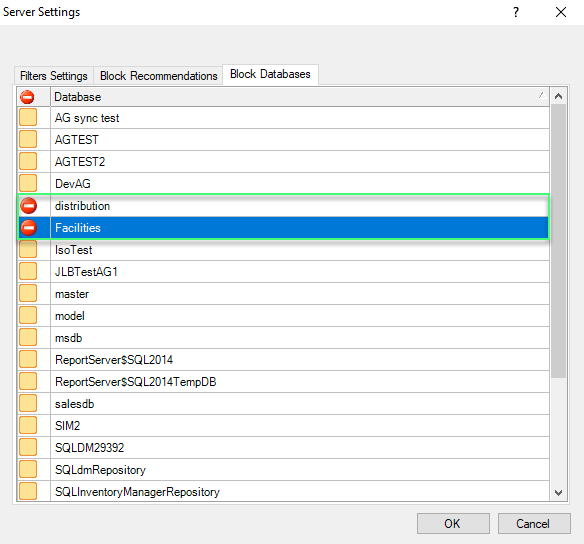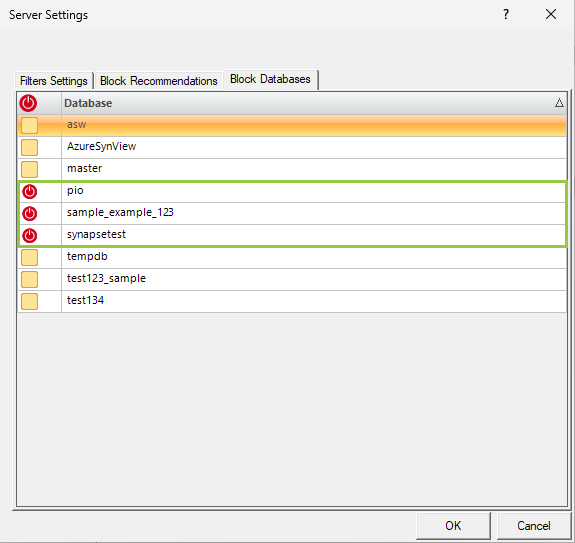Page History
...
- Right-click the appropriate SQL Server instance from the Servers sidebar and select Properties.
- Select Analysis Configuration when SQL Diagnostic Manager displays the Monitored SQL Server Properties window.
- Click Advanced Settings to access the Server Settings window.
- Select the Block Recommendations tab.
- Select the Block check-box checkbox next to each of the recommendations you want to block from future analyses.
- Click OK.
| Info |
|---|
Blocking a recommendation removes it from all future analyses analysis results for this registered instance. |
...
- Right-click the appropriate SQL Server instance from the Servers sidebar and select Properties.
- Select Analysis Configuration when SQL Diagnostic Manager displays the Monitored SQL Server Properties window.
- Click Advanced Settings to access the Server Settings window.
- Select the Block Databases tab.
- Select the Block check box next to each of the databases you want to block from future analyses.
- Click OK.
| Info |
|---|
Blocking a database removes it from all future analyses analysis results for this registered instance. |
...
- Right-click the appropriate SQL Server instance from the Servers sidebar and select Properties.
- Select Analysis Configuration when SQL Diagnostic Manager displays the Monitored SQL Server Properties window.
- Click Advanced Settings to access the Server Settings window.
- Select the Block Recommendations tab or the Block databases Databases tab of the Server Settings window.
- Scroll down the list of blocked recommendations or databases and find the recommendation or database you want to unblock.
- Clear the Block box next to the appropriate recommendation or the Block box next to the appropriate database.
- Click OK.
...