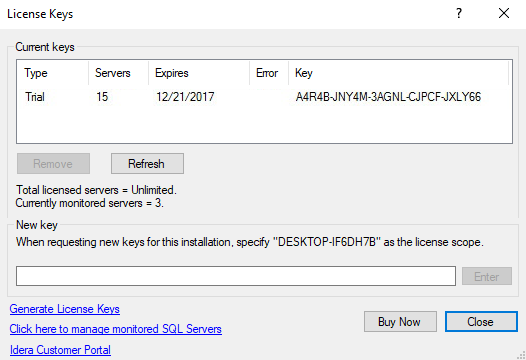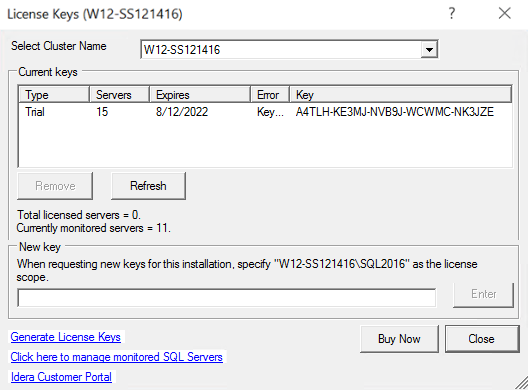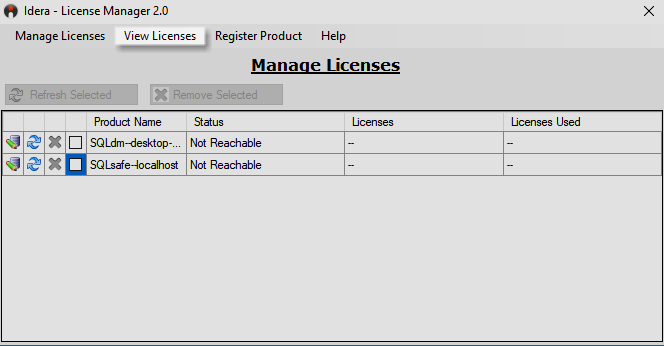Page History
...
- Open the License Keys window, click , select Manage Licenses from the Toolbar menu, and click Generate License Keys.
- On the Manage Licenses window, click View Licenses.
- On the Login to the IDERA Customer Portal window, type your email address in the corresponding space.
- Enter your password in the appropriate space.
- Click Log in and follow the instructions in the IDERA Customer Portal.
...
- Open the License Keys window, click , select Manage Licenses from the Toolbar menu, and click Generate License Keys.
- On the Manage Licenses window, click the Edit icon ( ).
- On the Enter credentials to connect window, type your username in the appropriate space.
- Enter your password in the corresponding space.
- Select the authentication method by clicking the Windows button or the SQL button.
- Click Log in and follow the instructions.
...