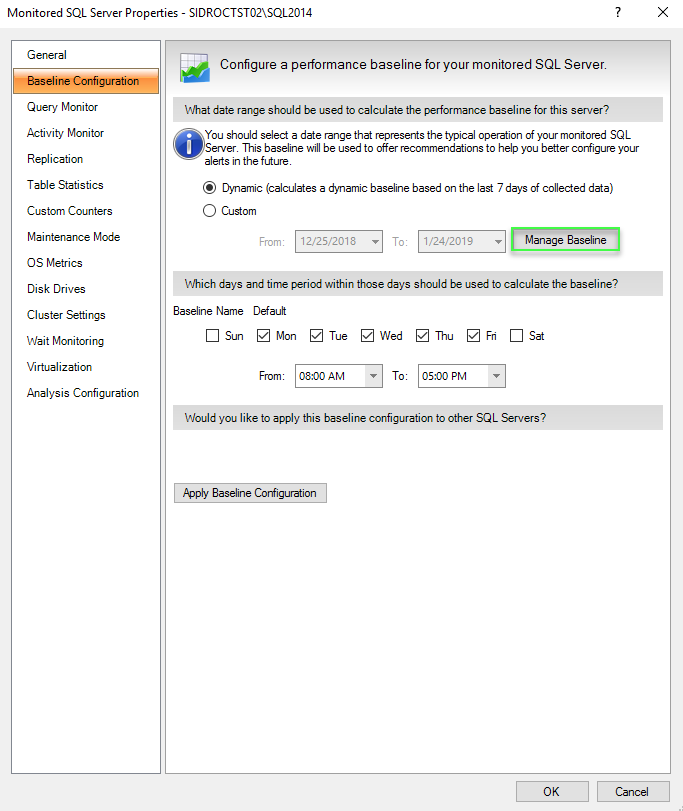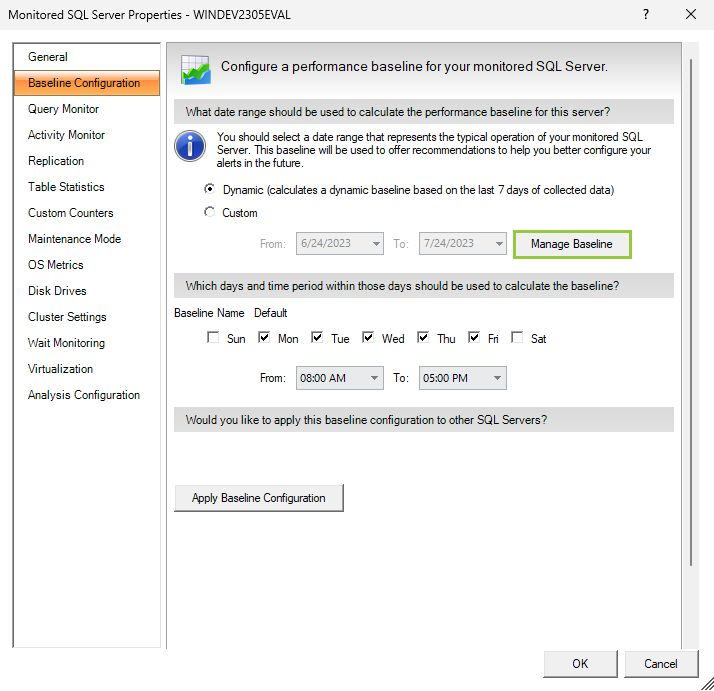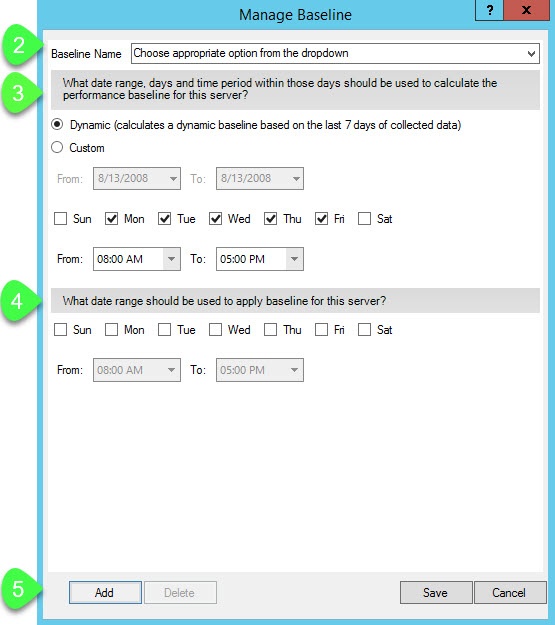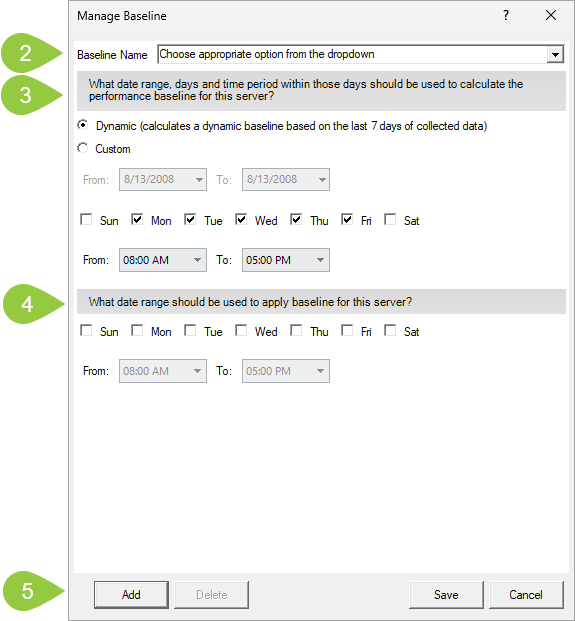Page History
SQL Diagnostic Manager allows you to define and schedule any number of baseline periods in addition to the default one.
To add a new baseline:
- Click Manage Baseline to display the Manage Baseline window.
- Type a name in the Baseline Name field.
- Select Dynamic Select Dynamic to use the default options or select Custom to set the date range, the days, and the time period to calculate the baseline performance for the server.
- Select the days and time period periods to schedule when to apply baseline to the server.
- Click Add to save the created baseline, click Edit to edit the baseline, or click Delete.
Click Save.
| Tip |
|---|
The baseline period you specify should represent a typical operation of the monitored SQL Server instances to which this baseline applies. |
...
- Click Manage Baseline to display the Add baseline window.
- Select the baseline you want to update from the Baseline Name list.
- Modify days and time period periods as desired.
- Click Save.
| Note |
|---|
When you schedule a new baseline, the changes are applied to the next day or when the baseline is refreshed (test this behavior when the feature is available). |
...