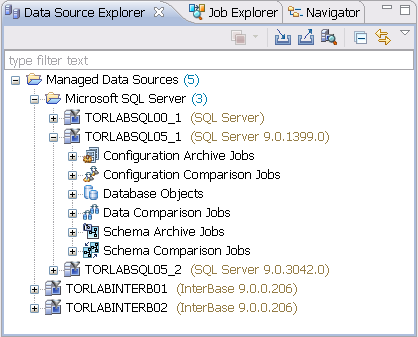Page History
| Children Display |
|---|
A view is a Workbench interface component typically used to navigate a hierarchy of information or list, open editors for jobs, or display properties or settings.
Views complement editors and provide alternative presentations or navigations of the information in the Workbench. For example, Data Source Explorer provides a list of all registered data sources in DB Change Manager, organized by group folder.
Views can be active or inactive, but only one view can be active at any one time. The title of an active view is highlighted and the view is the target for common commands such as cut, copy, and paste. Views can be stacked with other views to create tabbed notebooks.
All views have two ways to access command menus:
- Right-click the view tab
- Click the icon in the view toolbar
Here are some of the ways you can interact with views:
- To move a view. Click the tab of the view and drag your mouse. A frame indicates where the view will fit in the Workbench. Release the button to move the view to its new location.
- To toggle a floating view. Right-click the tab of the view and select Detached. The view switches to a floating window format that can be used to position it overtop of embedded views in the Workbench.
- To build a tabbed view. Drag a view over another view and release the mouse button when the frames meet. Both views overlap and create tabs within the same frame. You can combine multiple views in this way.
Job explorer
...
| Anchor | ||||
|---|---|---|---|---|
|
...