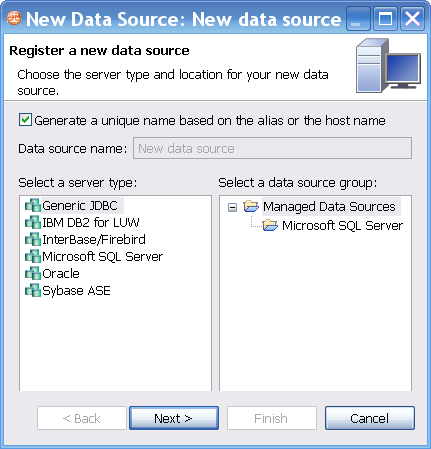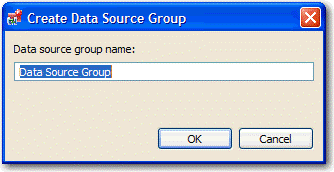Page History
...
- In Job Explorer, double-click a job.
| Anchor | ||||
|---|---|---|---|---|
|
Each time a job runs, its history is recorded and listed in the Job Explorer. You can see the history of a specific job in the job editor History tab.
Data Source Explorer
Data Source Explorer lists registered data sources and the comparison jobs and archives associated with them.
When you register a new data source, you specify its connection information. Once registered, it remains stored in a catalog and does not need to be re-registered. It can be archived and used in multiple jobs.
You can organize data sources based on working sets. A working set is a user-defined collection of data sources.
To create a working set
- Click the menu icon in the Data Source Explorer toolbar.
- Click Select Working Set.
- In the Select Working Set dialog, click New to define a new set.
When you select a working set, Data Source Explorer only shows those data sources you specified for the set. To change back to the default view, click the menu icon, and then choose Deselect Working Set.
To add a data source
- Right-click on the Managed Data Sources node in Data Source Explorer, and then select New > Data Source. The Add Data Source dialog appears.
- Follow the steps in the Data Source Wizard by selecting the data source platform and entering the appropriate connectivity parameters in the fields provided.
- Click Finish when you are finished. The new data source appears in Data Source Explorer.
To create Data Source Group folders and organize Data Source Explorer objects
- Right-click the Managed Data Sources node in Data Source Explorer, and then select New > Data Source Group. The Create Data Source Group dialog appears.
- Enter a meaningful name for the new group in the Name field, and then choose a parent folder, if any.
- Click Finish. The Data Source Group folder is added to Data Source Explorer. You can drag and drop data sources in the folder or add new data sources to the folder.
Data Source Properties
...
Basic Data Source Configuration
...
Lifecycle Categories for ...
...
Drivers for Data Source ...
...
Project Explorer
...
| Anchor | ||||
|---|---|---|---|---|
|
...