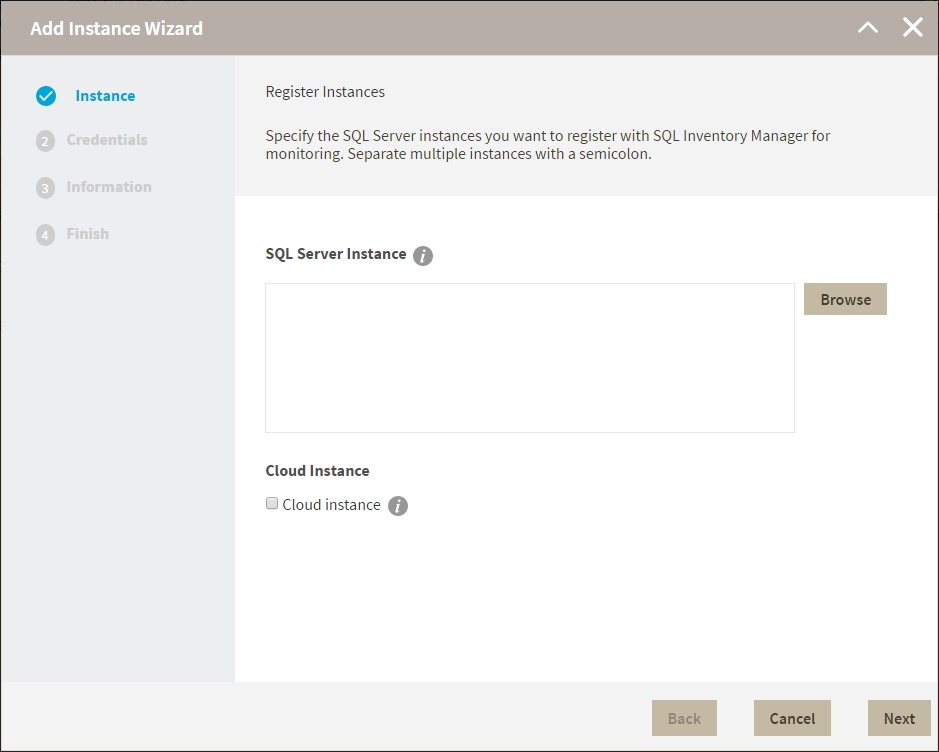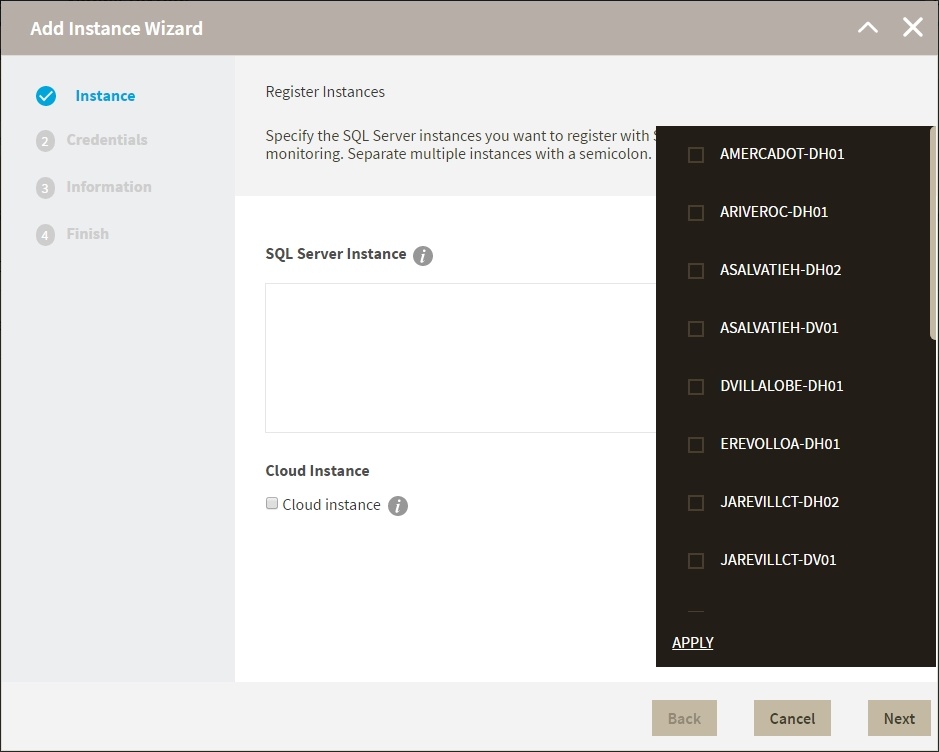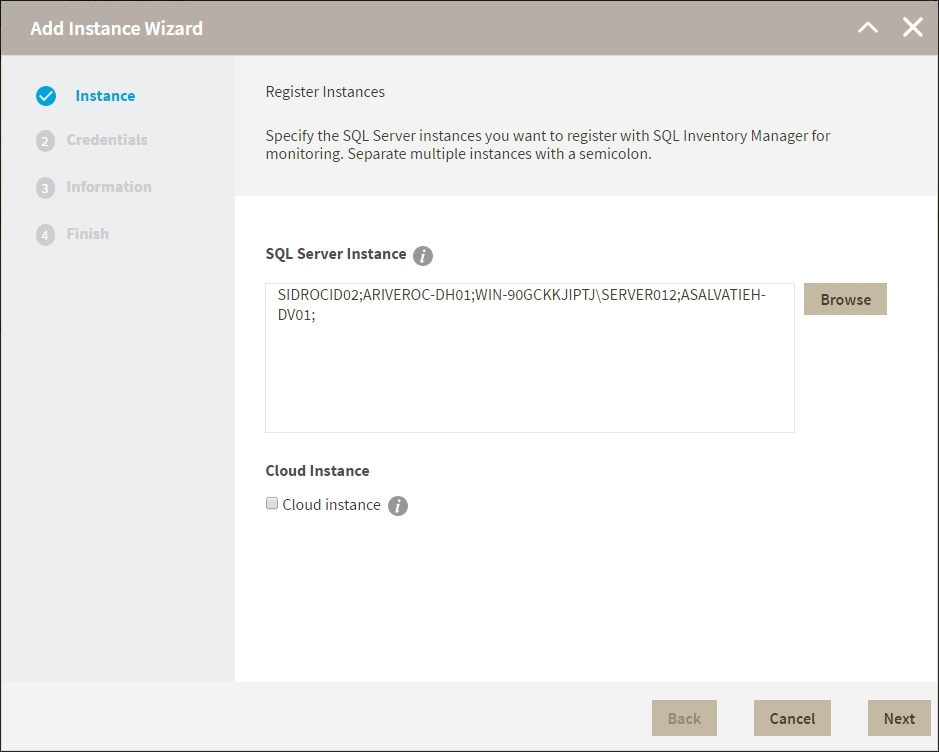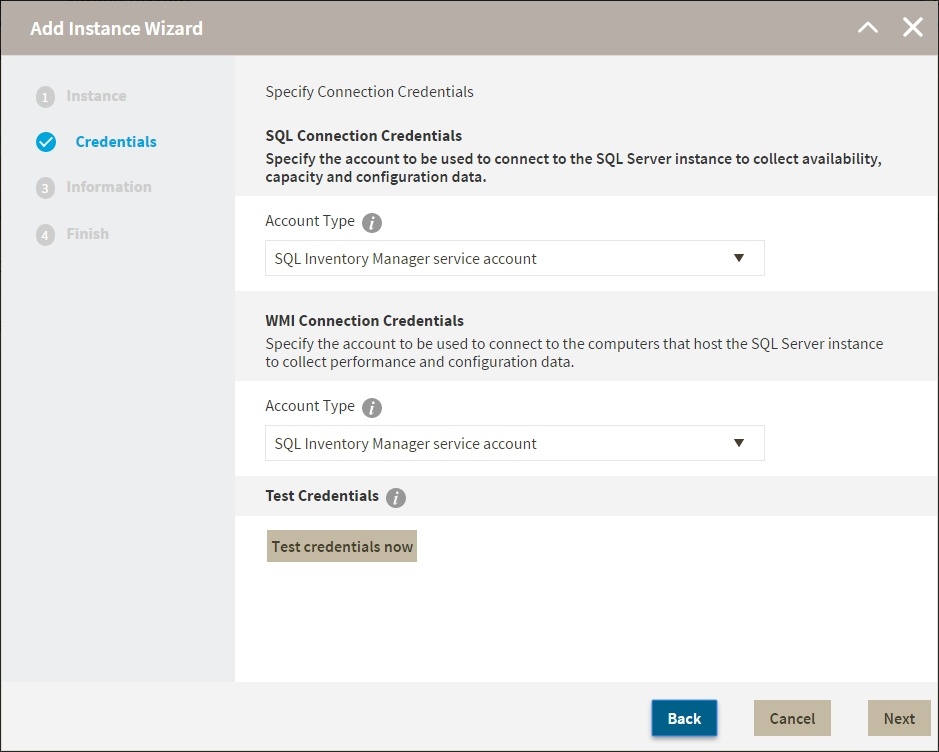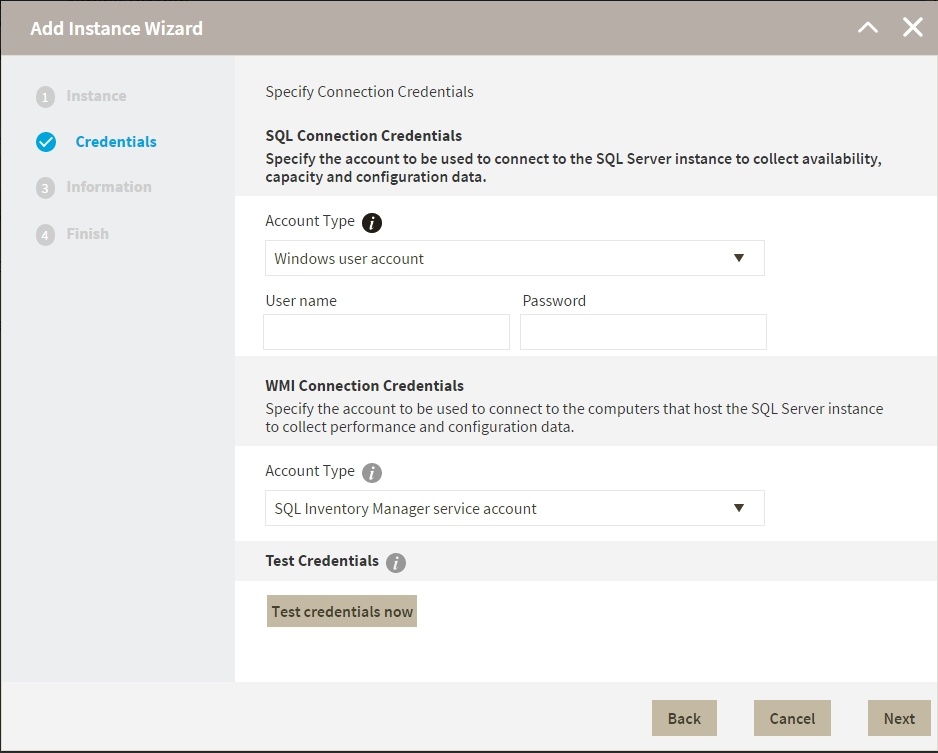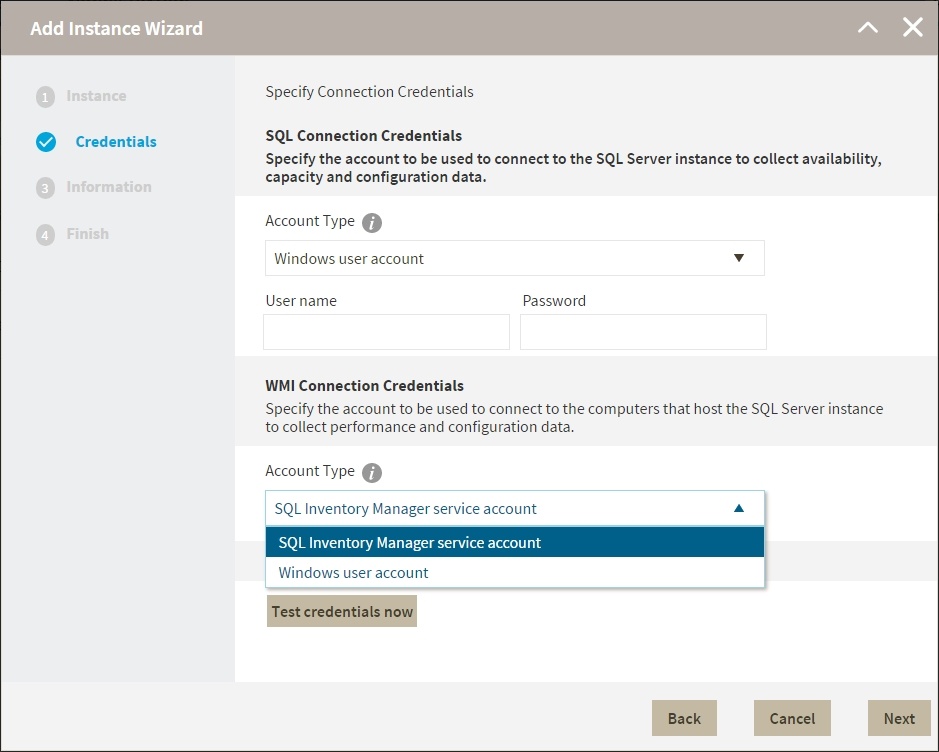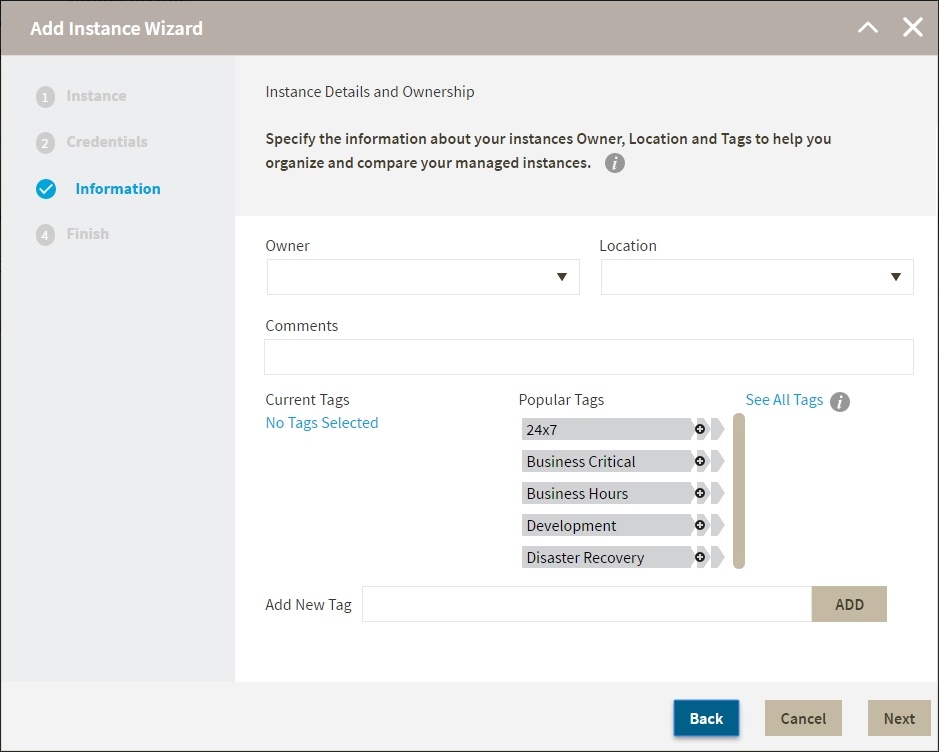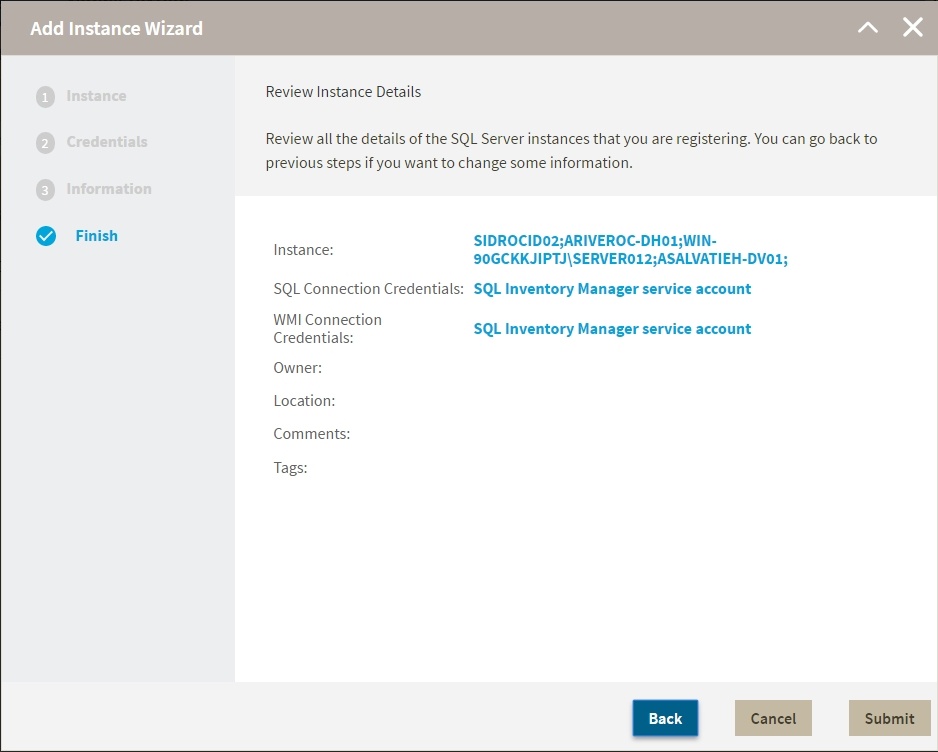Page History
In order to manage an instance, access its details, and add it to your monitored environment, you need to register it with IDERA SQL ElementsInventory Manager. This section helps you register one or more instances with IDERA SQL ElementsInventory Manager.
You can find the Add SQL Server Instance option on the following views:
- Dashboard -
- Overview tab - The Add SQL Server Instance option is located on the top right section of the instances table.
- Instances -
- tab - The Add SQL Server Instance option is located on the action items bar of the Managed, Discovered, Ignored, and SQL Licensing sections respectively.
- Administration - instances section.
...
- tab - The Add SQL Server
...
- Instance option is located in the instances section.
The Add Instance Wizard contains the following four sections:
1. Instance
Type the name of instance or instances you want to register in
...
the SQL Server Instance box. Use a semicolon to separate instances.
Tip
...
| title | Tip |
|---|
When you select instances on the Discovered or Ignored Instances views, the wizard already adds them to this box.
You can use
...
the Browse button to access a list of discovered instances that have not been registered yet with IDERA SQL
...
Inventory Manager.
- Check the box next to the instances you want to add, and click Apply.
...
- Click Next to go to the next section.
2. Credentials
IDERA SQL Elements Inventory Manager connects to registered SQL Server instances and their host computers to collect information. The collection service requires permissions to connect and gather information using the following types of connections:
...
| Info | ||
|---|---|---|
| ||
If you want to know how to authorize WMI users and set permissions, click | alias | here|
| url | http://technet.microsoft.com/en-us/library/cc787533%28v=ws.10%29.aspx |
By default, IDERA SQL Elements Inventory Manager connects using the SQL Elements Service AccountIDERA SQL Inventory Manager service account. However,if you need to provide alternative credentials for any of these two connections, you can choose from the respective options on each section.
SQL Connection
...
Credentials
- Specify the type of account that you want to use to access your SQL Server instance and collect its information. If you do not want to use the the SQL Elements Inventory Manager service account, you can choose to use a Windows user account or a SQL Server login account from the Account Type list.
- If you select a a Windows user account or SQL Server login account, type the respective user name and password. SQL Elements IDERA SQL Inventory Manager uses this account for SQL queries to gather availability and configuration data.
- You can test the correctness of your credentials by clicking Test Credentials.
WMI Connection Credentials
- On this section, you can choose to use the the SQL Elements Inventory Manager service account or a Windows user account by selecting either of them from the Account Type list.
- If you choose to use a Windows user account, type the respective user name and password. This account allows you to access Windows configuration data of the computer that hosts the registered instance.
| Tip | ||
|---|---|---|
| ||
Idera IDERA recommends that you use the Test Credentials option to verify that IDERA SQL Elements Inventory Manager can successfully monitor the newly registered instances. |
Active Directory
- On this section you can set the Active Directory account to connect to Azure or Amazon.
3. Information
On this section you can specify additional information for your instances like Owner, Location, Comments and Tags.
...
Use the Owner and Location drop down lists to access all available options.
To add tags, you can do one of the following:
- Click any of the suggested Popular Tags on the right side of the window. The tag appears now on Current Tags on the left.
- You can click See All Tags on the top right section to display all available tags.
- If you want to Add a New Tag, type the name in the bottom box, and click ADD. Your new tag will be added to the Current Tags list.
...
| Warning | ||
|---|---|---|
| ||
|
| Tip | ||
|---|---|---|
| ||
Refer to the Managing Tagstags section for more guidance on how to add, view, edit, or delete tags. |
4. Finish
On this section, you can review your Instance Registration Details such as: instance name, SQL Connection Credentials, WMI Connection Credentials, Owner, Location, Comments, and Tags.
...
- You can click any of the title sections (INSTANCE, CREDENTIALS or INFORMATION) and go directly to the place where you need to make the changes.
- You can click PREV to go back to the previous sections until you find the place where you need to make changes.
After you review your registration details click FINISH. IDERA SQL Elements Inventory Manager begins to collect instances information after a few minutes of their registration and will continuously collect availability, performance, and configuration information from them and their host computers.
| Tip | ||
|---|---|---|
| ||
After registration, you can still change credentials, tags, and information settings on the Edit Properties option. Refer to Editing instance properties for more information. |
About collection intervals
Collection intervals are predefined. You can see more information about collection frequency on the What Health Checks are available in SQL ElementsInventory Manager? section.
You can also force data collection for an instance by selecting Refresh Data on the Instance details view. For more information, refer to Viewing instance details. .