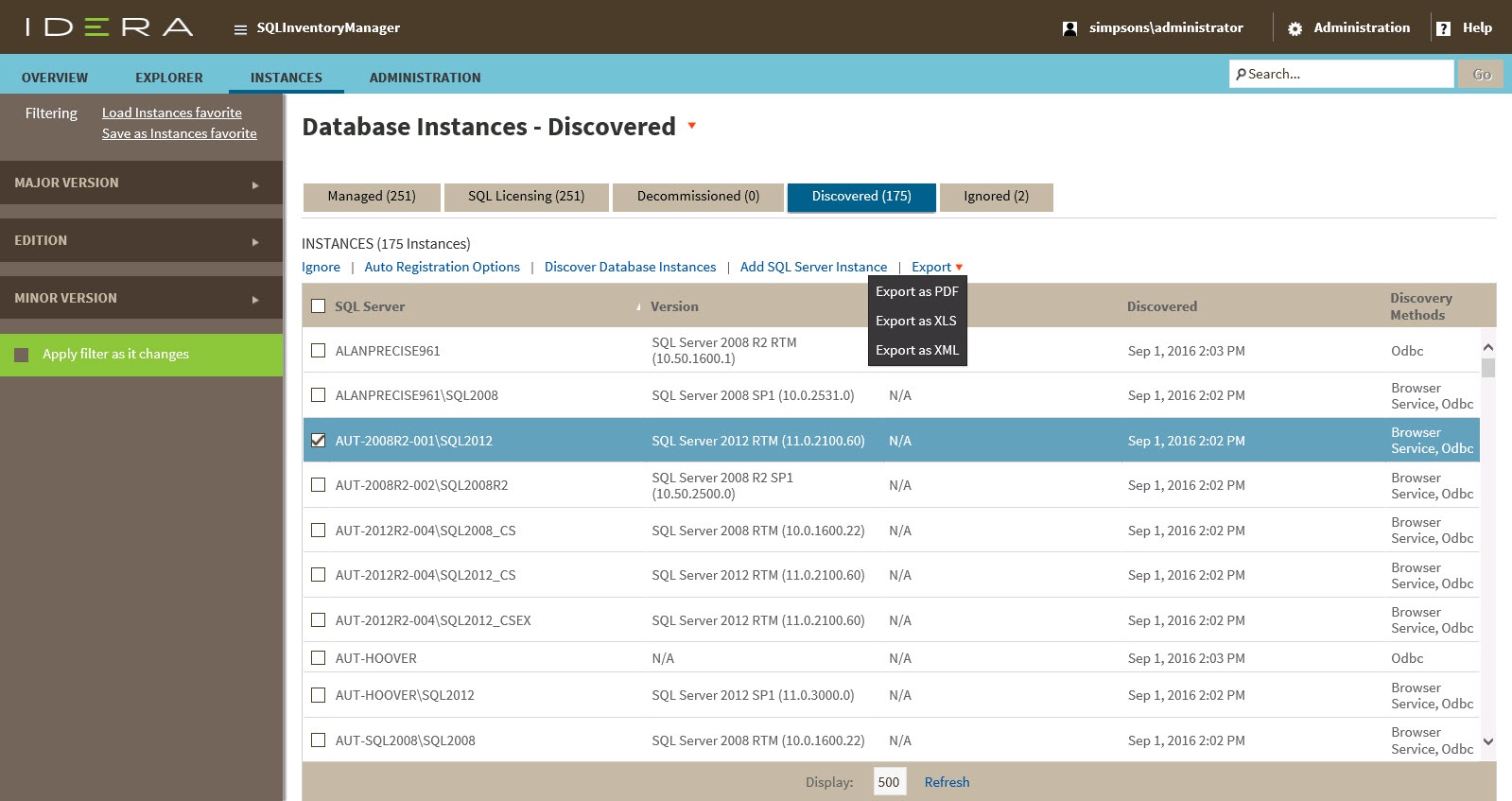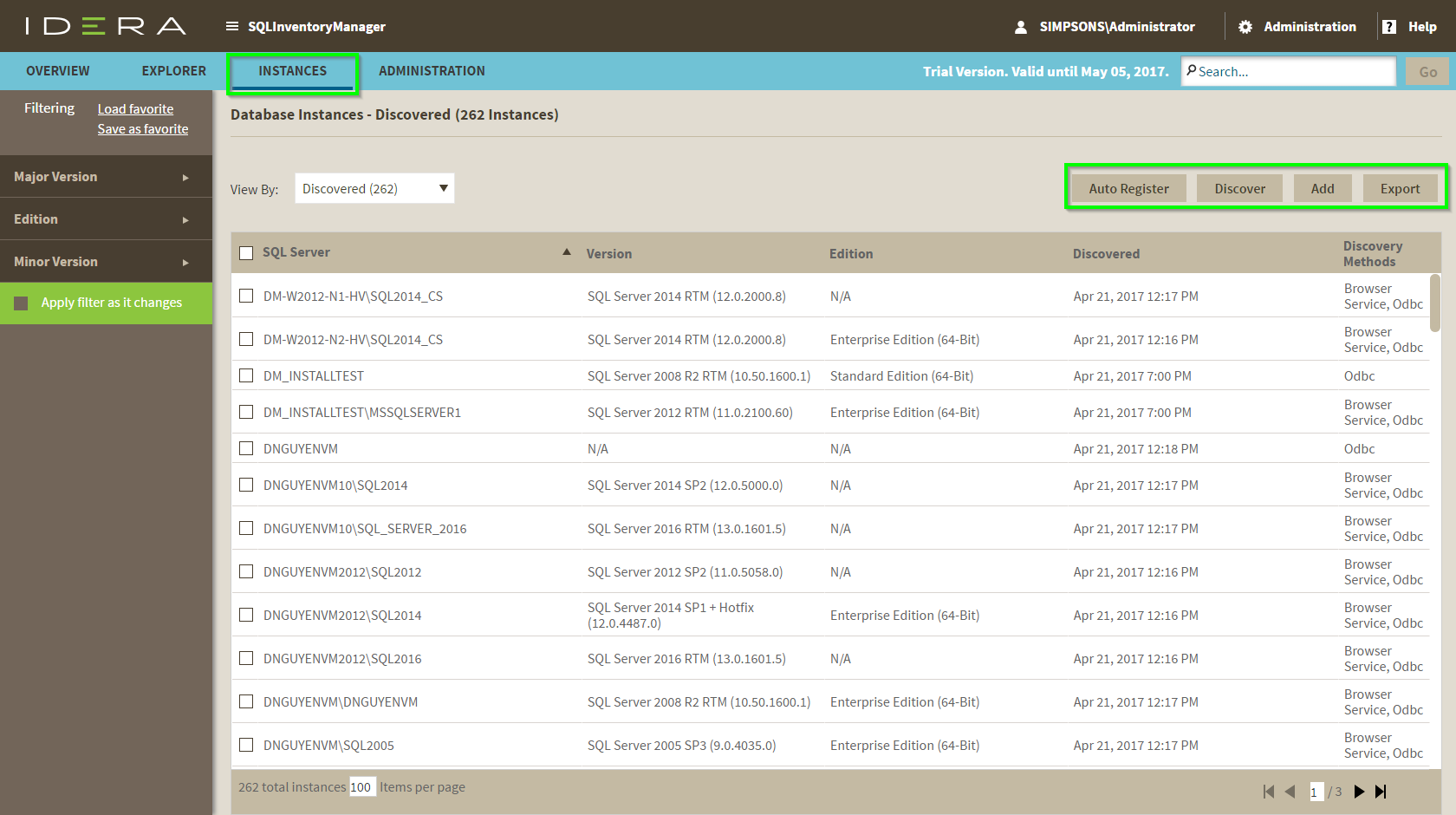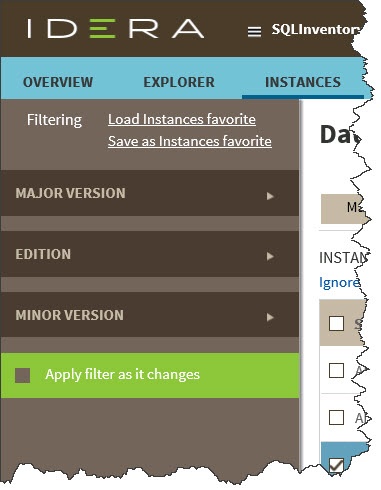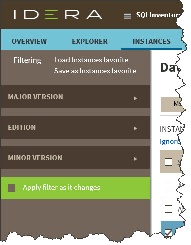Page History
IDERA SQL Inventory Manager continuously searches your network to find new SQL Server instances. To see newly discovered instances, go to the Discovered option on view on the Instances tab. IDERA SQL Inventory Manager shows you a list of those instances not yet monitored in your environment yet. From this view you can add , or ignore instances, access the auto registration options, launch the discovery job, and export reports.
...
.
| Note | ||
|---|---|---|
| ||
If you have the auto-registration option enabled, newly discovered instances will be automatically registered according to your settings in the Auto registration options. Those instances that were discovered before this option was enabled will remain on the Discovered view. |
| Info |
|---|
IDERA SQL Inventory Manager does not discover instances hosted on Amazon Web Services or Azure. You must manually add these instances. |
Actions available on the Discovered instances view
Ignoring instances
You can choose to ignore any of the these discovered instances; for . For this purpose, mark the checkbox next to the instance you want to ignore, and click the Ignore option located on the click Ignore on the action items bar of this window.
IDERA SQL Inventory Manager no longer shows the ignored instances on the Discovered view but the Discovered view but adds them to the Ignored viewthe Ignored view.
Auto registration options
Use this option so that SQL Inventory Manager enables the automatic registration of newly discovered these options to automatically register SQL Server instances . By clicking this option, SQL Inventory Manager opens a dialog window that allows you to specify as they are discovered. On this dialog window you can choose which SQL Server editions you want to be excluded exclude from auto registration.
Auto registration only applies to newly discovered instances and will not affect instances that were discovered before the option was enabled. SQL Inventory Manager will not register more instances than you have available licenses.
Discover instances
Use this option to start the discovering instances job, take a job to discover instances. Take into account that this process may take some time to complete. When you select to discover instances, IDERA SQL Inventory Manager displays two options:
- Discover Instances Browser Service - lets you discover instances by using "System.Data.Sql.SqlDataSourceEnumerator" which enumerates all available SQL Server instances within the local network.
- Discover Instances Odbc - lets you discover instances using "odbc32.dll" which gets the instances list from the system's registry data.
Adding instances
If you want to monitor register some of these instances, click select the respective checkboxes next to of the instances you want to add, and then click Add SQL Server Instance on the actions action items bar options.
IDERA SQL Inventory Manager opens the wizard for adding new SQL Server instances, and automatically adds the names of the instances you selected before. For more information on how to register SQL Server instances, go to Adding SQL Server instances.to Adding SQL Server instances.
| Tip | ||
|---|---|---|
| ||
On the Discovered view, you can find the Microsoft SQL version and edition next to the instances status to help you decide which instances you want to add or ignore. |
Login to SQL Instance
Log into SQL Instances to collect additional information such as version and edition. For this, mark the checkbox next to the instance you want to log into and click Log Into Instances on the action items bar. In the Log in Dialog enter a valid User Name and Password for the selected SQL Instance.
Export reports
If you want to export the information displayed on the Discovered Instances view, go to the Export option, located on the action items bar, and select your preferred format (PDF, XLS, or XML) for exporting.
...
Available options
...
on
...
the Discovered Instances view
...
On the left side of the Discovered Instances view , you have a number of filtering options.
the option for filtering instances by Minor Version or Major Version. If you want to filter by specific versions, select them from this section.
Creating a useful filter to "weed out" unnecessary information takes time but is important when managing large environments. As a result, you may want to save that filter for future use. IDERA SQL Inventory Manager now allows you to save filters for use in the Explorer and Instances views. Simply create the filter, and then click Save as Explorer favorite or click Save as Instances favorite, depending on which view you are in when creating the filter. To use that filter, click Load Explorer favorite or click Load Instances favorite.
minor or major versions, click the down arrow to expand your options. Check the box(es) or the version(s) you want to view. Enable or disable the option Apply filter as it changes depending if you want to see the changes as you apply the filters, or if you prefer to select your filters first and see the results when you finish.
Other available filtering options include:
- Load Instances favorite.
- Save as Instances favorite.
| Tip | ||
|---|---|---|
| ||
SQL IDERA SQL Inventory Manager displays the filters you select on the top section of the your Discovered Instances instances view under Filtered by. You can deselect remove filters from this section too. |
| Infotip | ||
|---|---|---|
| ||
To access the Discovered Instances view, you can also click New Instances on the right sidebar of the overview. For more information, go to Viewing information on the SQL Inventory Manager Overview. |
...
| |
You can set the number of instances you want IDERA SQL Inventory Manager to show per page, go to the Display option at the bottom of this view, type the number you want, and click Refresh. |
Manage your discovery options
If you want to configure the discovery job, go to the the Administration tab tab and click Manage Discovery Options on the Discovery section. On this dialog window you can specify not only those computers IP address ranges and domains where you want IDERA SQL Inventory Manager to perform the discovery job, but also you can choose which methods you want to use to search in each computer. You can schedule your discovery jobs, add IP address ranges and those domains that IDERA SQL Inventory Manager will use for in discovery.
For more information on how to configure your manage discovery options, click here.
| Info |
|---|
| Excerpt |
|---|
SQL Inventory Manager lets you discover and visualize your SQL Server environment. Learn more > > |
| ||
You can also access the Discovered instances section by clicking New Instances on the right sidebar of the overview. For more information, go to Viewing information on the SQL Inventory Manager Overview. |
...