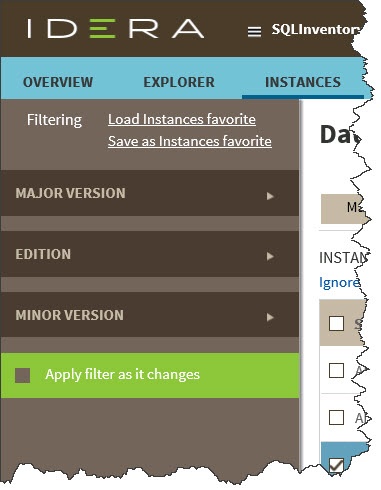Page History
SQL Elements Inventory Manager continuously searches your network to find new SQL Server instances. To see newly discovered instances, go to the Discovered option on the Instances tab. SQL Elements Inventory Manager shows you a list of those instances not monitored in your environment yet. From this view you can add, ignore instances, access the auto registration options, launch the discovery job, and export reports.
...
You can choose to ignore any of the discovered instances; for this purpose, mark the checkbox next to the instance you want to ignore, and click the Ignore option located on the action items bar of this window.
SQL Elements Inventory Manager no longer shows the ignored instances on the Discovered view but adds them to the Ignored view.
...
Use this option so that SQL Elements Inventory Manager enables the automatic registration of newly discovered SQL Server instances. By clicking this option, SQL Elements Inventory Manager opens a dialog window that allows you to specify which SQL Server editions you want to be excluded from auto registration.
Auto registration only applies to newly discovered instances and will not affect instances that were discovered before the option was enabled. SQL Elements Inventory Manager will not register more instances than you have available licenses.
...
If you want to monitor some of these instances, click the respective checkboxes next to the instances you want to add, and then click Add SQL Server Instance on the actions bar options.
SQL Elements Inventory Manager opens the wizard for adding new SQL Server instances, and automatically adds the names of the instances you selected before. For more information on how to register SQL Server instances, go to Adding SQL Server instances.
...
If you want to filter by specific versions, select those available versions, and enable or disable the option Apply filter as it changes depending if you want to see the changes as you apply the filters or if you prefer to select your filters first and see the results when you finish.
| Tip | ||
|---|---|---|
| ||
SQL Elements Inventory Manager displays the filters you select on the top section of your discovered instances view under Filtered by. You can unselect filters from this section too. |
...
If you want to configure the discovery job, go to the Administration tab and click Manage Discovery Options on the Discovery section. On this dialog window you can specify not only those computers where you want SQL Elements Inventory Manager to perform the discovery job but also you can choose which methods you want to use to search in each computer. You can schedule your discovery jobs, add IP address ranges and those domains that SQL Elements Inventory Manager will use for discovery.
For more information on how to configure your manage discovery options, click here.
...