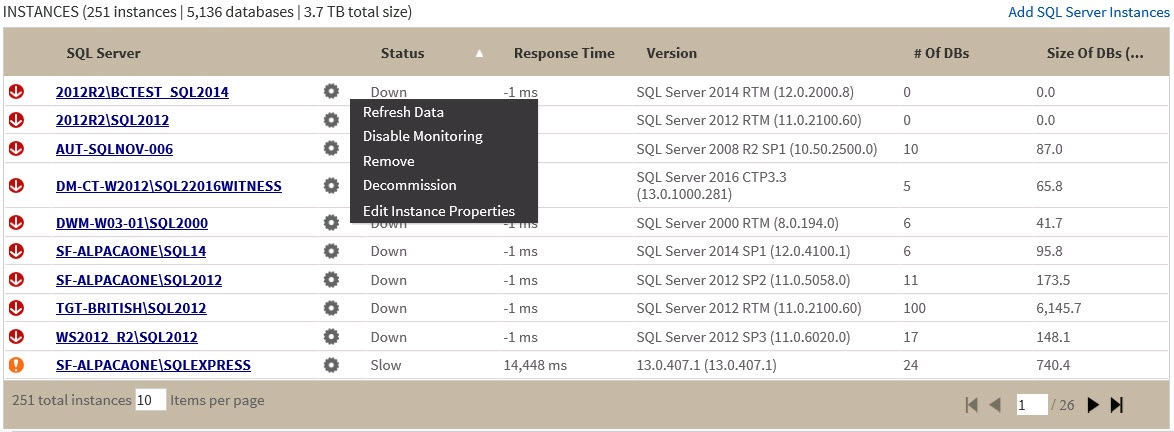Page History
The SQL Inventory Manager dashboard Manager Overview tab is the home page of the product. The dashboard provides an overview of your environment, This tab provides a high-level status of your registered instances, and health check recommendations for issues found across your environment.
On the dashboard you can find the The overview provides the following sections:
Health Check Recommendations
SQL Inventory Manager performs health checks on your registered instances to help you monitor the most important issues across your environment. For more information about the health checks performed by SQL Inventory Manager, refer to What Health Check Recommendations are available with SQL Inventory Manager? section.
On this section of the dashboardOverview tab, SQL Inventory Manager shows you the most critical health check recommendations for your environment, grouped by health check type, and ordered by level of criticality, where:
- Level 3
...
- = critical
...
- Level 2
...
- = warning
...
- Level 1
...
- = informational
...
| Info |
|---|
If you have no health check recommendations, you will see the message: All instances are passing their health checks. |
...
Click Show all recommendations on the bottom part of this section to get a complete view of all health check recommendations for your environment.
How do you export the information available on Health Checks Recommendations?
On the top right section of the Health Checks Recommendations section, you can find the option Export. When you access this option you have the following three choices for exporting recommendations:
- Summary of recommendation categories. The dashboard overview displays a summary of all health checks recommendations grouped by categories of health check recommendations. This option allows you to export this summarized information.
- Details for all recommendations. By using this option, you can export a report that includes all available health check recommendations in detail.
- Details for selected categories. With this option you can select those categories of health check recommendations you want to export. For example, you can choose to have a report for all databases that do not have a backup or for all the instances that are not monitored.
...
You have three formats for exporting your reports: PDF, XLS, and XML. Choose one of these options and click Export.
Databases Graphs
SQL Inventory Manager provides you bar graphs of the most important databases from your environment. You can get a view of the largest and busiest databases across your instances.
...
| Tip | ||
|---|---|---|
| ||
You can also access an instance details view by clicking directly its name. Go to Viewing instance details, for more information on this view. |
Status Area
On the right side of the dashboardoverview, SQL Inventory Manager provides a summary overview of the status and contents of your environment that includes:
...
| Info |
|---|
Take into account that SQL Inventory Manager rounds off data so there may be minor discrepancies between the size data displayed in the Summary and Instances section of the DashboardOverview tab. |
| Tip | ||
|---|---|---|
| ||
If you click on a tag name, SQL Inventory Manager displays a view of your environment´s data size by instance, filtered with the respective tag. |
...