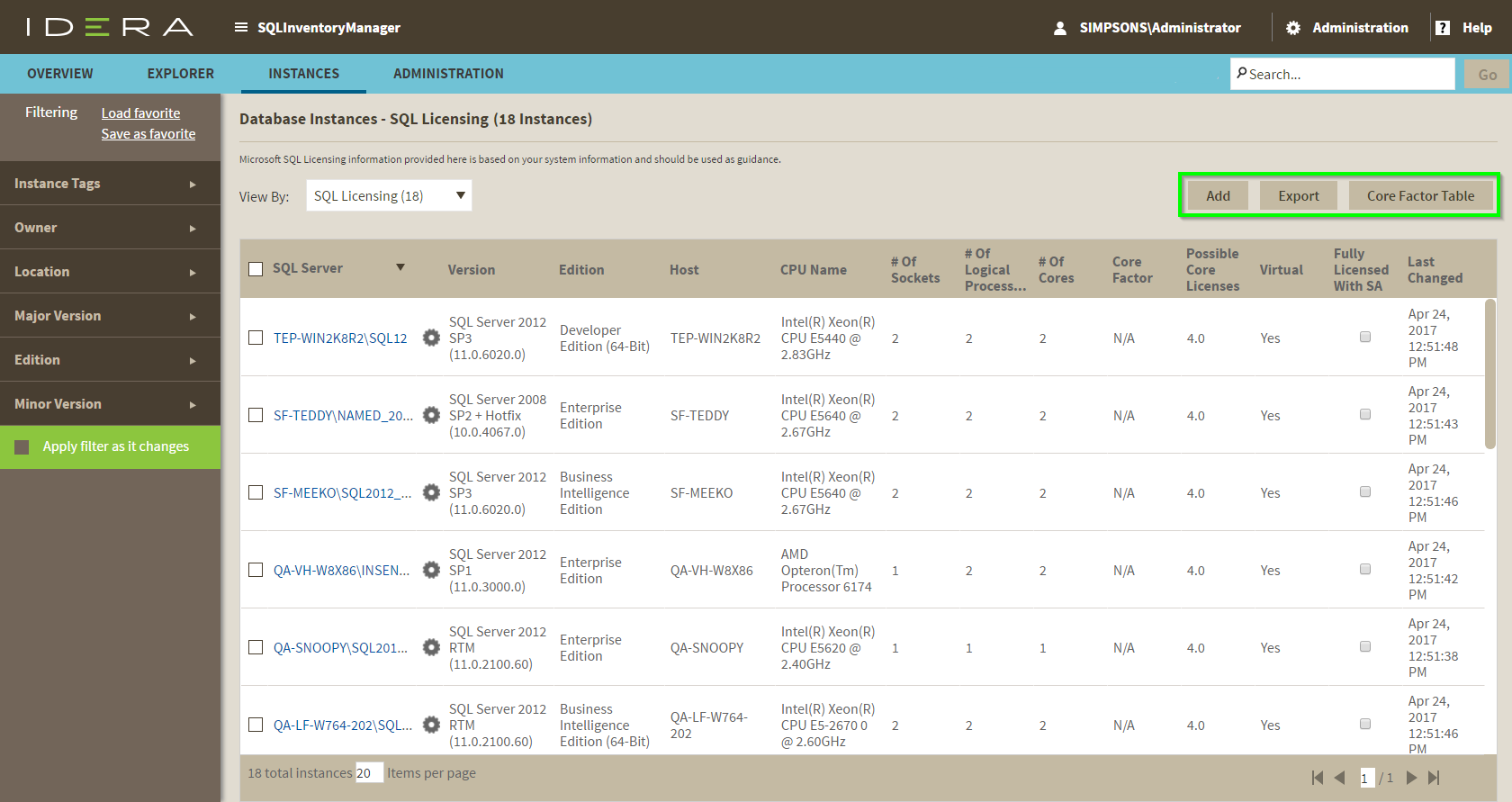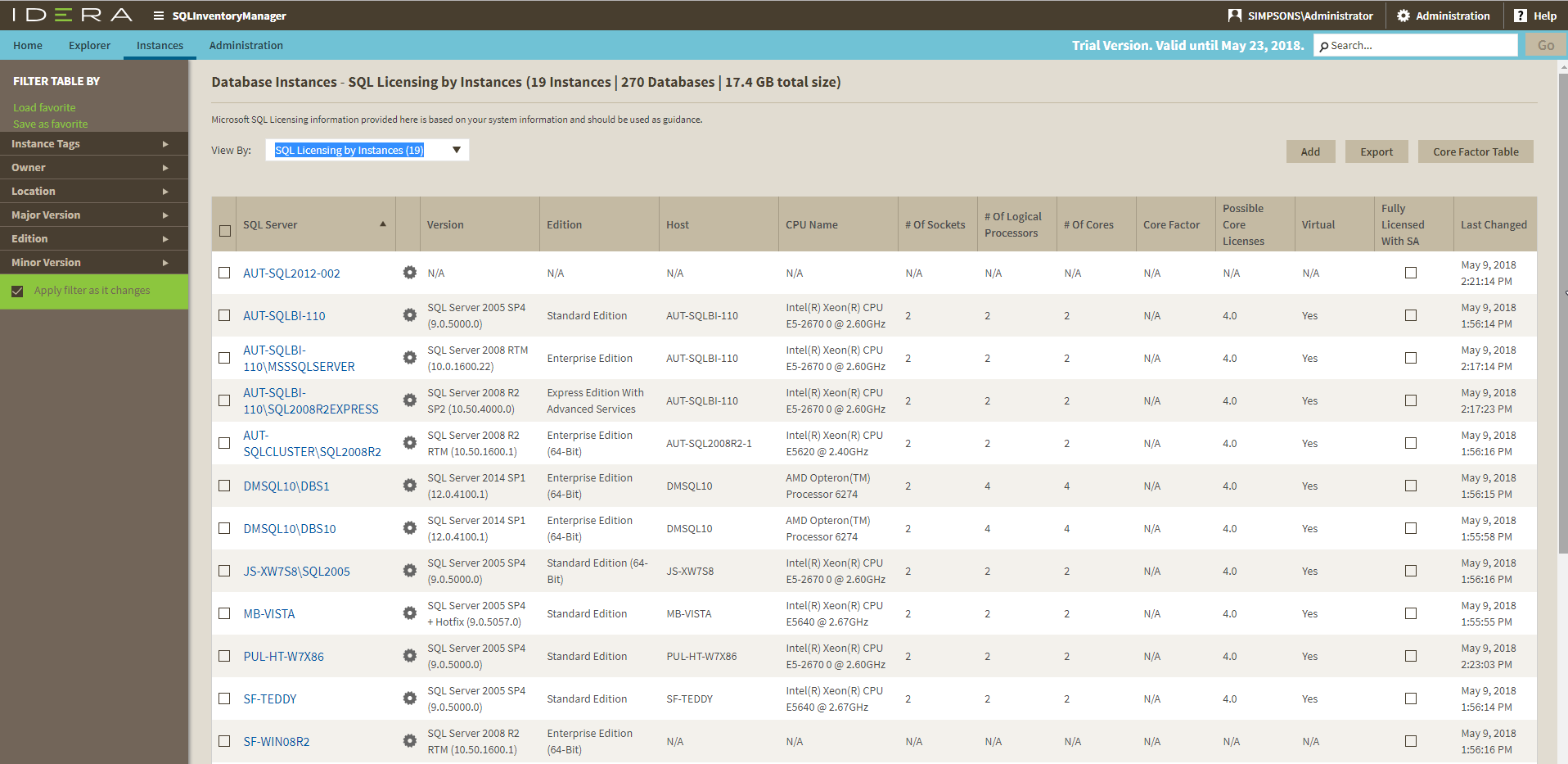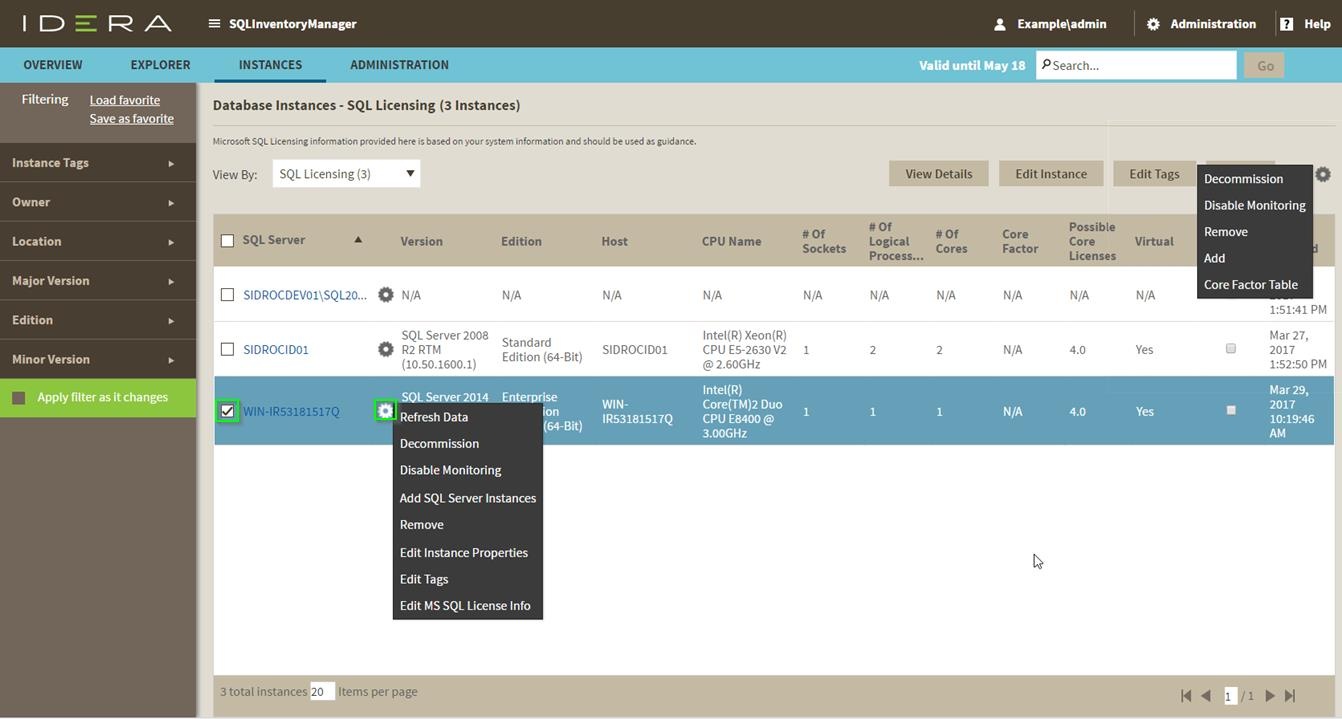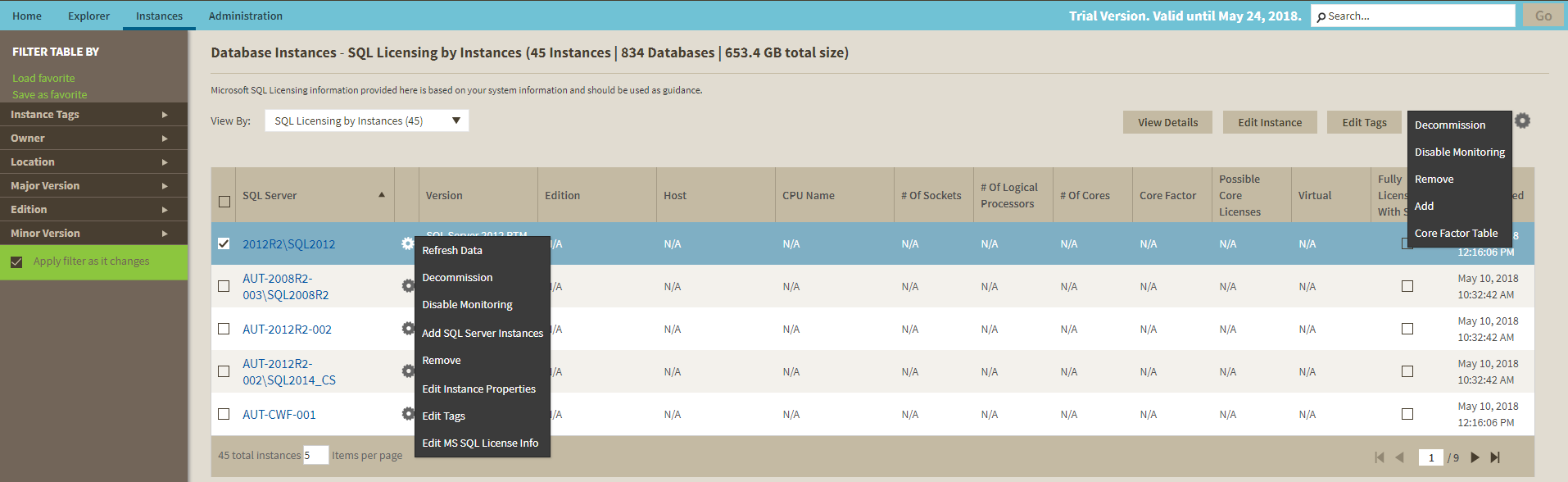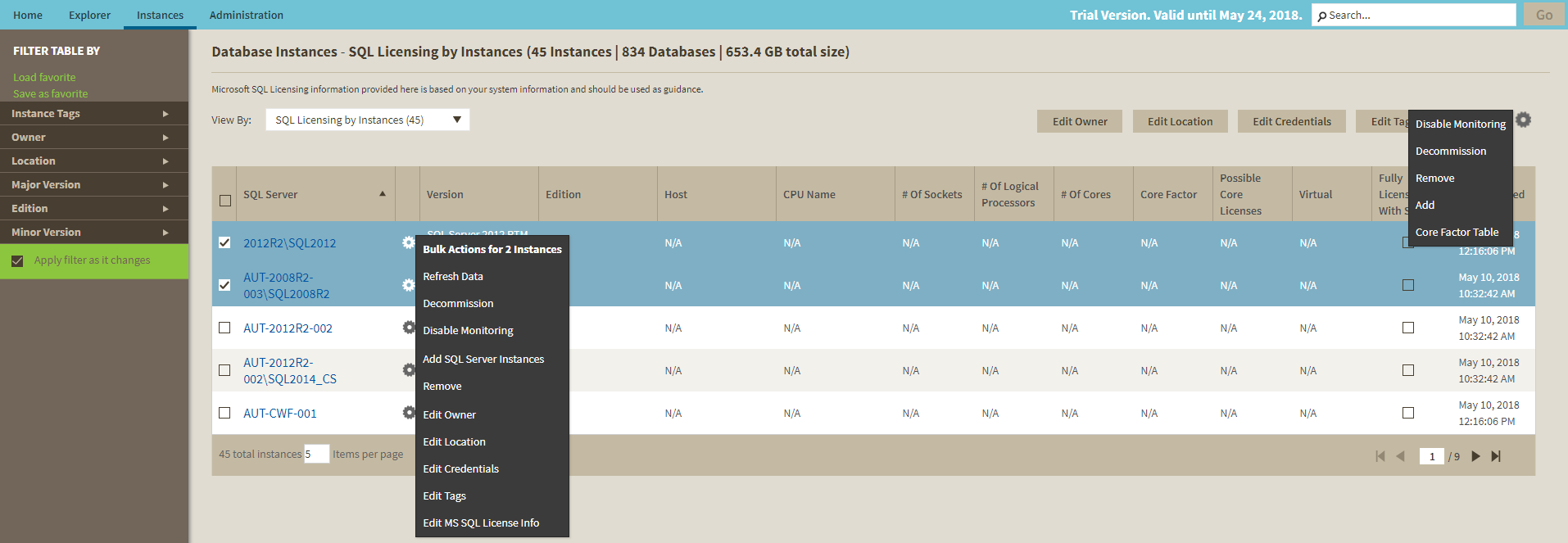Page History
...
IDERA SQL Inventory Manager gathers information that allows you to determine your SQL Server licensing requirements. The SQL Licensing by Instance view shows information like the instance version, edition, host computer name, CPU name, number of logical and physical processors, and whether the server is virtual. If your instance is using core licensing, this area also displays the number of sockets and cores, the core factor, and possible number of core licenses (number of cores multiplied by the core factor), whether this instance is fully licensed with SA, and a timestamp of the most recent change to the displayed information. To access this view, go to the Instances tab, and then click select SQL Licensing by Instance.
To find more information on how to determine Microsoft SQL Server licenses, refer to to
| Newtablinknewtab2 | ||||
|---|---|---|---|---|
|
| Info |
|---|
Decommissioned instances do not count against your license. For more information about decommissioning, see Decommissioned instances. |
| Note |
|---|
Core Factor is not relevant for SQL Server 2016 and above. |
Available options
On the SQL Licensing view, there are multiple options available on the action items bar:
- Add SQL Server instances . Click this option to go to the respective wizard and add new SQL Server instances.
- Export. You can choose any of the following formats: PDF, XLS, or XML for exporting the information displayed on the SQL Licensing view.
- Core Factor Table . Click this option to open the Core Factor Table for viewing SQL Server core-specific information for your instances.
| Tip |
|---|
You can type on the bottom section of this view the number of instances you want IDERA SQL Inventory Manager to display per page. Click Refresh to apply the changes. |
...
- View details
- Refresh data
- Edit instance properties (Owner, Location, Comments and Credentials)
- Edit Tags
- Export
- More actions: Decommission, Disable Monitoring, Remove, Add SQL Server instance, Core Factor Table, and Edit MS SQL license info.
| Tip |
|---|
You can also access most of these options from the gear icon next to the selected instance. To access the instance details view, you can click directly on the instance name. |
Viewing instance details
...
- Edit Owner
- Edit Location
- Edit Credentials
- Edit Tags
- Export
- More Actions (Disable Monitoring, Enable Monitoring, Decommission, Remove, Add SQL Server instances, and Core Factor Table)
...
- Click the option you want to perform on the action items bar: Edit Owner, Edit Location, Edit Credentials, Edit Tags, Export, Disable Monitoring, Decommission, Remove, Add SQL Server Instance, and Core Factor Table.
- Or click the gear icon next to one of the selected instances. IDERA SQL Inventory Manager opens a dialog window that shows you on how many instances you are performing the changes.
...
Exporting from the SQL Licensing view
...
| Tip | ||
|---|---|---|
| ||
| IDERA SQL Inventory Manager displays the filters you select on the top section of your managed instances view under Filtered by.You can remove filters from this section too. |
| Excerptscroll-ignore |
|---|
IDERA SQL Inventory Managerlets you discoverDiscover and visualize your SQL Server environment.Learn more > > |
...
...