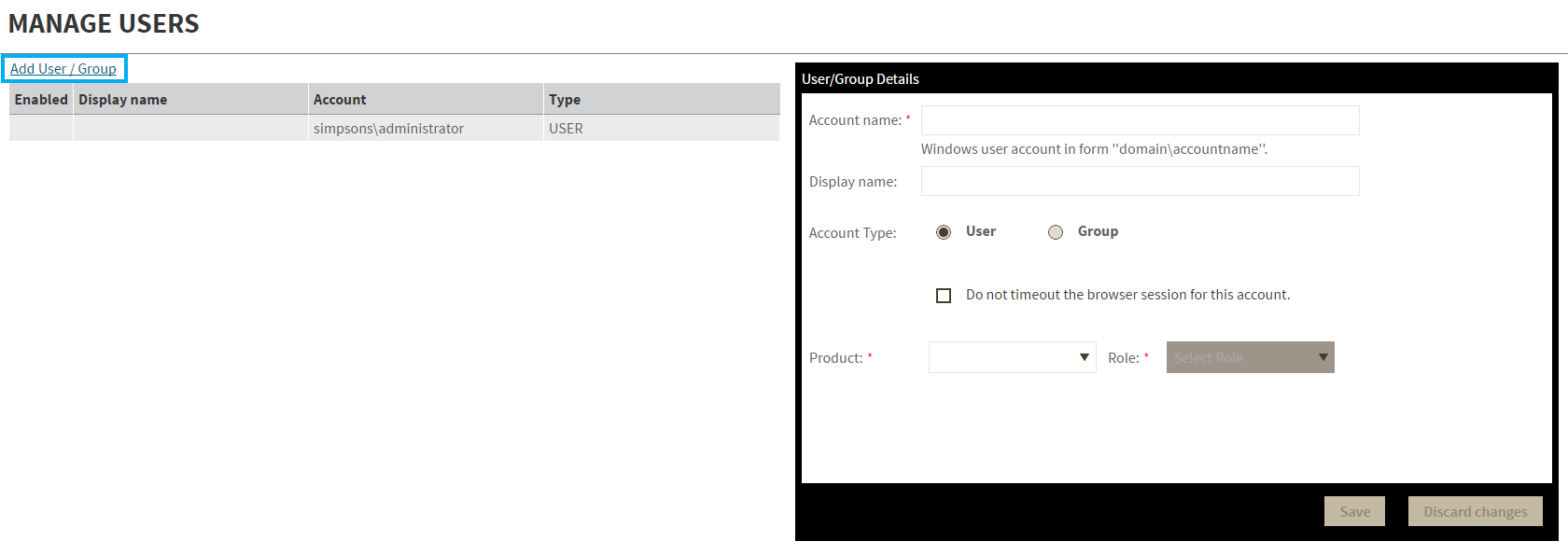Page History
...
- Click the Add User / Group option and the User/Group Details panel displays.
- Type the Account name of the user you want to grant access to. You should enter a Windows user name in the following format: <domain\user>.
- Enter a Display name.
- Select User or Group in the Account Type field.
- Select the Do not timeout the browser session for this account check box to stay logged in.
- In the Product field, you can select to add a user to the IDERA Dashboard or SQL BI Manager.
In the Role field, you can assign a user the Dashboard Administrator or Dashboard guest role if you select the IDERA Dashboard in the Product field. If you select SQL BI Manager in the Product field, you can assign a user the Product Administrator, Product user, or Product guest role.
Click SAVE.
...