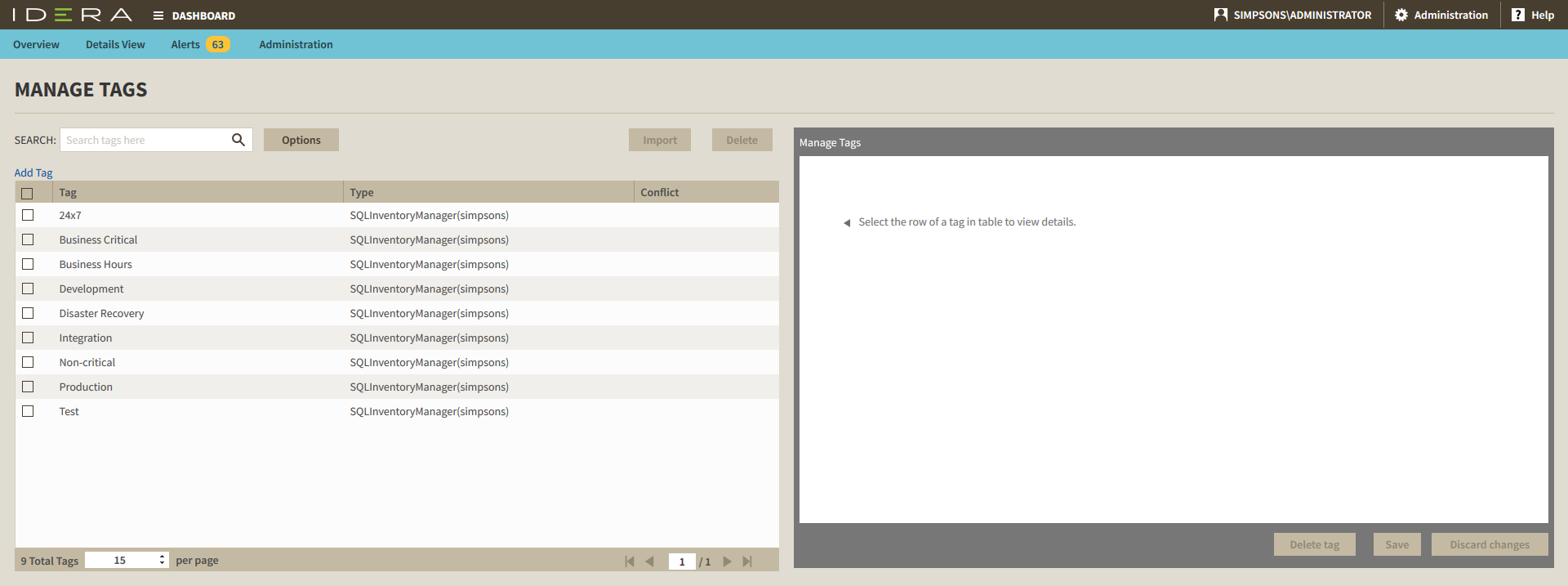Page History
...
- In the Manage Tags view, click Add Tag. The IDERA Dashboard displays the Manage Tags dialog.
- Type the Tag name
- Click Add Instance to select the instances where the tag will be assigned
- Click Add Database to select the databases where the tag will be assigned
- Click Save to add the new tag.
Editing a global tag in the IDERA Dashboard
Simply selecting Selecting the row of an existing global tag allows you to add or remove instances and databases associated with the global tag as well as change the name of the global tag itself. Use the following steps to edit a global tag.
...
- In the Manage Tags view, click the row of the global tag that you want to delete. The IDERA Dashboard displays the Manage Tags dialog.
- If there are any instances or databases assigned to the tag, remove them. You cannot delete a tag when instances are assigned to that tag.
- Click the Delete tag. The IDERA Dashboard displays a warning message that requires a confirmation of whether you want to delete that selection.
- Click Yes. The IDERA Dashboard removes the global tag. If you did not mean to delete the global tag, click No.
...