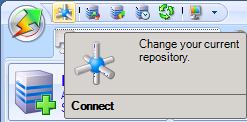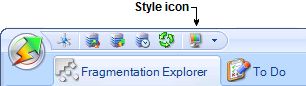Page History
...
You can change the SQL Server repository using the SQL Defrag Manager Console. To open the Connect to Repository window, click the Connect icon along the top left edge of the SQL Defrag Manager Console, as shown in the following figure.
Changing user experience settings
The SQL Defrag Manager Console provides multiple styles that change the appearance of the Console. You can choose which style you prefer to use. To select a style, click the Style icon along the top left edge of the SQL Defrag Manager Console, as shown in the following figure.
What if the information I'm looking for isn't displayed?
...
When multiple SQL Defrag Manager Consoles connect to the same Repository, some changes made in one Console may not be displayed in the other Consoles. For example, if one Console registers a new instance, that instance may not immediately appear in other open Consoles. To refresh the information displayed in the Console, click the the Refresh icon icon along the top left edge of the SQL Defrag Manager Console, as shown in the following figure.
...
To refresh all the cached database information in a Console, display the Fragmentation Explorer tab and then click the the Refresh icon in that Console. icon in that Console.
Changing user experience settings
The SQL Defrag Manager Console provides multiple styles that change the appearance of the Console. You can choose which style you prefer to use. To select a style, click the Style icon along the top left edge of the SQL Defrag Manager Console, as shown in the following figure.
Need more help? Search the IDERA Customer Support Portal
...