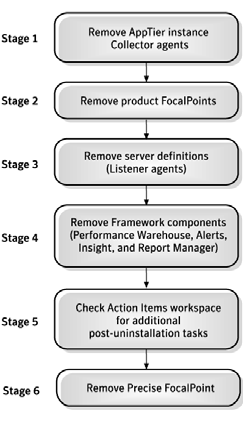Page History
...
The following chart shows the uninstallation roadmap. When removing Precise software components from your information system, verify that you follow the roadmap in the order shown below.
Figure A-1 Uninstallation 1 Uninstallation road map
| Anchor | ||||
|---|---|---|---|---|
|
To remove Tier Collectors1. From
- From StartPoint, click the AdminPoint tab.
...
- Click the Setup tab.
...
- From the drop-down menu, select Instances.
...
- Select the instance that you wish to remove, from the instance list.
...
- At the bottom of the Display Instances screen, click Remove.
...
- On the preview screen, click Next.
Complete any relevant action items that might appear. For more information, see Action Items for Removing Tiers on page 233.
...
To configure the registry to auto-uninstall product FocalPoints1. On
- On the main node Precise FocalPoint open the following file:
products\i3fp\registry\products\infrastructure\setup\products\<product-code>.xml
...
<product-code>is the two-letter code of the product from which you want to automatically uninstall its FocalPoint.
...
- Locate the tag
<auto-uninstall>and update its value to"true": <auto-uninstall>true</auto-uninstall>.
...
- Delete the status file:
products\i3fp\registry\products\infrastructure\setup\products\<product-code>.xml.
...
status- Restart
...
- the main node Precise FocalPoint.
| Anchor | ||||
|---|---|---|---|---|
|
Server definitions are automatically removed by default. Alternatively, the user can configure the registry so the server will not be automatically removed. In this case, the user should use CLI to remove the server. For more information, see The CLI Guide.
To configure the registry so the server will not be automatically removed1. On
- On the main node Precise Focalpoint open the following file:
products\i3fp\registry\products\infrastructure\setup\settings.xml
...
- Locate the tag
<auto-remove-ba>and update its value to
"false": <auto-remove-ba>false</auto-remove-ba>
...
- Delete the status file:
products\i3fp\registry\products\infrastructure\setup\settings.xml.status
...
- Restart the main node Precise FocalPoint.
| Anchor | ||||
|---|---|---|---|---|
|
To remove FrameWork Components1. Activate
- Activate the SetUp program, found on your Precise CD by double-clicking the SetUp program.
...
- Click Next on the Welcome screen.
...
- Select "I accept the terms of the license
...
- agreement" and click Next.
...
- Select "Uninstall Precise version 9.
...
- 6" and click Next.
...
- On the Uninstall screen, enter the following parameters:
...
- Precise GUI Web server
...
- Server name or IP address
...
- GUI Port
...
- Precise Admin user
...
- Precise Admin password
...
- The preview screen provides a preview of all components to be uninstalled.
...
- On the Installation Complete screen, click Finish. If there are action items, click Next.
...
- If there are action items Click Execute for Precise to perform the action items or click Mark as done if you have performed the action items yourself.
| Anchor | ||||
|---|---|---|---|---|
|
To check for action items1. From
- From StartPoint, click the AdminPoint tab.
...
- Click the Setup tab.
...
- From the drop-down menu, select Action Items.
...
- Select the action item to view task.
...
- Perform all required tasks.
| Anchor | ||||
|---|---|---|---|---|
|
...
To remove Precise FocalPoint1. Log
- Log in to the Precise FocalPoint machine (for UNIX use the precise unix user).
...
- Run the following command:
- Windows
- Windows
...
\products\i3fp\bin\psin_uninstall_i3fp.bat
...
- UNIX
./products/i3fp/bin/psin_uninstall_i3fp.sh
- UNIX
| Info |
|---|
...
For Windows you can also use the |
...
"add/remove |
...
programs" feature, found in your |
...
computer's control panel along with performing all uninstall related action items. |
Precise. Performance intelligence from click to storage. Learn more > >