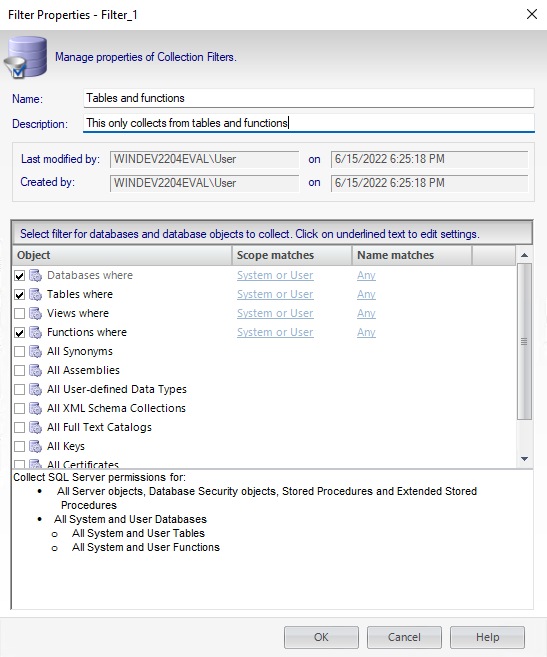Page History
...
- Right-click a SQL Server instance in the Policy Servers tree in the Security Summary view, and then select Properties.
The Audited SQL Server properties window opens. - Click the Filters tab.
On the window you can see a list of all available filters. - Select the filter you want to edit, and then click Properties at the top right of the list.
The Filter properties window opens, you can edit the name, description, and the objects you want to include in your snapshot. For more information about selecting objects and determining their settings, go to Specify database objects.