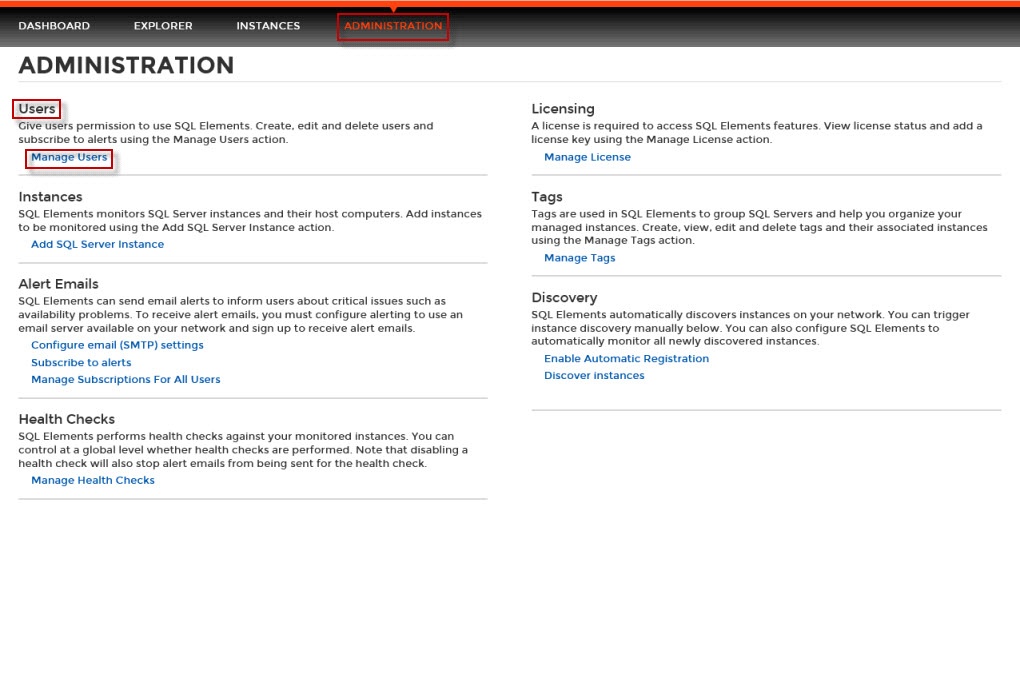
In order for any user to have access to Idera SQL Elements web interface, you need first to grant them access.
Go to the Administration tab, and click the Manage Users option located on the Users section.
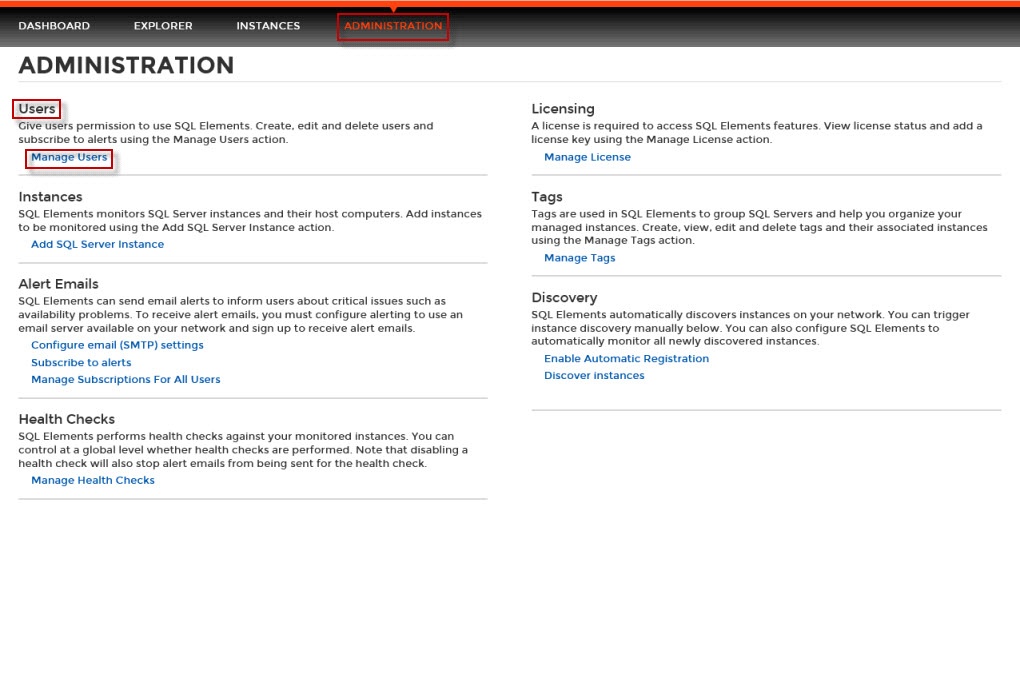
A new window opens for managing users and subscriptions opens with the following options:
On this window you can also see a list of all registered users with their respective email addresses and if they are subscribed to alerts.
You need to add users in order to give them access to SQL Elements. To add users, follow these steps:
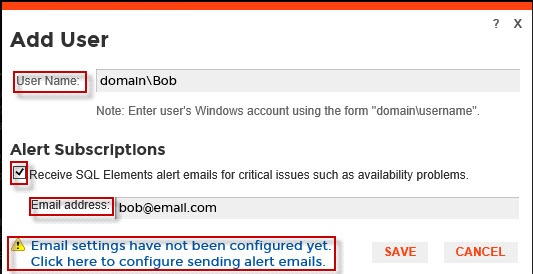
If you have not configured your email server settings yet, SQL Elements displays the message Email settings have not been configured yet. Click here to configure sending alert emails. Click this option to configure your settings. For more information, go to Configuring your email settings for alert notifications. |
Users must be existing Active Directory users. Newly added users should use their Windows user account with their respective passwords to log in to the SQL Elements. |
This option allows you to edit a user name, enable or disable alert notifications for that user, and change the respective email address.
To enable this option, select one user from the list of users, click Edit User. You can also click directly on the name of the user you want to edit and SQL Elements opens the respective dialog window.
On the Edit User screen you can change:
After you make your changes, click Save.
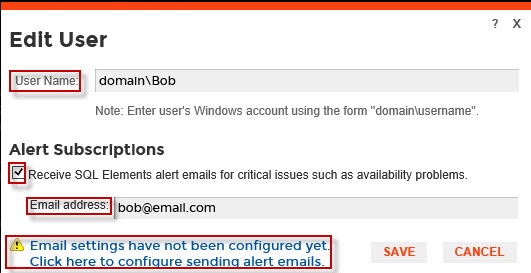
If you have not configured your email server settings yet, SQL Elements displays the message Email settings have not been configured yet. Click here to configure sending alert emails. Click this option to configure your settings. For more information, go to Configuring your email settings for alert notifications |
If you need to remove a user or several users, check the box next to the user or users you want to remove. Click Remove user.
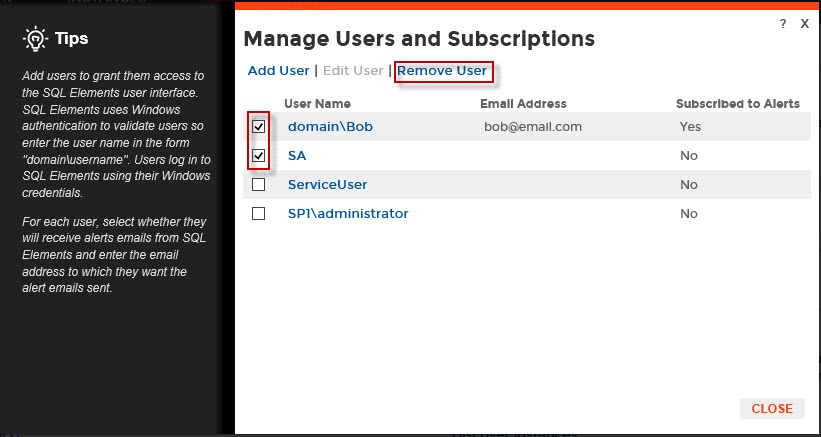
If you remove a user, they will no longer be able to log in to SQL Elements. |