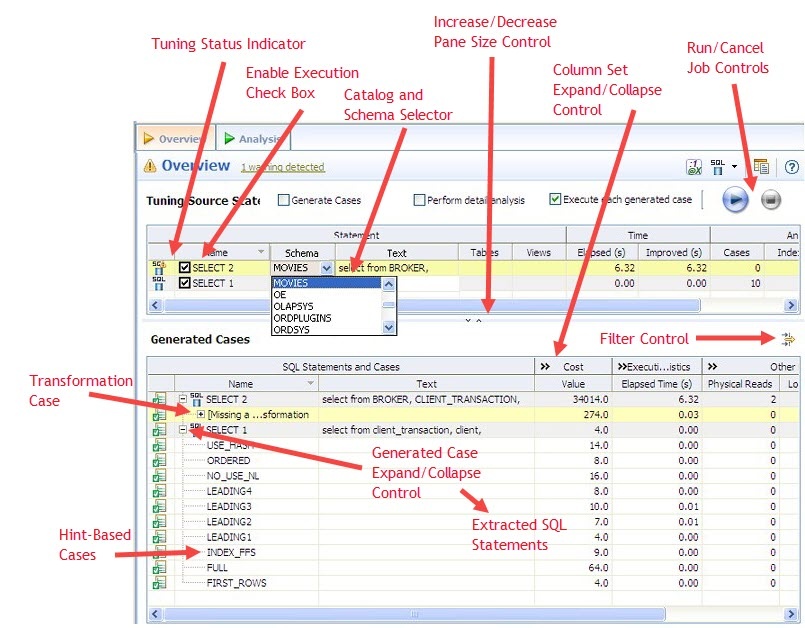
Once you have executed a tuning job, the Overview tab reflects tuning analysis of the specified statements. The Analysis tab shows the resulting analysis of the query, including indexes used, not used, and missing (or suggested to create). For more information on using the Analysis tab, see Understanding the Analysis Tab.
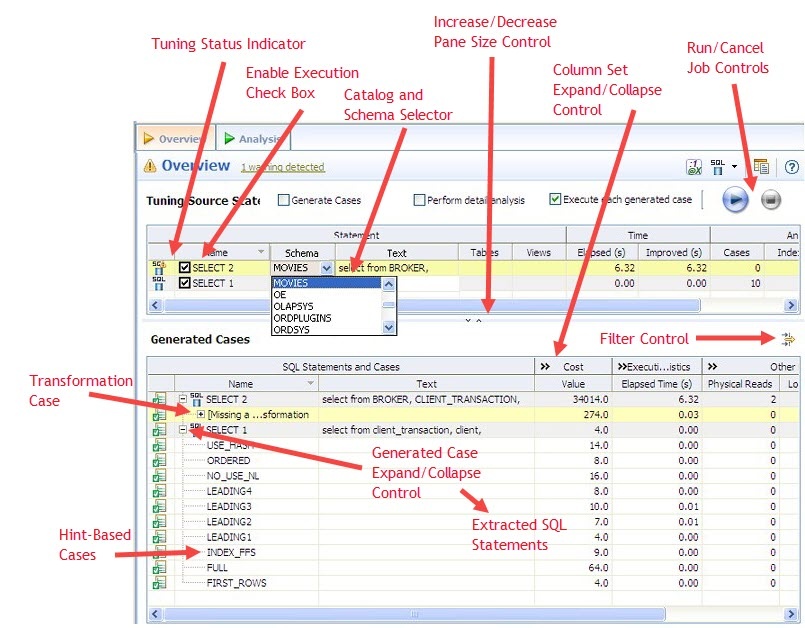
The Tuning Status Indicator indicates whether a statement or case is ready to execute or has successfully executed. The following table provides information on the Tuning Status Indicator states:
| Icon | Description |
|---|---|
| The case has not been executed. There are no errors or warnings and the case is ready to be executed. |
| The case has been successfully executed. |
| Execution for this case failed or was cancelled due to execution time exceeding 1.5 of original case time. |
Hovering the mouse over the Tuning Status Indicator displays a tip that notes the nature of a warning or error.
If a warning |
A warning can indicate an object caching error. For example, a table may not exist or not be fully qualified. Cases cannot be generated for the associated statement.
The explain plan-based Cost field can be expended to display a graphical representation of the values for statements or cases. Similarly, after executing a statement or case, the Elapsed Time field can be expanded to display a graphical representation. The bar length and colors used in the representation are intended as an aid in comparing values, particularly among cases. For example: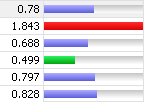
In the case of both Cost and Elapsed Time, the values for the original statement are considered the baseline values. With respect to color-coding for individual case variants, values within a degradation threshold (default 10%) and improvement threshold (default 10%) are represented with a neutral color (default light blue). Values less than the improvement threshold are represented with a distinctive color (default green). Values greater than the degradation threshold are shown with their own distinctive color (default red).
With respect to bar length, the baseline value of the original statement spans half the width of the column. For child-cases of the original statement, if one or more cases show a degradation value, the largest degradation value spans the width of the column. Bar length for all other children cases is a function of the value for that case in comparison to the highest degradation value.
For information on specifying colors, and the improvement threshold and degradation threshold values used in these graphical representations, see Specify Tuning Job Editor Preferences. |
Additionally, once results have been generated you can:
You can compare cases between an original statement and one of its tuning-generated statements, or another statement case via the Compare to Parent and Compare Selected commands, respectively. 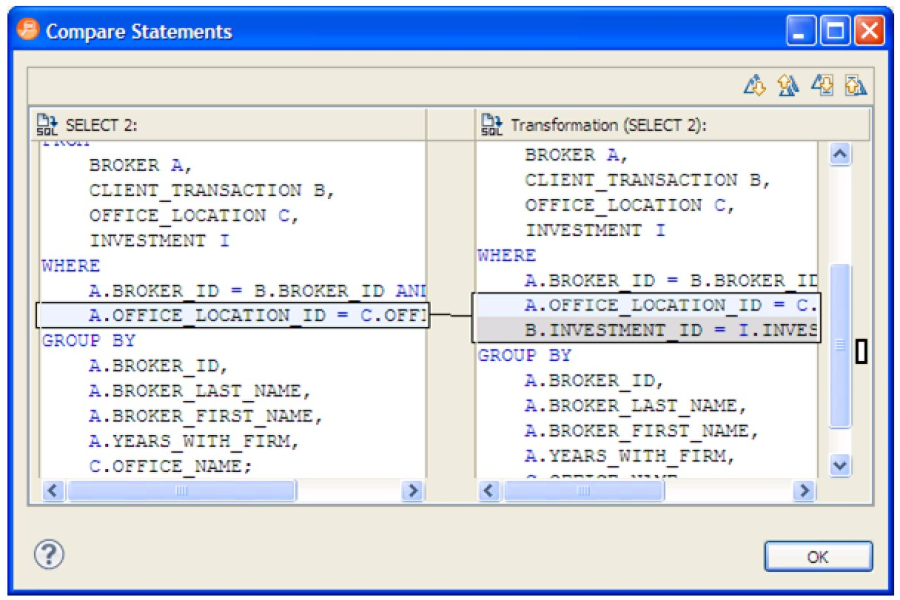
To compare a case side-by-side with its parent
Right-click in the Name field of a case and select Compare to Parent from the context menu.
To compare two cases
Select the two cases, and then right-click in the Name field of either case. Select Compare Selected from the context menu.
You filter cases from the Generated Cases table via the Filter icons on the Generated Cases Toolbar of the Overview tab.
![]()
Filter the cases on the Overview tab so that hints that are not improvements on the original statement are not displayed. You can filter:
When filtering, the criteria remain in effect until you change the criteria. That is, as new cases are generated, only those cases that do not satisfy the filtering criteria are displayed. To restore an unfiltered set of cases, open the Filter dialog and deselect the filtering options.
When removing cases, the criteria you set has no effect on cases subsequently generated.
To filter cases from the Overview table
To delete cases from the Overview table
When removing cases, the criteria you set has no effect on cases subsequently generated.
If SQL is executed by an external application or If you cannot directly modify the SQL being executed but would like to improve the execution performance, you can create an outline on the Oracle platform. An outline instructs the Oracle database on the execution path that should be taken for a particular statement.
To create an outline for a change suggested by a case
|