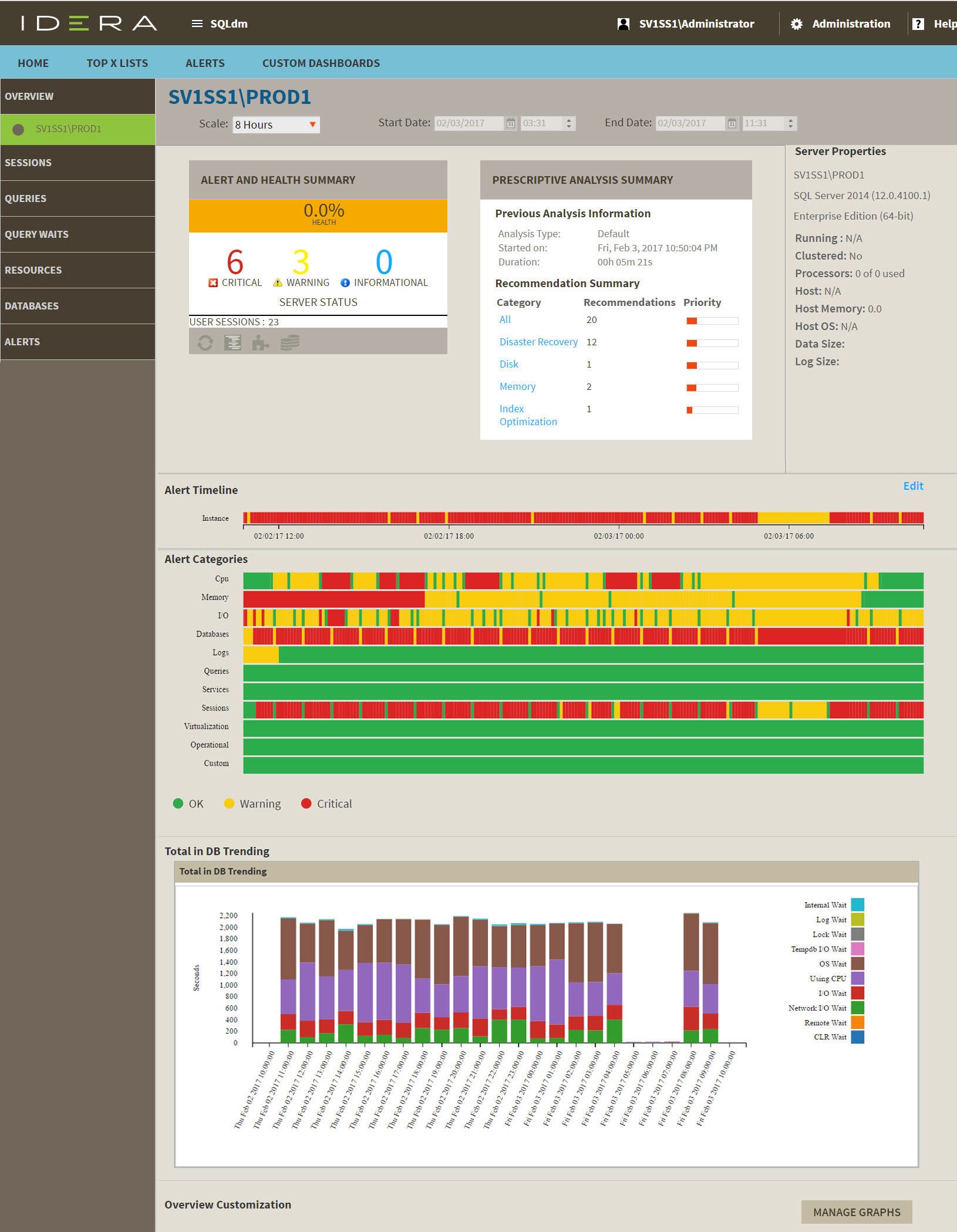
The single instance dashboard includes an overview section for the selected monitored SQL server and specific category views. SQL Diagnostic Manager users are able to obtain details on sessions, queries, resources, and databases. Click image to view full size.
SQL Diagnostic Manager allows you to launch SQL Workload Analysis in context of your monitored SQL Server instance from both, the desktop client and the IDERA Dashboard. Click the Total in DB Trending graph to launch SWA. |
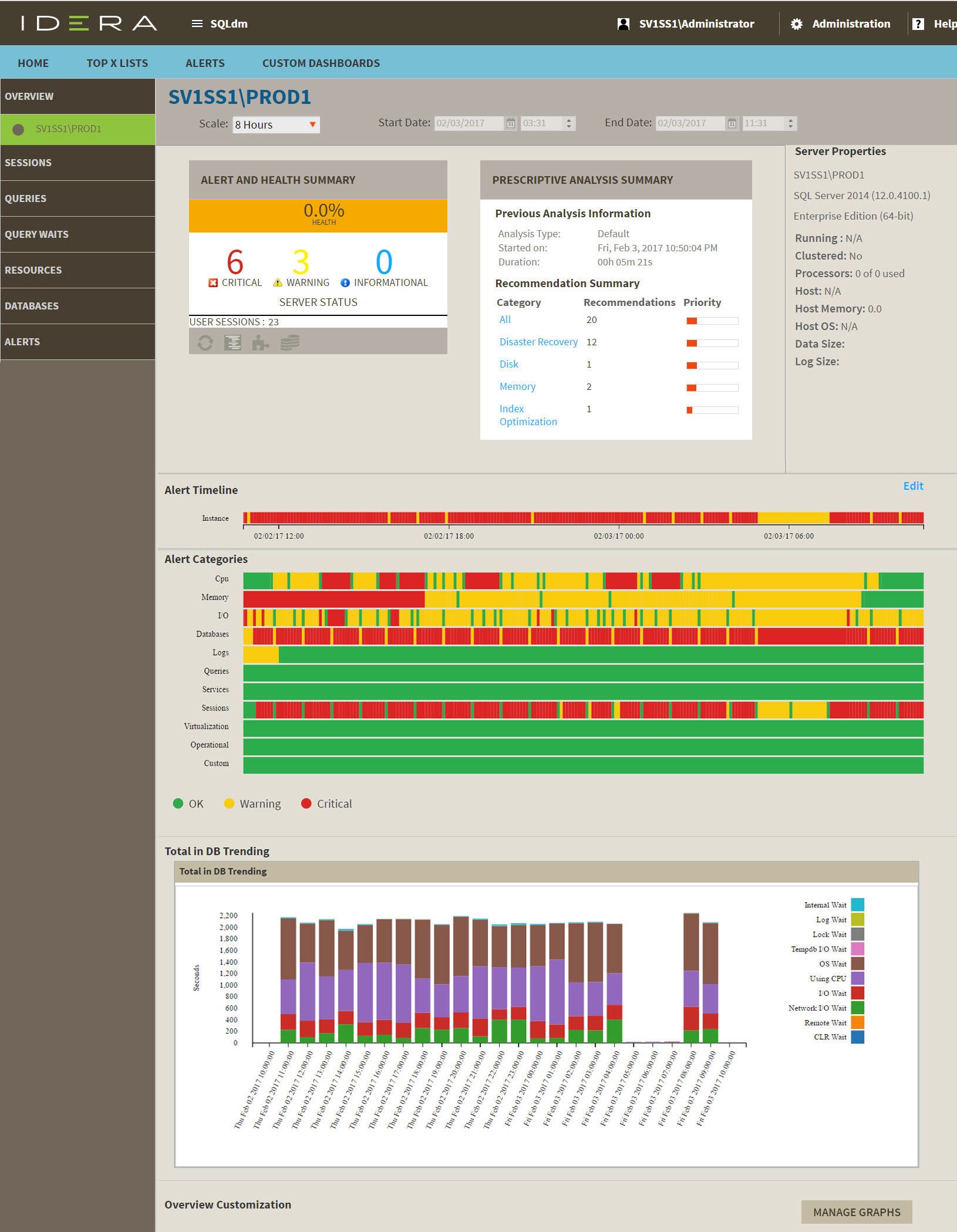
In the single instance dashboard, you can find the following sections:
SQL Diagnostic Manager also includes a new History Range Control, located at the top of the Web Console and in the option History Browser in the Desktop Console, both can be modified and be designated a specific start time and date as well as current snapshot.
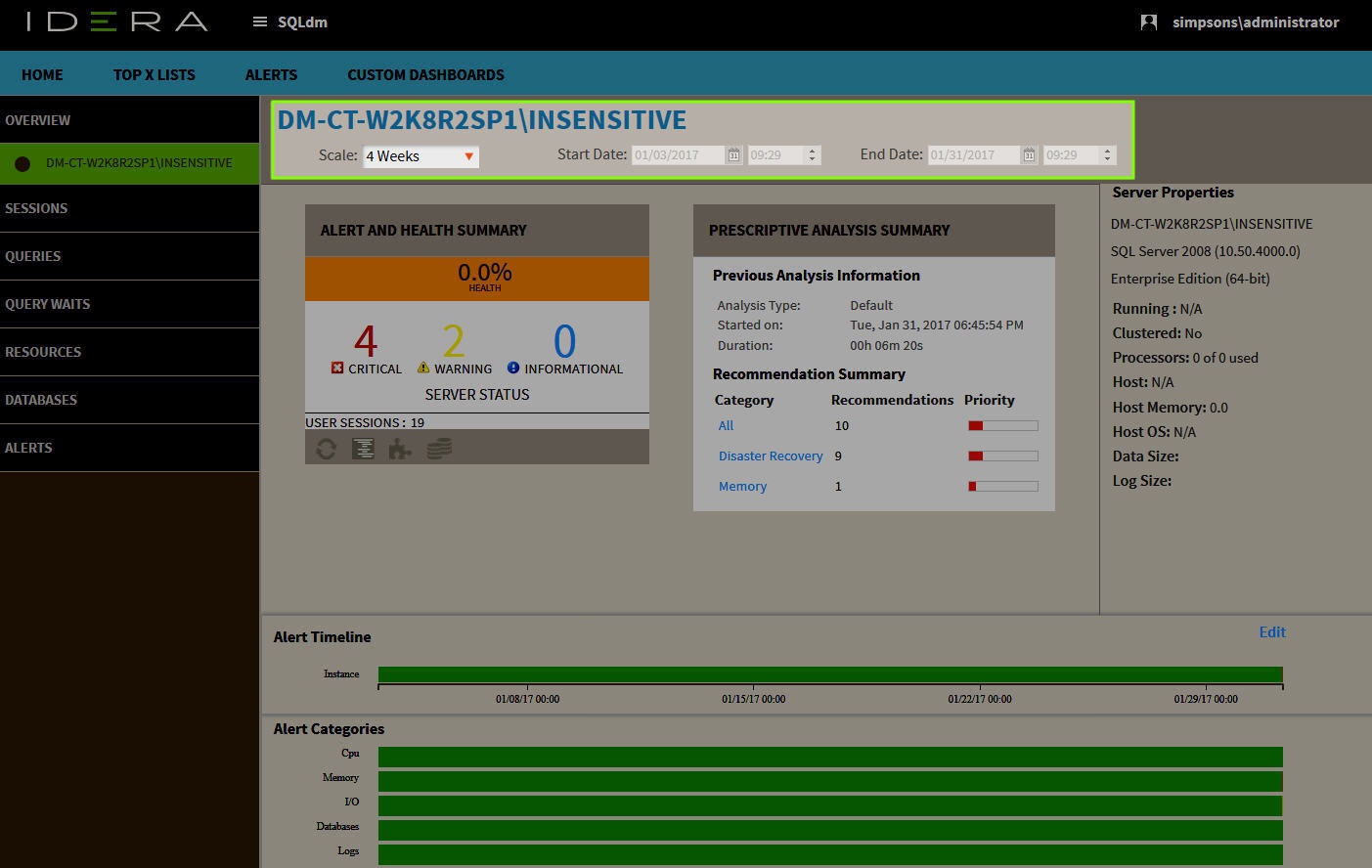
In this section, you find the health index, the alert status, and the user sessions from SQL Diagnostic Manager. Also, includes shortcuts to filter data through Sessions, Queries, Resources, and Databases.
The prescriptive summary shows the previous analysis information and the resulting recommendations summary. You can click any category under Recommendation Summary to be redirected to the Analyze tab in the desktop console
In this section view the most important characteristics of your monitored SQL Server instance.
Displays the name of the monitored SQL Server instance or its friendly name assigned in the desktop console.
Assign a friendly name to your instance that is meaningful to you and easy to identify. |
SQL Version
Indicates the current SQL Server version including service pack and build information on this SQL Server instance.
Indicates the current SQL Server edition, including Enterprise, Business Intelligence, or Standard, installed on this SQL Server instance.
Indicates the timestamp associated with the most recent restart of this SQL Server instance.
Indicates whether this SQL Server instance is part of a cluster. If it is part of a cluster, SQL Diagnostic Manager displays the name of the active node.
Indicates the total number of processors associated with this SQL Server instance and how many of these processors are currently in use.
Indicates the name of the server hosting this SQL Server instance.
Indicates the total amount of memory on the server hosting this SQL Server instance.
Indicates the current operating system on the server hosting this SQL Server instance.
This graph shows a summary of the alert categories, CPU, Memory, I/O, Databases, Logs, Queries, Services, Sessions, Virtualization, Operational and Custom. This graph is color-coded depending on the status of the alerts inside each category.
This alerts timeline view allows you to easily identify the highest alert for your monitored SQL Server instance and the highest alert for a specific category.
Configure the Alert Category graph, following these steps:
The web console overview displays the Total DB Trending. This graph displays information measured in seconds about Internal Wait, Log Wait, Lock Wait, Temdb I/O Wait, OS Wait, Using CPU, I/O Wait, Network I/O Wait, Remote Wait, and CLR Wait. Click the graph to either drill down to a different time range or to be redirected to SWA.
The total DB Trending graph is not displayed when the chosen instance is not registered in SWA. |
The single instance dashboard includes the option MANAGE GRAPHS. This option allows you to choose the following graphs to be displayed in the overview single instance view:
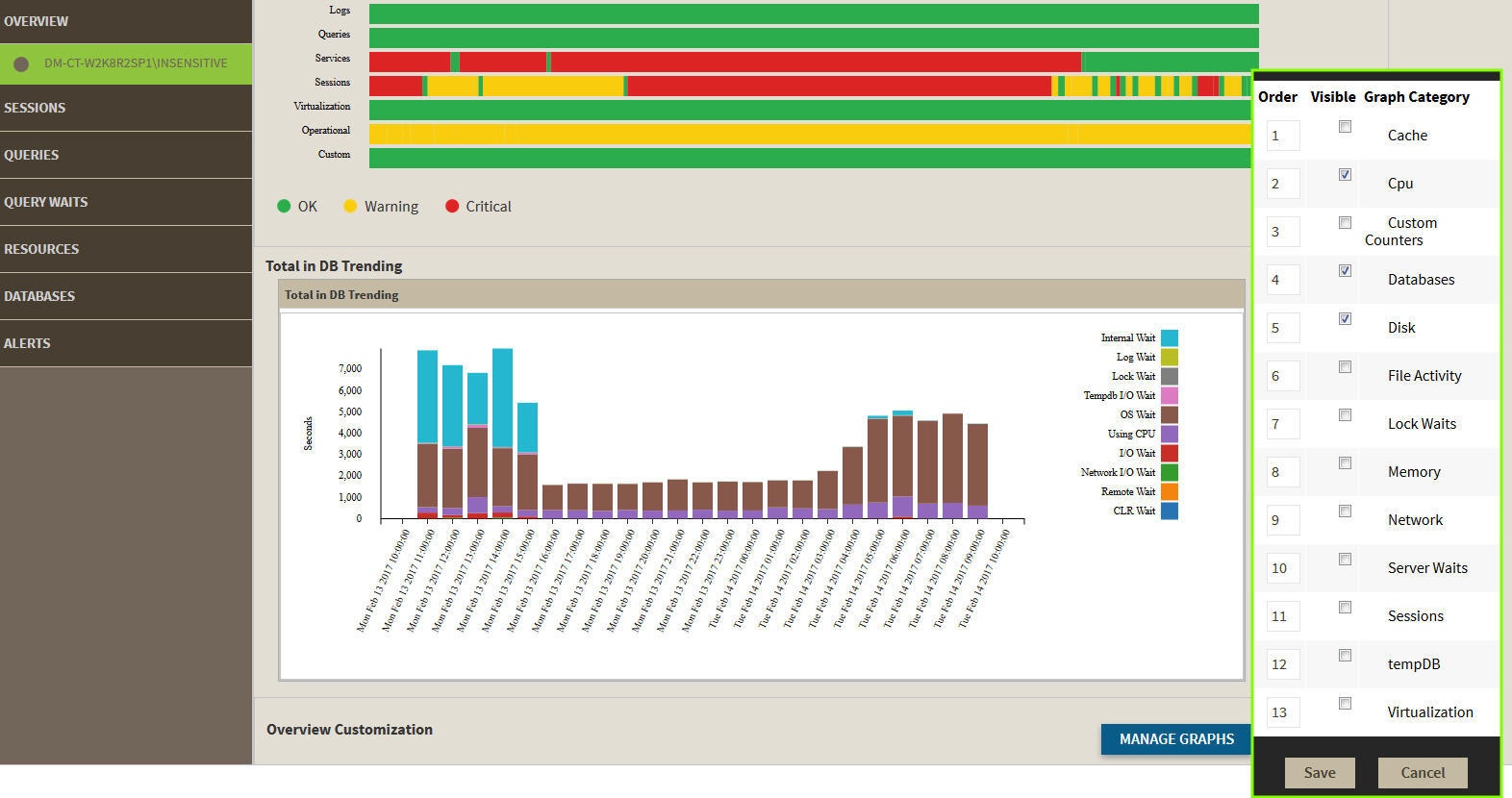
The Cache chart tracks the database and procedure processes using a buffer pool of memory on your monitored SQL Server instance.
The CPU chart tracks the performance of the processor used by your monitored SQL Server.
The Custom Counters chart displays the statistics for a selected custom counter on a monitored SQL Server instance.
The Databases chart tracks the performance of the databases on your monitored SQL Server.
The Disk chart tracks the performance of the disk used by your monitored SQL Server.
The File Activity chart displays the top five database files with the highest relative activity since the last refresh.
The Lock Waits chart tracks the total number waits caused when a task is waiting to acquire a lock on your monitored SQL Server.
The Memory chart tracks the usage and availability of memory on your monitored SQL Server computer.
The Network chart tracks the performance of the network connection being used by your monitored SQL Server.
The Server Waits chart tracks the total number and time spent on waits affecting your monitored SQL Server.
The Sessions chart tracks the performance of the active and blocked sessions running on your monitored SQL Server.
The Tempdb chart tracks the status of the tempdb database on your monitored SQL Server instance.
The Virtualization chart tracks the performance of your virtual machine or host, depending on the selection in the panel.
The single instance dashboard contains the Overview, Sessions, Queries, Query Waits, Resources, Databases, and Alerts tabs where you can see metrics and information on these category views.
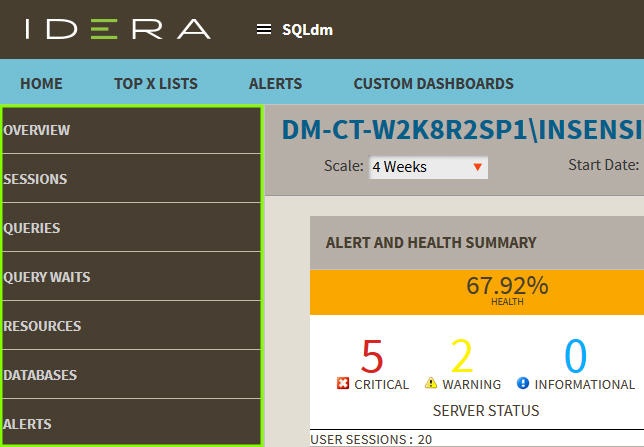
From these tabs you can:
SQL Diagnostic Manager provides several paths to access the single instance dashboard. The first access path is by clicking the appropriate monitored SQL Server instance in the list, thumbnail, or heatmap sub-views. The second access path is by clicking a specific instance from the Active Alerts panel, or the Most Critical Instances view in the main dashboard. It is also possible to access the single instance dashboard by clicking a specific instance or database in the Top servers by alert count, Top servers by response time, and Top databases by alerts widgets.
SQL Diagnostic Manager identifies and resolves SQL Server performance problems before they happen. Learn more > >
|